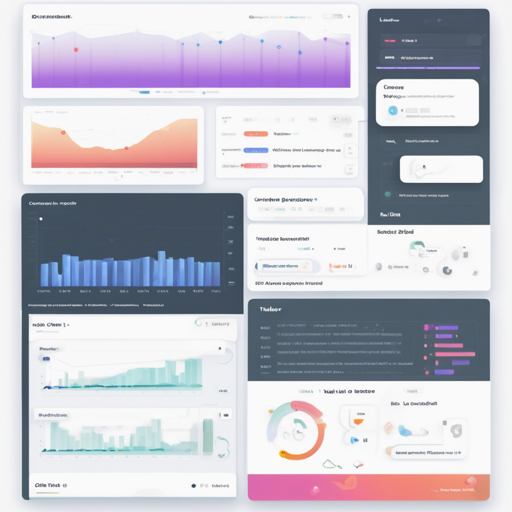Welcome to our guide on how to use Tabler React. This fantastic React component library is a great way to implement the Tabler Dashboard UI Kit in your applications. Whether you’re developing a complex application or a simple dashboard, this toolkit will help you create stunning interfaces effortlessly. This article will walk you through the installation process, provide a sample code snippet, and offer some troubleshooting tips to help you along the way.
Installing Tabler React
Installing Tabler React is straightforward, but you’ll need to have Node.js (version 8 or later) and Yarn installed on your system. Follow these simple steps:
- Open your terminal.
- Run the following command to install Tabler React using Yarn:
yarn add tabler-reactAlternatively, if you’re using npm, you can use:
npm install tabler-react@alphaSample Code: Creating a Simple Card
Now let’s take a look at how you can create a simple card using Tabler React. Think of this code like building a house—you’ll be setting up a framework (the Card), adding some outer walls (Card.Header), and then furnishing the inside (Card.Body with Buttons).
import React, { Component } from 'react';
import 'tabler-react/dist/Tabler.css';
import { Card, Button } from 'tabler-react';
class MyCard extends Component {
render() {
return (
Card Title
);
}
}In this code snippet, the MyCard class extends the Component functionality of React. The card is composed of a header for the title and a body where you can place interactive elements like buttons. It’s a simple yet effective example of what you can create with Tabler React.
Running Your Local Copy
If you want to delve deeper into the capabilities of Tabler React, you might want to set up a local copy for development. Here’s how you can do it:
- Clone the repository with:
git clone https://github.com/tabler/tabler-react - Run Yarn install in the root folder:
- Run Yarn install in the example folder:
- In separate terminal windows, run the following commands:
yarn installyarn installyarn startYou should now see the live browser reloading with the demo website while you work on the components in the src folder!
Troubleshooting Tips
If you encounter any issues while setting up or using Tabler React, consider the following troubleshooting ideas:
- Ensure that you have the correct versions of Node.js and Yarn installed.
- Check that you are running the commands in the correct folders (root and example).
- Look for errors in the terminal that may suggest what went wrong.
- Consult the issues section on the GitHub repository for potential fixes.
For more insights, updates, or to collaborate on AI development projects, stay connected with fxis.ai.
Conclusion
At fxis.ai, we believe that such advancements are crucial for the future of AI, as they enable more comprehensive and effective solutions. Our team is continually exploring new methodologies to push the envelope in artificial intelligence, ensuring that our clients benefit from the latest technological innovations.