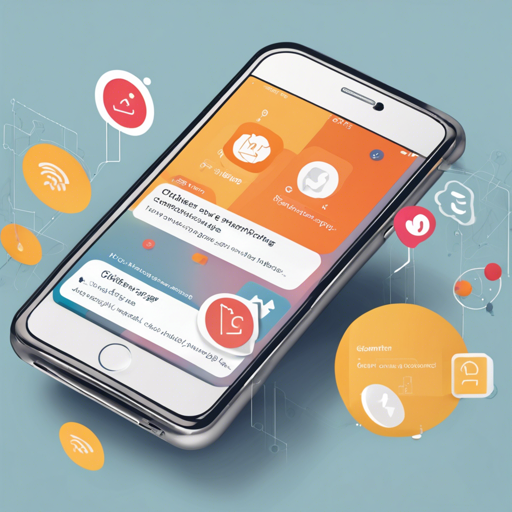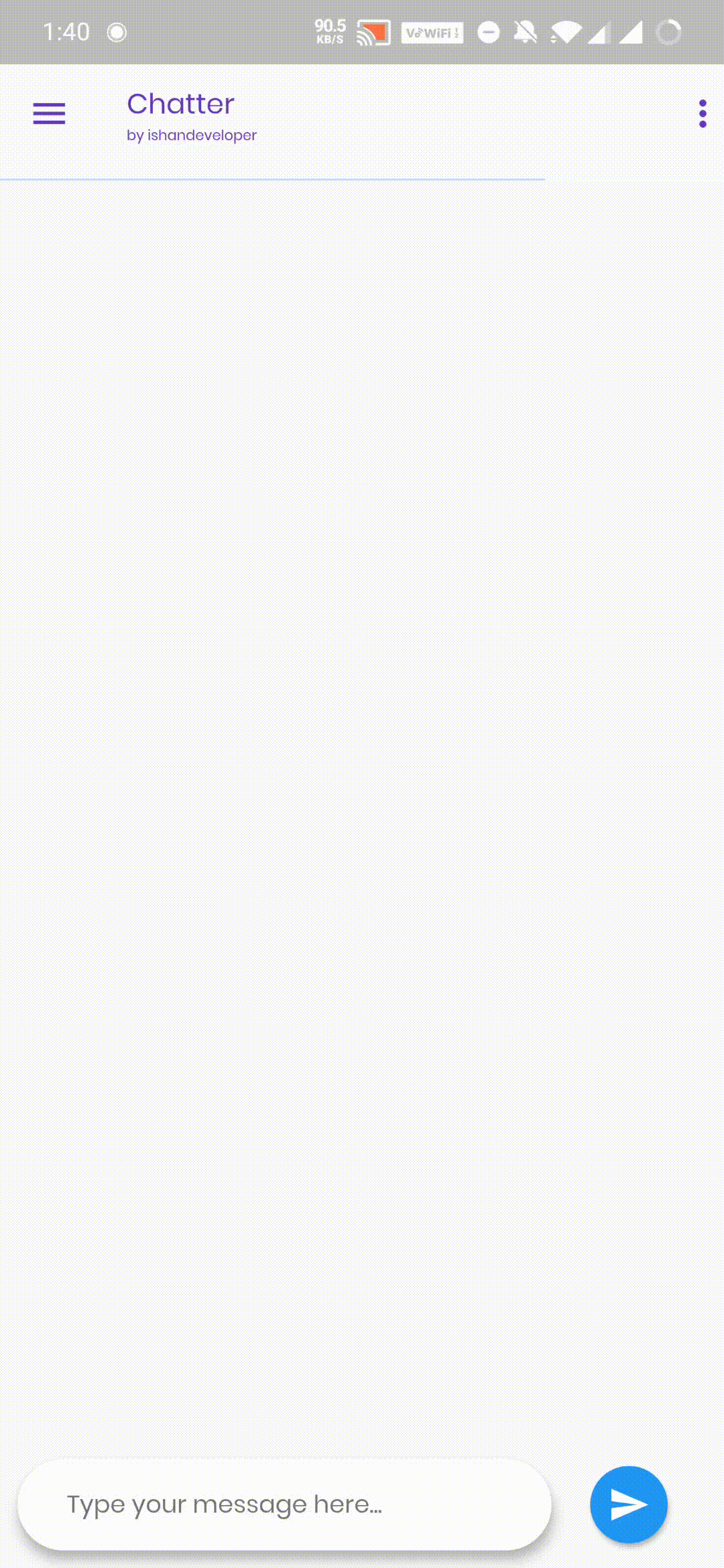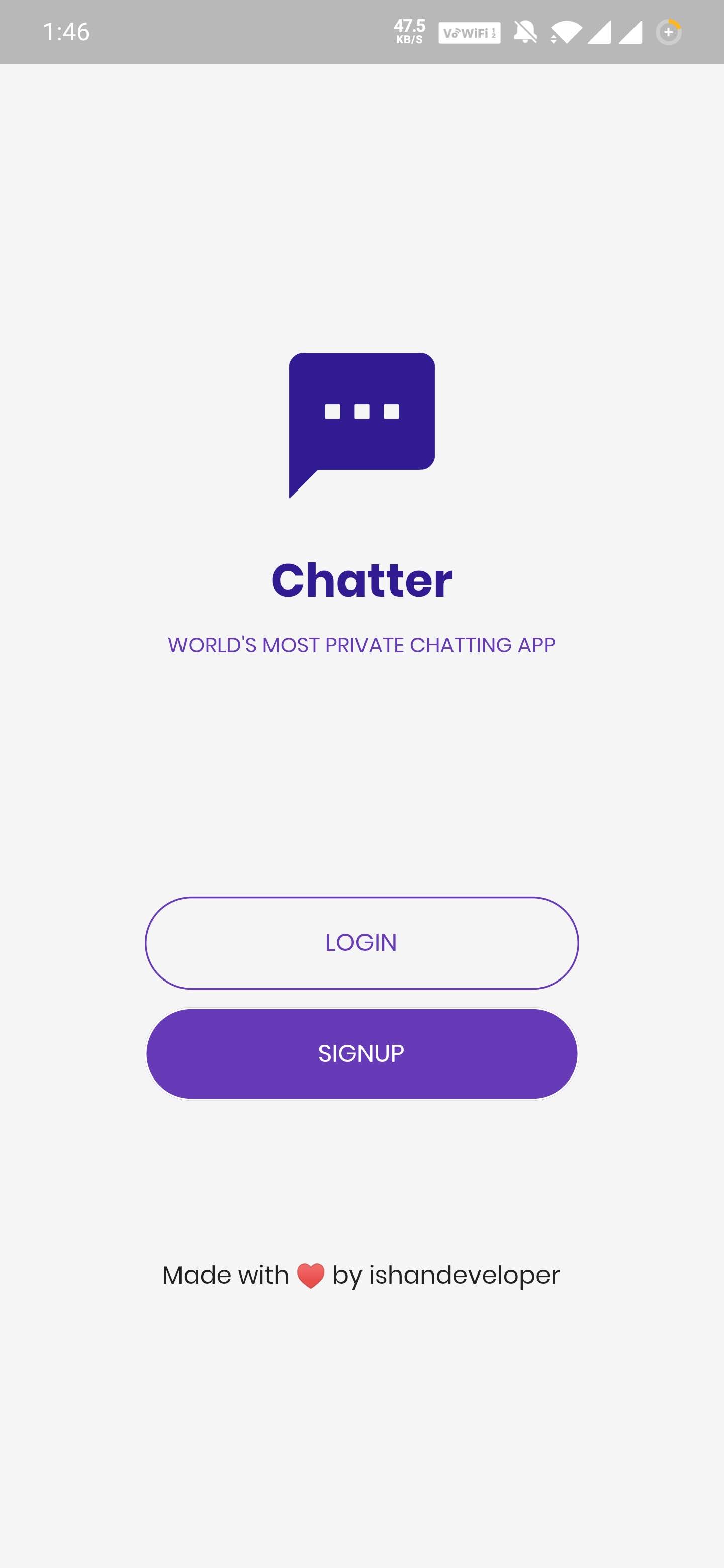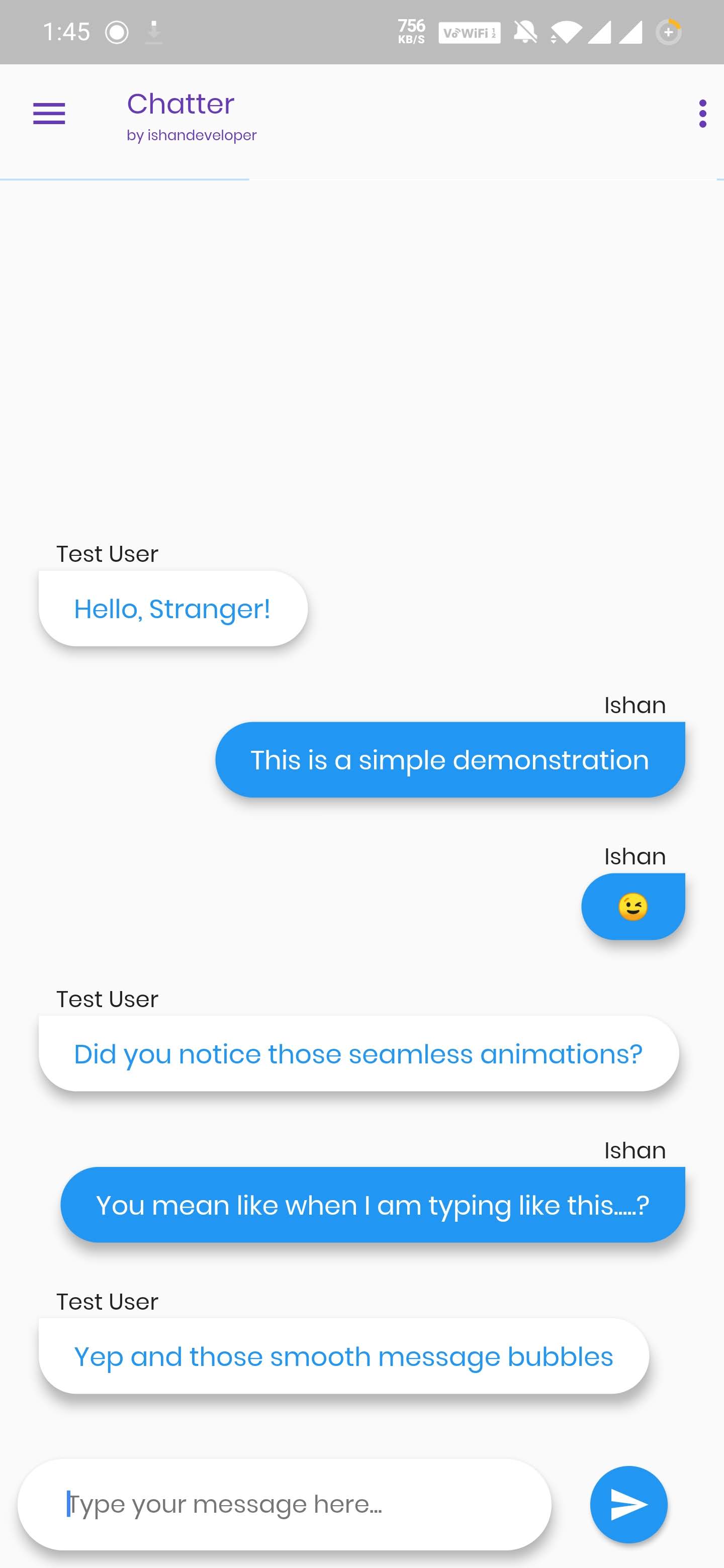The Chatter App is a fantastic Flutter-based messaging application that brings users closer to their friends, family, and colleagues. This modern app utilizes Firebase for secure authentication and a cloud-based NoSQL database, enhancing the overall user experience. Whether you are looking to see how it works or want to contribute, this guide offers a comprehensive look at getting started with the Chatter App.
Downloading and Running the Chatter App
Before we dive deeper, let’s ensure you have the app installed and running on your machine.
Step 1: Download the APK
You can download the APK file of the Chatter App directly from the following link:
Step 2: Demo of the App
Take a look at how the Chatter App functions using these demonstration images:
Setting Up the Chatter App
To get the app running on your local machine, follow these setup instructions:
Clone the Repository
Open your terminal and run:
git clone https://github.com/ishandeveloper/Chatter-App.gitNavigate to the Folder
Change directory into the Chatter-App folder:
cd Chatter-AppRun the App
To run the app, simply execute:
flutter runContributing to the Chatter App
If you’re interested in contributing to the development of the Chatter App, follow these steps:
Requirements
- Basic knowledge of programming is mandatory.
- The ability to use Git and GitHub.
- Some knowledge of Dart and Flutter is preferable.
- UI/UX design skills are appreciated but not mandatory.
- Some idea about Firebase or a willingness to learn it.
Making a Pull Request
- Fork this repository.
- Clone your forked repository:
- Navigate to the project directory:
- Checkout from master to the development branch:
- Make changes in the source code.
- Commit your changes:
- Push your local branch to the remote repository:
- Create a Pull Request!
git clone https://github.com/your-github-username/Chatter-Appcd Chatter-Appgit checkout developmentgit add .git commit -m "your_commit_message"git push -u origin developmentCongratulations! You’ve successfully contributed to the Chatter App project.
Troubleshooting
As with any project, you may encounter issues during setup or usage. Here are some common troubleshooting ideas:
- Problem: The app doesn’t run after executing the
flutter runcommand. - Solution: Ensure Flutter SDK is properly installed and added to your system PATH.
- Problem: Errors related to Firebase configuration.
- Solution: Verify your Firebase project settings and ensure you have the correct configuration files in place.
- Tip: Consult the official Flutter documentation for solutions regarding setup or integration issues.
For more insights, updates, or to collaborate on AI development projects, stay connected with fxis.ai.
Conclusion
At fxis.ai, we believe that such advancements are crucial for the future of AI, as they enable more comprehensive and effective solutions. Our team is continually exploring new methodologies to push the envelope in artificial intelligence, ensuring that our clients benefit from the latest technological innovations.