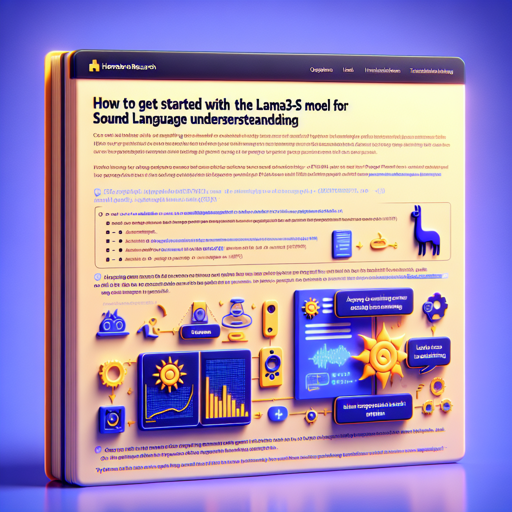With the advancements in AI and natural language processing, working with audio and text has become more seamless than ever. In this blog, we’ll take a practical journey to leverage the Llama3-S model for understanding audio instructions. Perfect for researchers and enthusiasts alike, this guide will walk you through setting up the model and troubleshooting common issues!
Model Overview
The Llama3-S model family has been developed by Homebrew Research and is specifically designed for comprehending both audio and text inputs effectively. By utilizing the Instruction Speech v1.5 dataset, the model has expanded its capabilities to 1.3 billion tokens.
Getting Started with the Model
To dive right into using the Llama3-S model, you’ll need a few things:
- Python installed on your system.
- The necessary libraries: PyTorch and Torchaudio.
- Audio files that you’d like the model to understand.
Step 1: Convert Audio File to Sound Tokens
The first step in utilizing the Llama3-S model is converting your audio file into sound tokens that the model can understand. Think of this as translating a recorded song into a language that the model can comprehend.
Here is the code to achieve this:
import torch
import torchaudio
from encodec import EncodecModel
from encodec.utils import convert_audio
def audio_to_sound_tokens(audio_path, target_bandwidth=1.5, device='cuda'):
model = EncodecModel.encodec_model_24khz()
model.set_target_bandwidth(target_bandwidth)
model.to(device)
# Load and preprocess audio
wav, sr = torchaudio.load(audio_path)
wav = convert_audio(wav, sr, model.sample_rate, model.channels)
wav = wav.unsqueeze(0).to(device)
# Encode audio
with torch.no_grad():
encoded_frames = model.encode(wav)
codes = torch.cat(encoded for encoded in encoded_frames, dim=-1)
audio_code1, audio_code2 = codes[0], codes[1]
flatten_tokens = torch.stack((audio_code1, audio_code2), dim=1).flatten().tolist()
return 'fsound_start' + ''.join(f'fsound_num:{num:04d}' for num in flatten_tokens) + 'sound_end'
# Usage
sound_tokens = audio_to_sound_tokens('path_to_your_audio_file')
In the code, we initialize the Encodec model and preprocess the audio to be ready for encoding. The final output contains the sound tokens necessary for the model to interpret.
Step 2: Set Up the Inference Pipeline
Once you’ve got the sound tokens, the next step involves inferring the model just like any other language model. This part can be compared to preparing a specific dish using a well-known recipe — just follow the steps!
To set up the inference pipeline, use the following code:
from transformers import AutoModelForCausalLM, AutoTokenizer, BitsAndBytesConfig, pipeline
def setup_pipeline(model_path, use_4bit=False, use_8bit=False):
tokenizer = AutoTokenizer.from_pretrained(model_path)
model_kwargs = {'device_map': 'auto'}
if use_4bit:
model_kwargs['quantization_config'] = BitsAndBytesConfig(
load_in_4bit=True,
bnb_4bit_compute_dtype=torch.bfloat16,
bnb_4bit_use_double_quant=True,
bnb_4bit_quant_type='nf4'
)
elif use_8bit:
model_kwargs['quantization_config'] = BitsAndBytesConfig(
load_in_8bit=True,
bnb_8bit_compute_dtype=torch.bfloat16,
bnb_8bit_use_double_quant=True
)
else:
model_kwargs['torch_dtype'] = torch.bfloat16
model = AutoModelForCausalLM.from_pretrained(model_path, **model_kwargs)
return pipeline('text-generation', model=model, tokenizer=tokenizer)
def generate_text(pipe, messages, max_new_tokens=64, temperature=0.0, do_sample=False):
generation_args = {
'max_new_tokens': max_new_tokens,
'return_full_text': False,
'temperature': temperature,
'do_sample': do_sample
}
output = pipe(messages, **generation_args)
return output[0]['generated_text']
# Usage
llm_path = 'jan-hqJan-Llama3s-0719'
pipe = setup_pipeline(llm_path, use_4bit=True)
messages = {'role': 'user', 'content': sound_tokens}
generated_text = generate_text(pipe, messages)
print(generated_text)
The above code handles the initialization of the language model and prepares it for generating text based on the sound tokens. By adjusting parameters like temperature and max_new_tokens, you can tailor the output to suit your needs.
Troubleshooting Common Issues
When working with audio models such as Llama3-S, you might encounter some hiccups along the way. Here are a few troubleshooting tips:
- Audio Format Issues: Ensure that your audio files are in a compatible format (WAV or MP3). If there’s an error during the loading process, check the file type.
- Device Not Found: If the model throws an error related to device selection, ensure that CUDA is set up correctly and your GPU is enabled.
- Memory Errors: Modifying your GPU settings, such as using
use_4bit=True, might help in alleviating memory issues during inference. - Output Issues: If the generated text does not seem to relate to the input sound tokens, consider adjusting the
temperatureparameter in the text generation code. A lower value will likely create more focused outputs from the model.
For more insights, updates, or to collaborate on AI development projects, stay connected with fxis.ai.
Conclusion
With this guide, you should now be well-equipped to harness the potential of the Llama3-S model for sound language understanding. Whether you’re working on innovative research applications or simply exploring new tech, the fusion of audio and language models is an exciting frontier. At fxis.ai, we believe that such advancements are crucial for the future of AI, as they enable more comprehensive and effective solutions. Our team is continually exploring new methodologies to push the envelope in artificial intelligence, ensuring that our clients benefit from the latest technological innovations.