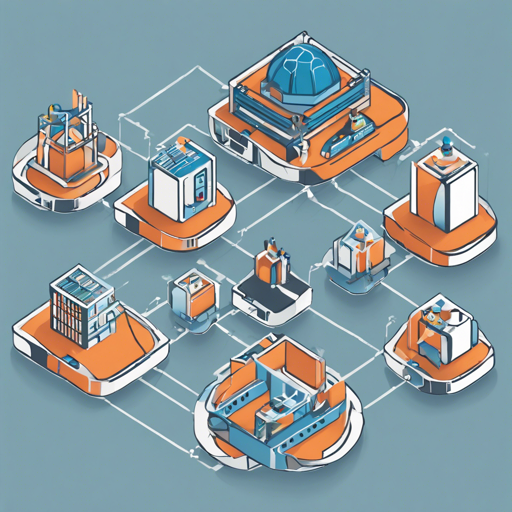This guide will provide you with a step-by-step approach to understanding and using the kiosk multi-tenancy extension for Kubernetes. Although the product is archived and not actively maintained, we’ll explain how to set it up and get it running.
Table of Contents
- Why Kiosk?
- Requirements
- Installing Kiosk
- Configuring Accounts
- Working with Spaces
- Setting Account Limits
- Working with Templates
Why Kiosk?
Kubernetes is designed primarily as a single-tenant platform, making it challenging for cluster admins to host multiple tenants within one cluster. Kiosk helps solve this problem by providing a lightweight and customizable solution for enabling multi-tenancy capabilities.
Requirements
CLI Tools
Kubernetes Cluster
Kiosk supports Kubernetes versions v1.14 and higher. Ensure your cluster meets the requirements above.
Installing Kiosk
The installation of Kiosk can be done via Helm. Run the following command:
kubectl create namespace kiosk
helm install kiosk --repo https://charts.devspace.sh kiosk --namespace kiosk --atomicVerify that the installation was successful by checking the pod status:
kubectl get pod -n kioskConfiguring Accounts
Configuration is crucial for managing different user roles such as Cluster Admins and Account Users. You can utilize user impersonation for easy switching between these roles. For example, to create an account for user “john”:
kubectl apply -f https://raw.githubusercontent.com/kiosk-sh/kiosk/master/examples/account.yamlWorking with Spaces
Spaces are virtual representations of Kubernetes namespaces isolated for each tenant. Start creating and managing these as follows:
kubectl apply -f https://raw.githubusercontent.com/kiosk-sh/kiosk/master/examples/space.yaml --as=johnSetting Account Limits
Use Account Quotas to limit resource usage across all Spaces belonging to a tenant, helping maintain fairness when sharing resources:
kubectl apply -f https://raw.githubusercontent.com/kiosk-sh/kiosk/master/examples/accountquota.yamlWorking with Templates
Templates in Kiosk are used to define standardized initial configurations for Spaces. You can use manifest templates or Helm charts:
kubectl apply -f https://raw.githubusercontent.com/kiosk-sh/kiosk/master/examples/template-manifests.yamlTroubleshooting
If you encounter issues during installation or configuration, consider the following:
- Ensure that your Kubernetes version is supported (v1.14 or higher).
- Validate your kubectl and Helm installations to ensure there are no version mismatches.
- If encountering permission issues, verify your role bindings and permissions for the user you are impersonating.
For more insights, updates, or to collaborate on AI development projects, stay connected with fxis.ai.
Conclusion
At fxis.ai, we believe that such advancements are crucial for the future of AI, as they enable more comprehensive and effective solutions. Our team is continually exploring new methodologies to push the envelope in artificial intelligence, ensuring that our clients benefit from the latest technological innovations.