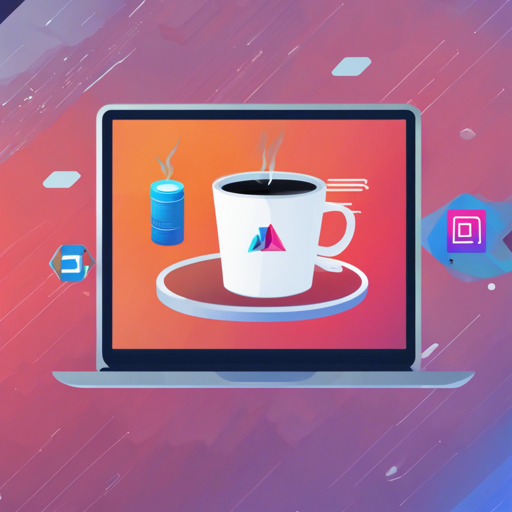Welcome to a comprehensive guide on setting up the Oracle Java Platform extension for Visual Studio Code (VS Code)! This extension provides a rich development experience for Java applications, specifically designed to cater to modern development needs. Here’s how you can install and configure it seamlessly.
Getting Started
Follow the steps below to set up the JDK and start coding with Java in VS Code.
1. Setting up the JDK
- If no JDK is present on your system, don’t worry! The extension offers a configuration to set things up for you.
- Use the View → Command Palette → Preferences: Open User Settings → Jdk: Jdkhome setting to point to the JDK that the Language Server will utilize for compiling projects.
- Ensure you have JDK 17 or newer to run the extension. For projects, you can use JDK 8 and above.
- To set a different JDK for project execution, use the Jdk › Project: Jdkhome setting. By default, the __jdk.jdkhome__ setting applies.
2. Starting to Code
- Create a new Java class containing the
public static void main(String[] args)method. - Use the Java: New From Template… command to create a new Java file with predefined templates.
- Alternatively, create a new project using the Java: New Project… command.
- Open an existing folder containing
pom.xmlorbuild.gradlefiles for Maven or Gradle projects.
3. Supported Actions in VS Code Command Palette
- Java: New Project… – Create a new Maven or Gradle project.
- Java: Compile Workspace – Invoke build operations.
- Download, install and Use JDK – Facilitates downloading of JDK binaries.
- Test Explorer – Visualize test results and execute tests efficiently.
- Navigate easily to corresponding test or source files using Java: Go To Test/Tested Class.
4. Project Explorer
The Project Explorer grants a logical overview of your project structure, simplifying navigation through the Java package hierarchy. It’s an essential tool for managing your Maven and Gradle Java projects effectively.
Understanding the Code Structure
The extension’s implementation as described can be likened to a chef’s kitchen. Just as a chef organizes their kitchen for efficient cooking, this extension organizes your Java development tasks. The JDK as your main ingredient (like flour for a dish), while the command palette options serve as different kitchen tools (knives, pots, etc.), allowing you to mix and prepare your “recipe” to create fully functioning Java applications.
Troubleshooting Guide
If you encounter any issues while using the Oracle Java Platform extension, here are some troubleshooting ideas:
- Extension Not Starting: Ensure you have a valid JDK installed. If you see an error saying no JDK found, try deleting the cache using View → Command Palette → Delete oracle java extension cache for this workspace.
- Java Projects Not Compiling: Check for duplicated tags in your
pom.xmlfile if actions have been applied through the extension. - For more insights, updates, or to collaborate on AI development projects, stay connected with fxis.ai.
Conclusion
At fxis.ai, we believe that such advancements are crucial for the future of AI, as they enable more comprehensive and effective solutions. Our team is continually exploring new methodologies to push the envelope in artificial intelligence, ensuring that our clients benefit from the latest technological innovations.
Ready to dive into Java development? Follow this guide, set up your environment, and unleash your coding potential with the Oracle Java Platform extension for Visual Studio Code!