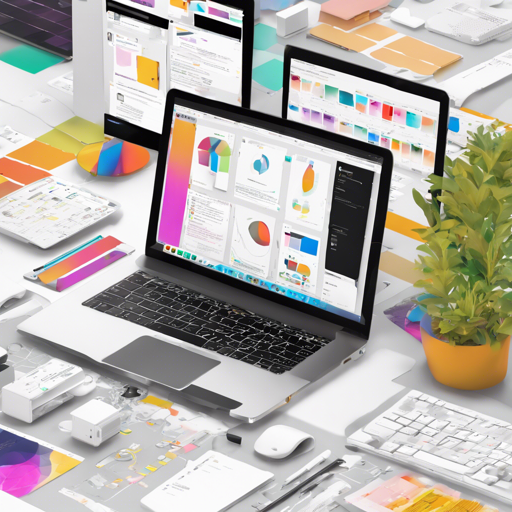Are you ready to transform your web development experience with **Uix Kit**? This user-friendly UI toolkit is designed to help you craft beautiful, responsive websites without the burden of heavy frameworks. With over 120+ components at your disposal, let’s dive into how to effectively use Uix Kit and troubleshoot any potential hurdles along the way!
What is Uix Kit?
Uix Kit is a versatile UI toolkit based on common libraries, ideal for web content development rather than applications. It operates as a scaffold for building full-static websites, blending flexibility with simplicity. Here’s a brief analogy to understand its functionality:
- Imagine Uix Kit as a chef’s essential toolkit. Instead of being a full-blown kitchen (like a framework), it offers individual knives (components) that you can use to create a variety of dishes (web pages). Each knife has its unique purpose, providing you with the tools to excel in your culinary (web development) endeavors.
Getting Started with Uix Kit
Follow these streamlined steps to harness the power of Uix Kit:
- Step 1: Download or clone the repository from GitHub. You can use NPM to install it or clone all source files.
- Step 2: Navigate to the Uix Kit folder inside your project using command line.
- Step 3: Ensure you have Node 10+ installed. Run the command
npm installto get all necessary dependencies. - Step 4: When ready for production, use
npm run buildto create a minified bundle. - Step 5: To preview your work, run
npm run previewto view your progress live!
Creating Custom Modules
Need to expand your toolkit with custom functionality? Here’s a simple process to create custom modules:
- Start by creating a directory named after your module within the
src/componentsfolder. - Add folders for
scssandjs, where you’ll put your styles and scripts. - Import the necessary scripts in a JavaScript file named
index.js, and add your styles via SASS. - Finally, ensure your module is loaded by modifying the appropriate
app-loadfiles.
Troubleshooting Common Issues
Like any great tool, users may encounter bumps along the way. Here are some common issues and their solutions:
- Error: npm update check failed. Solution: Run
sudo chown -R $USER:$(id -gn $USER) $USER/.config. - Error: Node sass version is not compatible. Solution: Install a compatible version with
npm install node-sass@4.14.1. - If your installation fails due to Node version conflicts, try:
npm install --legacy-peer-depsor modifypackage.jsonto removedevDependencies.
For more insights, updates, or to collaborate on AI development projects, stay connected with fxis.ai.
HTML Template Structure
Embedding Uix Kit into your project requires proper structuring. Here is how a basic HTML template looks:
<!DOCTYPE html>
<html lang="en">
<head>
<meta charset="UTF-8">
<title>My Website</title>
<link rel="stylesheet" href="assets/css/bootstrap.min.css">
<link rel="stylesheet" href="dist/css/uix-kit.min.css">
</head>
<body>
<script src="assets/js/jquery.min.js"></script>
<script src="dist/js/uix-kit.min.js"></script>
</body>
</html>Final Thoughts
Uix Kit is remarkably flexible, allowing developers to build unique web solutions without being confined by a full framework. Explore the incredible possibilities it offers!
At fxis.ai, we believe that such advancements are crucial for the future of AI, as they enable more comprehensive and effective solutions. Our team is continually exploring new methodologies to push the envelope in artificial intelligence, ensuring that our clients benefit from the latest technological innovations.