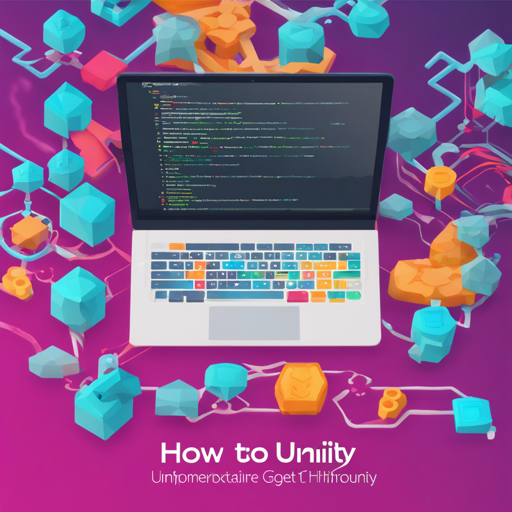If you’re looking to dive into game development using Unity, the HTFramework is an excellent choice. This framework streamlines various processes, making your development journey smoother and more efficient. In this blog post, we’ll explore how to get started with the HTFramework and troubleshoot common issues you may encounter along the way.
Setting Up the HTFramework
To begin using the HTFramework, follow these steps:
- Download Unity: Ensure you have Unity version 2022.3.34 installed. You can download it from the Unity website.
- Clone the HTFramework Repository: Use Git Bash or your preferred terminal to clone the repository:
- Import the Framework into Unity: Open Unity Hub and create a new project, then import the cloned HTFramework into your project.
- Follow the Coding Standards: Familiarize yourself with the HTCODINGSTANDARD provided in the framework for efficient coding practices.
git clone https://github.com/SaiTingHu/HTFramework.gitUnderstanding the HTFramework Structure
The HTFramework consists of several modules designed to enhance your Unity experience. Think of it as a toolbox where each tool has a specific purpose:
- AspectTrack: Helps manage cross-cutting concerns via Aspect-Oriented Programming (AOP).
- Coroutiner: Simplifies handling coroutines effectively.
- ObjectPool: Efficiently manages GameObject instances to reduce overhead.
- Resource Management: Utilize AssetBundles and Addressables to streamline resource loading and management.
- Entity Management: Facilitates creating and managing UI entities and their states.
- TaskMaster: Organizes and handles background tasks efficiently.
With these modules, your development process will be similar to building a house: each tool plays a crucial role in ensuring that your structure is sound and your design is efficient.
Troubleshooting Common Issues
While setting up and using the HTFramework, you may run into a few hiccups. Here’s how to tackle common issues:
- Issue: Unity Crashes on Importing HTFramework
- Ensure you have the correct version of Unity installed (2022.3.34).
- Check for any missing dependencies or additional packages that may be required by the framework.
- Issue: Coroutines Not Functioning as Expected
- Inspect your coroutines in the Coroutiner; ensure they are correctly configured and initiated.
- Refer to the documentation for the Coroutiner for proper implementation examples.
- Issue: Resource Loading Errors
- Double-check your AssetBundle configurations and paths.
- Utilize Unity’s built-in Profiler tool to diagnose loading issues.
For more insights, updates, or to collaborate on AI development projects, stay connected with fxis.ai.
Ready to Build Your Game?
With your setup complete and the tools ready, you are now well-equipped to start creating amazing games with Unity HTFramework. Embrace the learning curve and explore the expansive capabilities offered by this fantastic framework.
At fxis.ai, we believe that such advancements are crucial for the future of AI, as they enable more comprehensive and effective solutions. Our team is continually exploring new methodologies to push the envelope in artificial intelligence, ensuring that our clients benefit from the latest technological innovations.