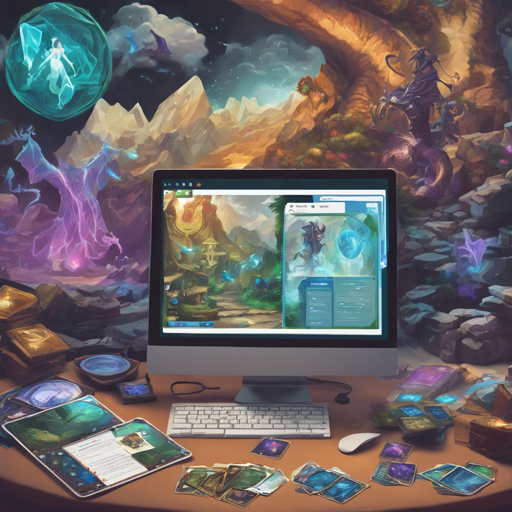Welcome to the exciting world of XMage, a game engine that allows you to play Magic: The Gathering online against players or computer opponents. With over 28,000 unique cards and a variety of game modes, XMage offers a lively platform for card game enthusiasts. In this guide, we will walk you through the steps to install and run XMage, and we will explore some troubleshooting tips along the way!
Installation Steps for XMage
Installing XMage is straightforward. Follow these steps to set up the game:
- Download the latest XMage launcher and app files.
- Unpack the downloaded files to any folder, such as D:\games\xmage.
- Ensure you have Java version 8 or later installed to run the launcher.
- For detailed server setup, refer to the wiki page.
Server Configuration Options
The XMage server locates the configuration file by default in the current working directory. To change this location, you can start the server with the property xmage.config.path set to the desired location. For example:
-Dxmage.config.path=config/other/config.xmlThis option can be set from the XMageLauncher in Settings under Java > Server java options.
Feature Highlights of XMage
XMage is packed with features, making it a versatile platform for Magic players:
- Support for different operating systems: Windows, Linux, and MacOS.
- A comprehensive deck editor supporting various formats.
- Multiplayer options with up to 10 players.
- Competitive tournaments with elimination or Swiss handling.
- Computer AI opponents for solo play.
- Inclusive of special formats like Commander, Oathbreaker, and many more.
Understanding XMage Code: An Analogy
Imagine running a bustling restaurant (XMage) that serves a wide variety of cuisines (game modes). The restaurant has a chef (the code) in charge of all meal preparations. Each dish (card) is carefully crafted based on a recipe (game mechanics) to ensure it tastes good and follows health regulations (rules enforcement).
Now, if the chef decides to try a new dish without testing the recipe first, the diners (players) might experience unexpected flavors (bugs) that could tarnish their experience. Therefore, just like every chef needs to follow tested recipes for the best dining experience, every code in XMage follows established rules to provide players with a seamless gaming journey.
Troubleshooting Common Issues
Even with the best systems, hiccups can occur. Here are some common issues you may encounter and how to resolve them:
- Program crashes on startup: If you see a white, blue, or black screen, consider checking the FAQ section on the GitHub issues page.
- Image loading problems: If the program can’t download images or it hangs during the process, seek solutions through the Reddit XMage community.
- Running issues on MacOS: If the launcher freezes, make sure you have the latest Java updates.
For more insights, updates, or to collaborate on AI development projects, stay connected with fxis.ai.
Performance Tweaks
To enhance your gaming performance, especially if you own a powerful GPU, you can add extra Java flags:
- Launch XMage.
- Go to Settings from the menu bar.
- Under the Java tab, input additional flags in the Client java options text field.
Conclusion
XMage is a rich and immersive platform for Magic: The Gathering enthusiasts, offering countless ways to engage with the game. Whether you’re playing locally with friends or facing off against opponents online, it provides a fantastic experience. Happy gaming!
At fxis.ai, we believe that such advancements are crucial for the future of AI, as they enable more comprehensive and effective solutions. Our team is continually exploring new methodologies to push the envelope in artificial intelligence, ensuring that our clients benefit from the latest technological innovations.