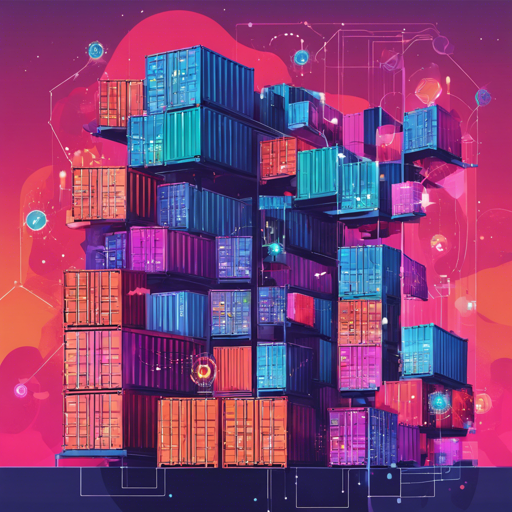Pixie is an open-source observability tool designed specifically for Kubernetes applications. It provides a comprehensive view of your cluster’s state, combining high-level insights with granular details. In this blog, we will explore how you can set up and utilize Pixie effectively.
Why Use Pixie?
Pixie offers a magical developer experience through three standout features:
- Auto-telemetry: Pixie uses eBPF to collect telemetry data effortlessly, including full-body requests and resource metrics.
- In-Cluster Edge Compute: By processing telemetry data locally, Pixie minimizes resource usage, typically under 5% of cluster CPU.
- Scriptability: Utilize Pixie’s Pythonic query language, PxL, across its UI, CLI, and APIs for flexible interactions.
Getting Started with Pixie
Setting up Pixie is quick and straightforward. Here’s how to get started:
- Visit the Install Guides to get the installation instructions.
- Once installed, you can start using Pixie through its:
Understanding Pixie with an Analogy
Imagine your Kubernetes cluster is like a complex city. Pixie acts as a combination of a traffic control center and a health inspector. The auto-telemetry is akin to cameras and sensors installed throughout the city, automatically collecting data on traffic flow, accidents, and resource usage. The in-cluster edge compute resembles a local dispatch system that processes this data quickly, ensuring that overburdening the city’s infrastructure is avoided. Finally, the scriptability feature can be compared to having an intelligent assistant that helps you navigate traffic reports and city health inspections seamlessly.
Common Use Cases
Pixie can be used for various monitoring needs:
- Network Monitoring: Track the flow of traffic and DNS requests, including individual full-body requests.
- Infrastructure Health: Monitor resource usage by pod, node, and namespace, as well as CPU flame graphs.
- Service Performance: Gain insight into service health, traffic flow between services, and latency per service.
- Database Query Profiling: Track performance metrics including latency, error rates, and throughput for your database queries.
- Request Tracing: See full-body requests and errors between microservices for easy debugging.
Troubleshooting Tips
If you encounter issues while using Pixie, consider the following troubleshooting ideas:
- Make sure to check the installation logs for any errors during setup.
- Verify your cluster’s resource usage; Pixie typically consumes less than 5% CPU, so if you’re experiencing performance problems, investigate elsewhere.
- Consult the tutorial sections from the documentation for your specific use case relating to network monitoring, service performance, etc.
- For further assistance or insights, please explore the community on Slack or submit any issues on GitHub.
For more insights, updates, or to collaborate on AI development projects, stay connected with fxis.ai.
Conclusion
Pixie is a powerful tool enabling developers to efficiently monitor and troubleshoot Kubernetes applications. With its auto-telemetry, local processing, and scriptability, you can confidently maintain the health of your applications.
At fxis.ai, we believe that such advancements are crucial for the future of AI, as they enable more comprehensive and effective solutions. Our team is continually exploring new methodologies to push the envelope in artificial intelligence, ensuring that our clients benefit from the latest technological innovations.