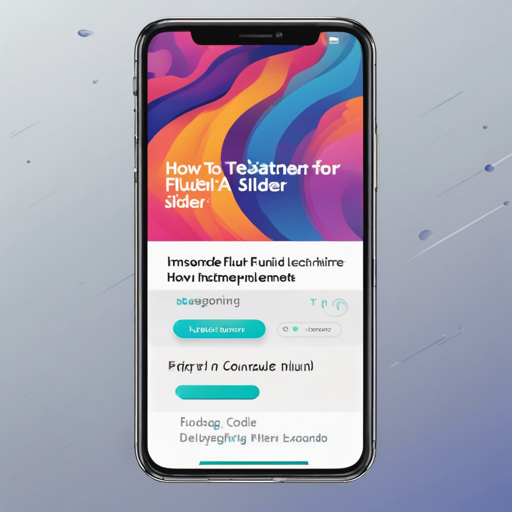Welcome to the comprehensive guide on using the Fluid Slider in your Flutter applications! Whether you are developing an app that requires user interactions for selecting ranges of values or simply want to enhance the user experience with a stylish slider, you’re in the right place. Let’s dive in!
What is the Fluid Slider?
The Fluid Slider is a creative and fluid design slider inspired by a dribbble design by Virgil Pana. It operates similarly to the standard Slider widget in Flutter, allowing users to select values seamlessly.
Check out this demo for a visual feel of its functionality:


Installation
To use the Fluid Slider, you need to add the package to your Flutter project. Here’s how:
dependencies:
flutter_fluid_slider: ^1.0.2Basic Usage
Using the Fluid Slider is quite easy. You will need to place it in your widget tree. Here’s an example:
FluidSlider(
value: _value,
onChanged: (double newValue) {
setState(() {
_value = newValue;
});
},
min: 0.0,
max: 100.0,
),In this snippet, the _value variable maintains the state of the slider’s current value.
Understanding FluidSlider Properties
The Fluid Slider comes equipped with various properties that allow you to customize its behavior:
- value: (Required) This represents the currently selected value for the slider.
- min: The minimum selectable value (default is 0.0).
- max: The maximum selectable value (default is 1.0).
- start: Widget for the minimum label (like an icon).
- end: Widget for the maximum label.
- onChanged: (Required) Callback during the value change.
- onChangeStart: Triggered when the user starts selecting a new value.
- onChangeEnd: Triggered when the user stops selecting.
- labelsTextStyle: Style for the min and max text.
- sliderColor: Determines the slider’s color.
- thumbColor: Defines the color of the slider’s thumb.
- showDecimalValue: Whether to display decimal values (default is false).
- mapValueToString: Customization for the display value in the thumb.
An Analogy for Understanding Fluid Slider
Imagine the Fluid Slider as a delicious cocktail mixing liqueurs of different flavors. The value is like the amount of spirit you want in your drink, while the min and max values are like the smallest and largest glasses you can choose from. The ingredients like labelsTextStyle, sliderColor, and thumbColor are the garnishes that give your drink that final touch, making it appealing and enjoyable for you and your guests!
Troubleshooting Ideas
Encountering issues with your Fluid Slider? Here are a few tips you can try:
- Ensure that you have the appropriate version of Flutter and that the
flutter_fluid_sliderpackage is correctly added to yourpubspec.yamlfile. - If the slider does not respond, ensure that the
onChangedcallback is not null, as this is crucial for interactivity. - Check for any incompatibility with other widgets in your tree that might be affecting the slider’s functionality.
For more insights, updates, or to collaborate on AI development projects, stay connected with fxis.ai.
Final Thoughts
At fxis.ai, we believe that such advancements are crucial for the future of AI, as they enable more comprehensive and effective solutions. Our team is continually exploring new methodologies to push the envelope in artificial intelligence, ensuring that our clients benefit from the latest technological innovations.