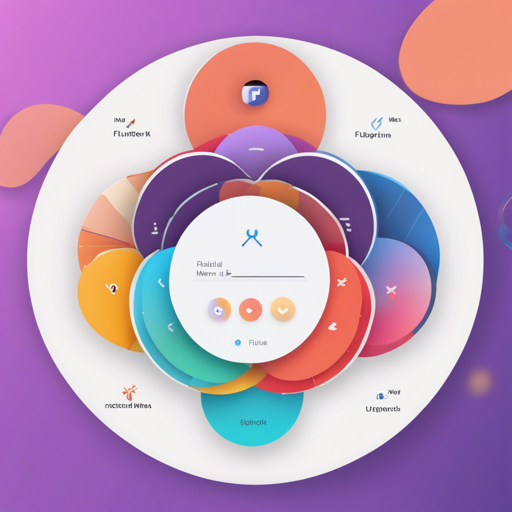Welcome to your guide on integrating a radial menu in your Flutter application! With the radial menu widget from the flutter_radial_menu package, you can add a stylish and functional element to your app’s user interface. Let’s dive in!
Installation
To get started, you need to install the radial menu package. Simply add the latest version from the pub.dev page to your project’s dependencies.
Quick Start
Follow these easy steps to set up your radial menu:
- Import the necessary packages in your Dart file.
- Create your RadialMenu and pass it RadialMenuItems.
Here’s a simple example:
import 'package:flutter/material.dart';
import 'package:flutter_radial_menu/flutter_radial_menu.dart';
void main() => runApp(
new MaterialApp(
home: new Scaffold(
body: new Center(
child: new RadialMenu(
items: >[
const RadialMenuItem(
value: 1,
child: const Icon(Icons.add),
),
const RadialMenuItem(
value: -1,
child: const Icon(Icons.remove),
)
],
radius: 100.0,
onSelected: print,
),
),
),
),
); Understanding the Code
Think of the radial menu as a carousel of options that appears when you need them, like a circular buffet of icons. Each icon represents a selection you can make, and the center is where the action takes place. The code above sets up a basic framework for this conceptual carousel:
- You start by importing essential packages:
Material.dartfor the material design andflutter_radial_menu.dartfor the radial menu functionality. - Inside your
mainfunction, aMaterialAppis created — think of this as your app’s foundation. - The
Scaffoldprovides structure, and theCenterwidget ensures the radial menu is the center of attention. - Defining
RadialMenuItemscreates your buffet of options, each with a value and a corresponding icon. - Finally, the
onSelectedcallback will print your choice in the console when an item is selected, allowing you to see your selections in action.
Customization Options
You can tailor the radial menu’s appearance and behavior to fit your needs. Here’s a breakdown of the customization options:
RadialMenuItem Parameters
| Parameter | Default | Description |
|---|---|---|
| child | null | Usually an Icon widget that represents the button. |
| value | null | Returns this value when selected. |
| tooltip | null | Displayed when the button is long-pressed. |
| size | 48.0 | Size of the button. |
| backgroundColor | Theme.of(context).primaryColor | Background color of the button. |
| iconColor | Theme.of(context).primaryIconTheme.color | Color of the child icon. |
RadialMenu Parameters
| Parameter | Default | Description |
|---|---|---|
| items | null | The list of items available for selection. |
| onSelected | null | Callback when an item is selected. |
| radius | 100.0 | Radius for layouting the items. |
| menuAnimationDuration | 1000 milliseconds | Duration for the menu opening/closing. |
| progressAnimationDuration | 1000 milliseconds | Duration for action activation progress. |
Troubleshooting
In case you run into issues while implementing the radial menu, here are some troubleshooting suggestions:
- Ensure you have the correct imports at the top of your Dart file.
- Make sure that your Flutter and Dart SDKs are updated to the latest version.
- If your icons do not appear, check if you are using the correct icon names from the
Iconsclass. - Consider the structure of your widgets; ensure that the
Centerwidget is appropriately used to position the radial menu.
For more insights, updates, or to collaborate on AI development projects, stay connected with fxis.ai.
Conclusion
With the above guide, you should be well on your way to adding an interactive radial menu to your Flutter application. At fxis.ai, we believe that such advancements are crucial for the future of AI, as they enable more comprehensive and effective solutions. Our team is continually exploring new methodologies to push the envelope in artificial intelligence, ensuring that our clients benefit from the latest technological innovations.