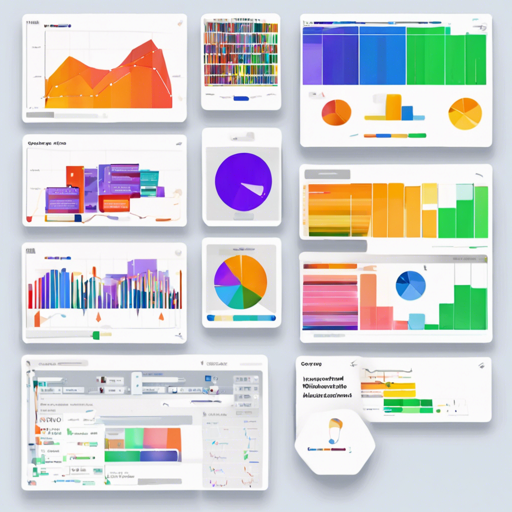Crayon is an innovative framework that gives you the power of visualizing TensorBoard functionalities in Python, Lua, or even any language you prefer via a RESTful API. In this article, we will guide you step-by-step on how to set up and use Crayon effectively, whether you’re working on a server or client machine.
Installation Guide
Let’s break down the installation process for both the server and client machines.
Server Machine Installation
To run the Crayon server, ensure you have Docker installed on your machine. The server is packaged inside a Docker container, so let’s get that up and running:
bash
$ docker pull alband/crayon
Client Machine Installation
On the client machine, you’ll need to install the appropriate client for the programming language you’re using. For Lua, run:
bash
$ luarocks install crayon
For Python 2, you can install using:
bash
$ pip install pycrayon
And for Python 3, execute:
bash
$ pip3 install pycrayon
Starting the Server
Once you have the server set up, you can start it with the following command:
bash
$ docker run -d -p 8888:8888 -p 8889:8889 --name crayon alband/crayon
Now TensorBoard will be accessible in your browser at server_machine_address:8888. The client should send data to server_machine_address:8889.
Understanding the System Components
Think of Crayon as a communication network, where the server is the central hub (like a library), and the clients are visitors accessing resources (like readers borrowing books). The server stores all the visualization details (the books), while clients send in their data (book requests) for visualization. They can interact with each other, even if they are not on the same system. This seamless interaction allows for versatility and accessibility across various programming languages.
Troubleshooting
If you encounter any issues during the installation or while using Crayon, here are a few tips:
- Docker Not Installed: Ensure you’ve correctly installed Docker on your server machine. You can find helpful guides on the Docker documentation.
- Server Not Running: If you can’t access TensorBoard, check if the server is running by using the command docker ps to see all active containers.
- Data Not Sending: Double-check that your client is pointing to the correct server address and port. Verify network connectivity between the server and client.
For more insights, updates, or to collaborate on AI development projects, stay connected with fxis.ai.
Conclusion
At fxis.ai, we believe that such advancements are crucial for the future of AI, as they enable more comprehensive and effective solutions. Our team is continually exploring new methodologies to push the envelope in artificial intelligence, ensuring that our clients benefit from the latest technological innovations.