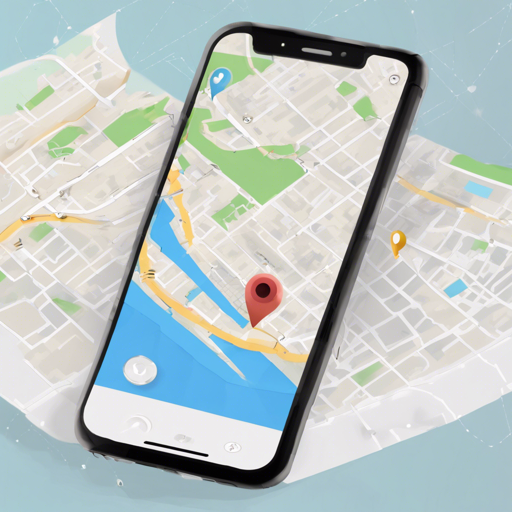In the age of mobile technology, knowing where you are and tracking your movement has never been more crucial. The flutter_background_geolocation plugin provides a sophisticated solution to background location tracking and geofencing for both iOS and Android. With its energy-efficient motion-detection features, this plugin can differentiate between when a device is moving and when it’s stationary.
Why Use Background Location Tracking?
Imagine you’re a detective following a suspect. You want to keep track of their movements without being seen; similarly, apps require background location tracking to silently monitor user journeys, be it for navigation, fitness, or ride-sharing. With the flutter_background_geolocation plugin, your app can accurately track when the device moves and conserve battery when it’s still, just like a stealthy detective waiting for the right moment to spring into action.
Installing the Plugin
To get started with implementing this plugin into your Flutter project, follow these steps:
dependencies:
flutter_background_geolocation: ^4.12.0Or for the latest version from Git:
dependencies:
flutter_background_geolocation:
git:
url: https://github.com/transistorsoft/flutter_background_geolocation.gitSetup Guides
Using the Plugin
Here’s the critical step to get your background geolocation functioning smoothly:
import package:flutter_background_geolocation/flutter_background_geolocation.dart as bg;It’s important to import the package with the prefix bg to avoid any naming conflicts with commonly used classes like Location and Config. Next, let’s tackle the steps to get this up and running:
Steps to Utilize BackgroundGeolocation
- Wire up event listeners for location tracking and activity changes.
- Configure the plugin settings using .ready(config).
- Start the plugin with
bg.BackgroundGeolocation.start();.
Example Implementation
Below is a simple example of how to initiate the plugin.
class _MyHomePageState extends State {
@override
void initState() {
super.initState();
// Listen for location updates
bg.BackgroundGeolocation.onLocation((bg.Location location) {
print('Location: $location');
});
// Listen for motion changes
bg.BackgroundGeolocation.onMotionChange((bg.Location location) {
print('Motion changed: $location');
});
// Listen for provider changes
bg.BackgroundGeolocation.onProviderChange((bg.ProviderChangeEvent event) {
print('Provider changed: $event');
});
// Configure the plugin
bg.BackgroundGeolocation.ready(bg.Config(
desiredAccuracy: bg.Config.DESIRED_ACCURACY_HIGH,
distanceFilter: 10.0,
stopOnTerminate: false,
startOnBoot: true,
debug: true,
logLevel: bg.Config.LOG_LEVEL_VERBOSE
)).then((bg.State state) {
if (!state.enabled) {
// Start the plugin only if it's not enabled
bg.BackgroundGeolocation.start();
}
});
}
} Troubleshooting Tips
If you run into issues while setting up the Background Geolocation plugin, consider the following:
- Ensure you have followed the installation steps correctly and your configurations are set up in
AndroidManifest.xmlandInfo.plistfiles. - If the plugin isn’t functioning as expected, double-check that you have the correct permissions granted for location services.
- Debugging? Utilize Debugging Documentation to help isolate any issues.
For more insights, updates, or to collaborate on AI development projects, stay connected with fxis.ai.
Conclusion
At fxis.ai, we believe that such advancements are crucial for the future of AI, as they enable more comprehensive and effective solutions. Our team is continually exploring new methodologies to push the envelope in artificial intelligence, ensuring that our clients benefit from the latest technological innovations.