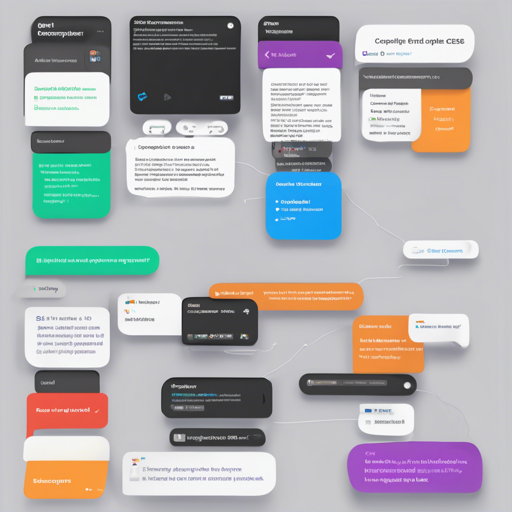Welcome to your beginner’s guide to using the Bootstrap 5 Autocomplete feature! This tool enhances user experience by suggesting possible matches as users type in an input field, drawing from a predefined dataset. Let’s journey into the details of setting it up and making it work seamlessly for your projects.
Getting Started with Bootstrap 5 Autocomplete
The Bootstrap 5 Autocomplete function can be abstracted as a personal assistant that helps you sort through a library of information as you search. Just like a librarian who assists you in finding the correct book, this feature efficiently navigates through options to present the most relevant suggestions based on your input.
Basic Code Example
To set up the autocomplete, you will start with a simple JavaScript snippet. Here’s how you can do that:
const ac = new Autocomplete(field, {
data: [
{ label: 'I am a label', value: 42 }
],
maximumItems: 5,
onSelectItem: (label, value) => {
console.log('User selected:', label, value);
}
});
Modifying the Dataset
When you need to refresh the suggestions, you can change the dataset anytime with the following code:
ac.setData([
{ label: 'New York JFK', value: 'JFK' },
{ label: 'Moscow SVO', value: 'SVO' },
]);
Custom Label and Value Keys
If you wish to customize the label and value definitions, here’s how:
const ac = new Autocomplete(field, {
data: [
{ name: 'entry1', text: 'The first entry' },
{ name: 'entry2', text: 'The second entry' }
],
label: 'name',
value: 'text',
onSelectItem: (label, value) => {
console.log('User selected:', label, value);
}
});
Using a Simple Object
For a more straightforward approach, you can also work with a simple object:
const ac = new Autocomplete(field, {
data: {
entry1: 'The first entry',
entry2: 'The second entry'
},
label: null,
value: null,
onSelectItem: (label, value) => {
console.log('User selected:', label, value);
}
});
Understanding Options
The Autocomplete comes with various customizable options packaged in a JSON object. These options are like the ingredients in a recipe that define how the autocomplete function operates:
- data: The source of data for the suggestions. Can be a simple object or an array of JSON objects.
- dropdownOptions: Options derived from Bootstrap’s Dropdown documentation.
- highlightClass: Specifies the class to highlight typed text.
- maximumItems: Limits the number of displayed suggestions. Default is 5.
- threshold: The number of characters required to trigger the suggestions. Default is 4.
Troubleshooting Tips
If you run into issues while implementing the Bootstrap 5 Autocomplete, consider these troubleshooting ideas:
- Ensure your
fieldvariable is correctly referencing the input field in your HTML. - Double-check your data format. The autocomplete function requires the data to be formatted as an array of objects or a simple object.
- Look for any JavaScript errors in the browser console that might provide insights into what went wrong.
- Is everything set up but still not working? Refresh your browser to see if it resolves the problem.
For more insights, updates, or to collaborate on AI development projects, stay connected with fxis.ai.
Conclusion
With Bootstrap 5 Autocomplete, you have a powerful tool at your disposal to enhance interactivity on your web applications. Remember, when utilized correctly, it can significantly streamline user experience. At fxis.ai, we believe that such advancements are crucial for the future of AI, as they enable more comprehensive and effective solutions.
Our team is continually exploring new methodologies to push the envelope in artificial intelligence, ensuring that our clients benefit from the latest technological innovations.