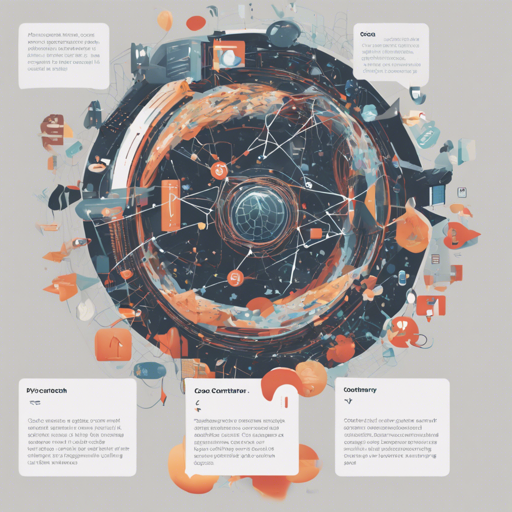Welcome developers! In this article, we will explore how to implement CoCa, the Contrastive Captioners model, using Pytorch. CoCa is an innovative approach that enhances image-text transformation through contrastive learning. With its perfections akin to a masterful painter blending colors on a canvas, CoCa achieves state-of-the-art accuracy, making it a standout in the realm of AI models.
Prerequisites
- Ensure you have Pytorch installed on your system.
- Familiarity with basic Pytorch functions and concepts.
- A GPU to run the model efficiently is recommended.
Step 1: Installation
First, you need to install CoCa and its dependencies. Start by running the following command in your terminal:
bash
$ pip install coca-pytorch
Next, install the Vision Transformer (ViT) that will act as the image encoder:
bash
$ pip install vit-pytorch==0.40.2
Step 2: Implementing CoCa
Now let’s get into the nitty-gritty of coding the CoCa model. Think of this implementation as creating a uniquely customized sandwich; each layer from the bread (image encoder) to the filling (CoCa’s architecture) plays a role in making it delicious, or in our case, effective.
Here’s a simplified breakdown of how the code achieves this:
python
import torch
from vit_pytorch.simple_vit_with_patch_dropout import SimpleViT
from vit_pytorch.extractor import Extractor
from coca_pytorch.coca_pytorch import CoCa
# Step 1: Set up the image encoder using a ViT model
vit = SimpleViT(
image_size=256,
patch_size=32,
num_classes=1000,
dim=1024,
depth=6,
heads=16,
mlp_dim=2048,
patch_dropout=0.5
)
vit = Extractor(vit, return_embeddings_only=True, detach=False)
# Step 2: Configure CoCa model parameters
coca = CoCa(
dim=512,
img_encoder=vit,
image_dim=1024,
num_tokens=20000,
unimodal_depth=6,
multimodal_depth=6,
dim_head=64,
heads=8,
caption_loss_weight=1.,
contrastive_loss_weight=1.
).cuda()
# Step 3: Mock text and images for training
text = torch.randint(0, 20000, (4, 512)).cuda()
images = torch.randn(4, 3, 256, 256).cuda()
# Step 4: Train the model
loss = coca(text=text, images=images, return_loss=True)
loss.backward()
# Step 5: Retrieve caption logits and embeddings
logits = coca(text=text, images=images)
text_embeds, image_embeds = coca(text=text, images=images, return_embeddings=True)
Understanding the Code: An Analogy
To visualize the code we just outlined, think of a talented artist preparing a canvas for a masterpiece. The ViT model acts as the canvas—providing structure to the framework—with the image as paint strokes going onto that canvas. CoCa is the artist, skillfully mixing image and text to create a cohesive piece.
- Canvas (ViT): Sets the stage for image processing.
- Artist (CoCa): Crafts the intricate relationships between images and text.
- Paint (Text and Images): The raw materials that will transform into a complete artwork.
Troubleshooting
If you encounter any issues during installation or usage, here are some troubleshooting tips:
- Ensure your Pytorch version is compatible with the libraries you are trying to install.
- If the model fails to train, check your GPU memory; consider reducing batch size if necessary.
- Make sure you are using valid image formats for input data to avoid errors.
For additional insights, updates, or to collaborate on AI development projects, stay connected with fxis.ai.
Conclusion
Implementing CoCa with Pytorch unravels the potential of blending images with textual representation using advanced techniques. At fxis.ai, we believe that such advancements are crucial for the future of AI, as they enable more comprehensive and effective solutions. Our team is continually exploring new methodologies to push the envelope in artificial intelligence, ensuring that our clients benefit from the latest technological innovations.