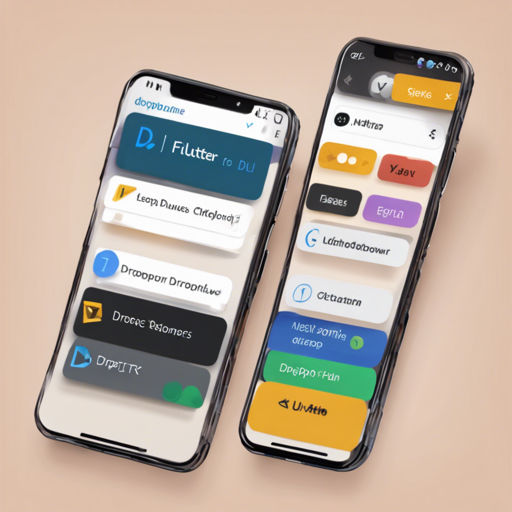Dropdowns are an essential component in most applications, allowing users to choose from a list of options effortlessly. In this guide, we will explore how to use the DropdownButton2 package in Flutter to create highly customizable dropdown menus. This versatile component enables you to create dropdowns with various styles and functionalities that suit your app’s unique needs.
Features of DropdownButton2
- Dropdowns can be customized to display dropdown menus below or above the button.
- You can align and customize items, including scrollbars.
- Support for multiple selections and search functionalities.
- Custom widgets can be integrated into the dropdown.
- Supports integration within forms using DropdownButtonFormField2.
Installation
To begin using DropdownButton2, add it to your pubspec.yaml file:
dependencies:
dropdown_button2: ^3.0.0-beta.17Then, import the package into your Dart file:
import 'package:dropdown_button2/dropdown_button2.dart';Usage and Examples
Now, let’s dive into some practical examples of implementing DropdownButton2.
1. Simple DropdownButton2 with No Styling
final List items = ['Item1', 'Item2', 'Item3', 'Item4'];
final valueListenable = ValueNotifier(null);
@override
Widget build(BuildContext context) {
return Scaffold(
body: Center(
child: DropdownButtonHideUnderline(
child: DropdownButton2(
isExpanded: true,
hint: Text('Select Item'),
items: items.map((String item) => DropdownMenuItem(
value: item,
child: Text(item),
)).toList(),
valueListenable: valueListenable,
onChanged: (value) => valueListenable.value = value,
),
),
),
);
} 2. DropdownButton2 with Styling and Customization
In this example, we will style the dropdown and add icon support:
final List items = ['Item1', 'Item2', 'Item3', 'Item4'];
final valueListenable = ValueNotifier(null);
@override
Widget build(BuildContext context) {
return Scaffold(
body: Center(
child: DropdownButtonHideUnderline(
child: DropdownButton2(
isExpanded: true,
hint: const Row(
children: [
Icon(Icons.list, size: 16, color: Colors.yellow),
SizedBox(width: 4),
Expanded(child: Text('Select Item'))
],
),
items: items.map((String item) => DropdownMenuItem(
value: item,
child: Text(item, style: TextStyle(color: Colors.white)),
)).toList(),
valueListenable: valueListenable,
onChanged: (value) => valueListenable.value = value,
buttonStyleData: ButtonStyleData(
height: 50,
width: 160,
decoration: BoxDecoration(color: Colors.redAccent),
),
),
),
),
);
} Explaining with an Analogy
Imagine the DropdownButton2 in your Flutter app as a restaurant menu. Just as you would scan a menu to find the dish you want, users can browse through the dropdown options to select what they desire. Each menu item can have descriptions (styles), special icons (decorations), or even a separate section for drinks and desserts (custom widgets) to enhance the user experience.
Troubleshooting Common Issues
If you encounter any issues while using DropdownButton2, consider these troubleshooting ideas:
- Ensure you have correctly added the package in your
pubspec.yamlfile and imported it into your Dart file. - Check the values being passed to the dropdown; ensure they are not null.
- Verify that the widget tree is correctly constructed to avoid layout issues.
For more insights, updates, or to collaborate on AI development projects, stay connected with fxis.ai.
Conclusion
At fxis.ai, we believe that such advancements are crucial for the future of AI, as they enable more comprehensive and effective solutions. Our team is continually exploring new methodologies to push the envelope in artificial intelligence, ensuring that our clients benefit from the latest technological innovations.
Feeling inspired? Start weaving DropdownButton2 into your Flutter projects and witness the transformation!