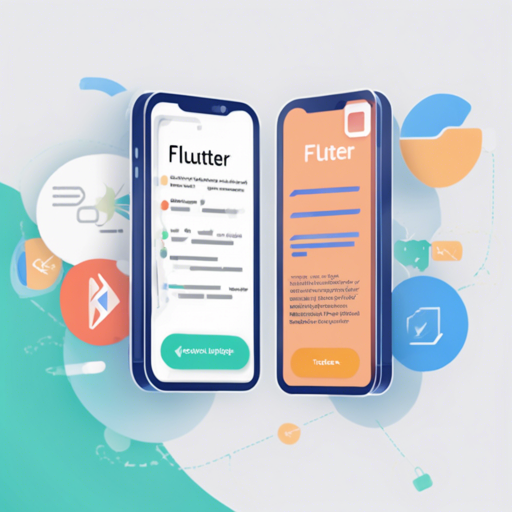Localization and internationalization are crucial for making your app accessible to users around the globe. The Flutter Translate library provides a comprehensive solution for integrating multiple languages into your Flutter applications. In this guide, we’ll walk you through the setup and usage of Flutter Translate.
Why Use Flutter Translate?
Flutter Translate is more than just a translation tool; it’s a feature-rich library that simplifies the process of adding localization and internationalization to your Flutter projects. Here are some notable features:
- Easy to use and implement
- Supports Mobile, Web, and Desktop platforms
- Handles pluralization and duals efficiently
- Utilizes both languageCode (e.g., “en”) and languageCode_countryCode (e.g., “en_US”) formats
- Automatically saves and restores the selected locale
- Full support for right-to-left locales
- Fallback locale support for unsupported locales
- Supports both inline and nested JSON structure for translations
Getting Started
To implement Flutter Translate, follow these simple steps:
- Install the Package: Add Flutter Translate to your
pubspec.yamlfile. - Configure Your Languages: Create JSON files or use inline translations.
- Initialize the Library: In your main Dart file, initialize the Flutter Translate package.
- Switch Languages: Use the provided methods to change languages dynamically in your app.
dependencies:
flutter_translate: ^VERSION
void main() {
WidgetsFlutterBinding.ensureInitialized();
FlutterTranslate.initialize();
runApp(MyApp());
}
Example Usage
To see how the plugin works visually, here’s a screen capture of a Flutter application utilizing Flutter Translate:

Troubleshooting Tips
If you encounter any issues during implementation, consider these troubleshooting strategies:
- Version Conflicts: Ensure you are using compatible versions of Flutter and Flutter Translate. Refer to the pub.dev package page for the latest version details.
- Locale Not Changing: Check your locale settings and make sure you are properly using the locale codes in your JSON files.
- Translations Not Appearing: Double-check your JSON file syntax. A misplaced bracket can lead to failures in reading values.
- Documentation Gaps: If you can’t find what you need, consult the wiki page for complete documentation.
For more insights, updates, or to collaborate on AI development projects, stay connected with fxis.ai.
Additional Resources
For more detailed guidance, you can explore:
At fxis.ai, we believe that such advancements are crucial for the future of AI, as they enable more comprehensive and effective solutions. Our team is continually exploring new methodologies to push the envelope in artificial intelligence, ensuring that our clients benefit from the latest technological innovations.