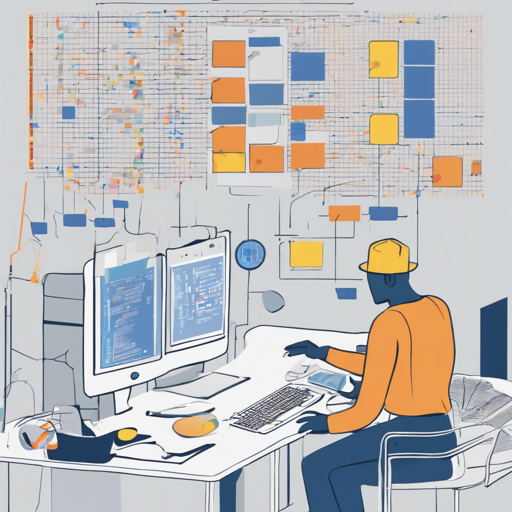Welcome to the world of scene text recognition! Today, we will delve into the nitty-gritty of implementing the “SEE: Towards Semi-Supervised End-to-End Scene Text Recognition” project from the AAAI 2018 publication. Whether you’re a passionate developer or an AI enthusiast, this guide will offer you a step-by-step approach to install and train the necessary models, along with troubleshooting tips to smoothen your journey.
Setup and Installation
There are two primary approaches to install the project: directly on your PC or through a Docker container. Let’s explore both methods!
Direct Installation on Your PC
- Ensure that you have Python 3 installed.
- Create a virtual environment. For guidance, refer to this example for creating a venv.
- Install the latest version of CUDA (version 8.0) by visiting here.
- Download and install CUDNN (version 6.0) from this link.
- Install NCCL (version 2.0) by referencing the installation guide.
- Execute the command: pip install -r requirements.txt to install all required packages.
- Check if Chainer can utilize the GPU:
- Start the Python interpreter: python
- Import Chainer: import chainer
- Verify CUDA availability: chainer.cuda.available
- Check if CUDNN is enabled: chainer.cuda.cudnn_enabled
The output of both commands should be True.
Using Docker
- Install Docker:
- For Windows, get it here.
- For Mac, download it here.
- For Linux, use your favorite package manager (e.g., pacman -S docker) or follow this guide for Ubuntu.
- Install CUDA and related software (similar steps as direct installation).
- Build the Docker image:
docker build -t see .Specify the corresponding docker image if your host uses an earlier CUDA version.
- Run the container: nvidia-docker run -it see.
- Verify the setup as done in the direct installation.
- Hint: Remember to mount all necessary data folders into the container using the -v option!
General Training Hints
If you’d like to train a network with more than 4 words per image, you must adjust or delete the loss weights to avoid errors during training.
Working with Datasets
The effectiveness of your text recognition model heavily relies on the datasets. Here’s what you need to do for the SVHN dataset:
- Download the original SVHN dataset from this link.
- Use the provided scripts to prepare the datasets (crop images, etc.). Follow the relevant instructions in the README for each of your generated datasets.
Dataset Preparation Overview
- Original SVHN data – Download and extract it, then crop the images using designated scripts.
- Grid and Random Datasets – Follow similar steps as with the original dataset to create datasets for experiments.
Training the Model
With your datasets in place, training can commence. Isn’t it like setting up a garden? You prepare the soil (datasets), plant the seeds (models), and wait for them to grow (train the models into something useful)! Here’s how to train:
- Use the training script train_svhn.py for the SVHN dataset.
- Ensure you have the necessary files and configurations as specified in the README, and adjust the settings accordingly.
- Run the training command with the required parameters.
Troubleshooting Tips
Should you encounter issues during installation or training, check the following:
- Make sure you have installed all required dependencies.
- If CUDA is not detected, ensure it has been correctly installed and recognized by Chainer.
- Consult the provided logs in case of any errors during training.
For more insights, updates, or to collaborate on AI development projects, stay connected with fxis.ai.
Conclusion
With the guidance provided in this blog, you should be well on your way to successfully implementing semi-supervised end-to-end scene text recognition! At fxis.ai, we believe that such advancements are crucial for the future of AI, as they enable more comprehensive and effective solutions. Our team is continually exploring new methodologies to push the envelope in artificial intelligence, ensuring that our clients benefit from the latest technological innovations.