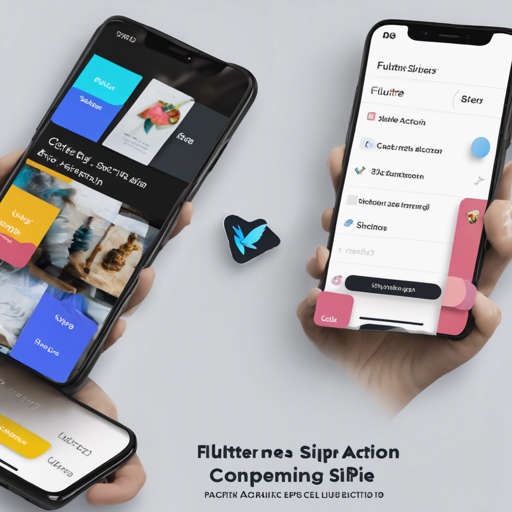Creating intuitive interfaces in mobile applications is essential for enhancing user experience. One such interface feature is swipe actions, which can be easily implemented in your Flutter applications using the flutter_swipe_action_cell package. This guide will walk you through the steps to set up and customize swipe actions in your app.
Getting Started
To kick off, ensure that you have Flutter version 3.0.0 or later. If you haven’t installed the package yet, follow these simple steps:
- Open your
pubspec.yamlfile. - Add the package to your dependencies:
flutter_swipe_action_cell: ^3.1.5flutter pub get to install the package.Examples of Swipe Actions
The power of the flutter_swipe_action_cell lies in its versatility. Below are examples demonstrating various ways to implement swipe actions:
Example 1: Simple Delete
Here’s a straightforward implementation to delete an item from a ListView.
SwipeActionCell(
key: ObjectKey(list[index]),
trailingActions: [
SwipeAction(
title: 'Delete',
onTap: (CompletionHandler handler) async {
list.removeAt(index);
setState(() {});
},
color: Colors.red
),
],
child: Padding(
padding: const EdgeInsets.all(8.0),
child: Text('This is index of $list[index]',
style: TextStyle(fontSize: 40)),
),
);Example 2: Perform First Action on Full Swipe
This example shows how to trigger an action when the user performs a full swipe.
SwipeActionCell(
key: ObjectKey(list[index]),
trailingActions: [
SwipeAction(
performsFirstActionWithFullSwipe: true,
title: 'Delete',
onTap: (CompletionHandler handler) async {
list.removeAt(index);
setState(() {});
},
color: Colors.red
),
],
child: Padding(
padding: const EdgeInsets.all(8.0),
child: Text('This is index of $list[index]',
style: TextStyle(fontSize: 40)),
),
);Example 3: Multiple Actions
In this example, we demonstrate how to provide users with multiple swipe actions, similar to what you might find in chat applications.
SwipeActionCell(
key: ObjectKey(list[index]),
trailingActions: [
SwipeAction(
title: 'Delete',
onTap: (CompletionHandler handler) async {
await handler(true);
list.removeAt(index);
setState(() {});
},
color: Colors.red
),
SwipeAction(
widthSpace: 120,
title: 'More options',
onTap: (CompletionHandler handler) async {
handler(false);
// Additional options can be shown here
},
color: Colors.orange
),
],
child: Padding(
padding: const EdgeInsets.all(8.0),
child: Text('This is index of $list[index]',
style: TextStyle(fontSize: 40)),
),
);Understanding the Code
Let’s break down the code analogy to better comprehend how this works:
Imagine you have a stack of plates (your list). Each time you want to remove a plate, you swipe left on that plate. When you completely swipe left, it is like taking the plate and tossing it into the sink; it’s gone! You can also have multiple plates that you can either remove or place back, representing different actions available for each swipe. The magic lies in how smooth and responsive the swipe feels, akin to the way plates slide off the stack.
Troubleshooting
If you encounter any issues while implementing the flutter_swipe_action_cell, here are a few troubleshooting tips:
- Ensure that you have the correct Flutter SDK version installed.
- Double-check the syntax in the
pubspec.yamlfile to prevent formatting issues. - Examine your code for any typos in action names or parameters.
- Consider ensuring that the widgets are being rebuilt correctly using
setStateafter an action is performed.
For more insights, updates, or to collaborate on AI development projects, stay connected with fxis.ai.
At fxis.ai, we believe that such advancements are crucial for the future of AI, as they enable more comprehensive and effective solutions. Our team is continually exploring new methodologies to push the envelope in artificial intelligence, ensuring that our clients benefit from the latest technological innovations.