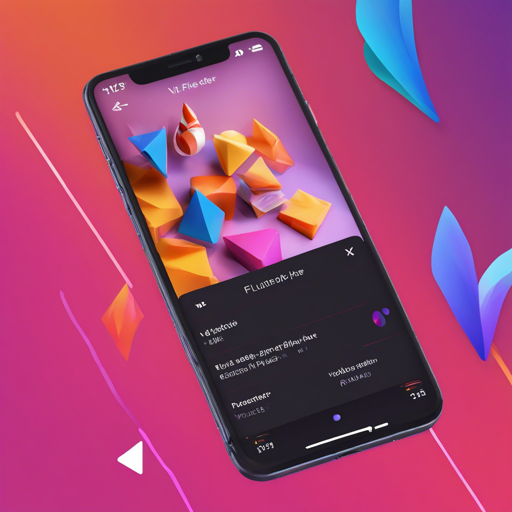Are you ready to amplify your Flutter applications with seamless video playback? The Flutter VLC Player Plugin provides a robust alternative to Flutter’s default video player and supports both iOS and Android platforms. In this article, we will explore the installation process, provide a quick start guide, and address some common troubleshooting tips.
Installation
iOS Setup
To get started with the Flutter VLC Player Plugin on iOS, you need to follow these steps:
- Ensure that your iOS Podfile contains the following line uncommented:
platform :ios, '9.0'
NSAppTransportSecurity
NSAllowsArbitraryLoads
NSLocalNetworkUsageDescription
Used to search for chromecast devices
BonjourServices
_googlecast._tcp
Android Setup
For Android configurations, do the following:
- Ensure your AndroidManifest.xml includes the INTERNET permission:
Quick Start
To kick off your integration of the plugin, implement the following sample code:
import 'package:flutter/material.dart';
import 'package:flutter_vlc_player/flutter_vlc_player.dart';
void main() => runApp(MyApp());
class MyApp extends StatelessWidget {
@override
Widget build(BuildContext context) {
return MaterialApp(
title: 'Flutter Demo',
home: MyHomePage(),
);
}
}
class MyHomePage extends StatefulWidget {
@override
_MyHomePageState createState() => _MyHomePageState();
}
class _MyHomePageState extends State {
VlcPlayerController _videoPlayerController;
@override
void initState() {
super.initState();
_videoPlayerController = VlcPlayerController.network(
'https://media.w3.org/201005/sintel/trailer.mp4',
hwAcc: HwAcc.full,
autoPlay: false,
options: VlcPlayerOptions(),
);
}
@override
void dispose() {
_videoPlayerController.stopRendererScanning();
_videoPlayerController.dispose();
super.dispose();
}
@override
Widget build(BuildContext context) {
return Scaffold(
body: Center(
child: VlcPlayer(
controller: _videoPlayerController,
aspectRatio: 16 / 9,
placeholder: Center(child: CircularProgressIndicator()),
),
),
);
}
}
Think of the VLC Player as a theater where you control the lights, sounds, and the show itself. In this analogy:
- The
VlcPlayerControlleris the director, directing how your video should perform. - The media URL is the script, which the director uses to tell the story.
- Your home page is the stage where the performance takes place, and the VlcPlayer is the spotlight highlighting the action on stage.
Recording Feature
To utilize video recording, invoke startRecording(String saveDirectory) and stopRecording() methods as needed. Once you call stop, you can retrieve the path of the recorded file from vlcPlayerController.value.recordPath.
Troubleshooting
Here are some common issues and potential fixes:
- If videos aren’t playing, double-check your network permissions for both iOS and Android.
- iOS users might face issues with the video recording feature. It’s advisable to check the official VLC issues thread for updates.
- Ensure the Swift migration for version 5.0 is completed as instructed in the upgrade guide.
For more insights, updates, or to collaborate on AI development projects, stay connected with fxis.ai.
Conclusion
At fxis.ai, we believe that such advancements are crucial for the future of AI, as they enable more comprehensive and effective solutions. Our team is continually exploring new methodologies to push the envelope in artificial intelligence, ensuring that our clients benefit from the latest technological innovations.