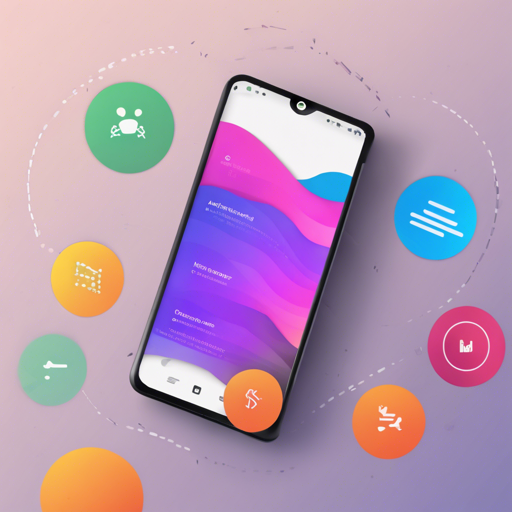Welcome to this comprehensive guide on integrating the Range SeekBar library in your Android application. This intuitive library allows users to select a range of values (like choosing a range of prices) using a sleek UI component that can enhance the user experience. Let’s dive into the steps required to implement this amazing addition to your app.
Prerequisites
- Android Studio installed
- Basic knowledge of Android development
Step-by-Step Guide
Step 1: Add JitPack Repository
First, you need to include JitPack in your project. Open your project’s root build.gradle file and add the following under allprojects:
repositories {
maven { url 'https://jitpack.io' }
}Step 2: Add the Library Dependency
Next, add the Range SeekBar library as a dependency in your app-level build.gradle file:
dependencies {
implementation 'com.github.MohammedAlaaMorsi:RangeSeekBar:1.0.6'
}Step 3: Update Your Layout File
Now let’s add the RangeSeekBarView and DoubleValueSeekBarView to your layout XML.
<com.mohammedalaa.seekbar.RangeSeekBarView
android:id="@+id/range_seekbar"
android:layout_width="match_parent"
android:layout_height="wrap_content"
app:barHeight="15dp"
app:baseColor="@color/navy"
app:circleFillColor="@color/green"
app:circleRadius="15dp"
app:circleTextColor="@color/white"
app:circleTextSize="@dimen/value_bar_circleTextSize"
app:currentValue="60"
app:fillColor="@color/red"
app:maxValue="150"
app:minValue="15"
app:orientation="LEFT_TO_RIGHT"
app:stepValue="5"
/>
<com.mohammedalaa.seekbar.DoubleValueSeekBarView
android:id="@+id/double_range_seekbar"
android:layout_width="match_parent"
android:layout_height="wrap_content"
app:r2CurrentMaxValue="140"
app:r2CurrentMinValue="30"
app:r2barHeight="15dp"
app:r2baseColor="@color/navy"
app:r2circleFillColor="@color/green"
app:r2circleRadius="15dp"
app:r2circleTextColor="@color/white"
app:r2circleTextSize="@dimen/value_bar_circleTextSize"
app:r2fillColor="@color/red"
app:r2maxValue="150"
app:r2maxValueStep="10"
app:r2minValue="15"
app:r2minValueStep="5"
/>Step 4: Reference the View in Your Code
Once you’ve defined your views, you’ll need to reference them in your Kotlin or Java activity.
// Kotlin
val rangeSeekbar = findViewById(R.id.range_seekbar)
val doubleValueRangeSeekbar = findViewById(R.id.double_range_seekbar)
// Java
RangeSeekBarView rangeSeekbar = findViewById(R.id.range_seekbar);
DoubleValueSeekBarView doubleValueRangeSeekbar = findViewById(R.id.double_range_seekbar);
Step 5: Adding Animation and Set Values
You can add animations and set values with the following code snippets:
// Kotlin
rangeSeekbar.setAnimated(true, 3000L);
rangeSeekbar.currentValue = 50;
// Java
rangeSeekbar.setCurrentValue(50);
Step 6: Get Current Values and Listen for Changes
Fetching values and setting listeners for change events is straightforward:
// Kotlin
rangeSeekbar.currentValue
rangeSeekbar.setOnRangeSeekBarViewChangeListener(object : OnRangeSeekBarChangeListener {
override fun onProgressChanged(seekBar: RangeSeekBarView?, progress: Int, fromUser: Boolean) {}
override fun onStartTrackingTouch(seekBar: RangeSeekBarView?) {}
override fun onStopTrackingTouch(seekBar: RangeSeekBarView?) {}
})
// Java
rangeSeekBarView.setOnRangeSeekBarViewChangeListener(new OnRangeSeekBarChangeListener() {
@Override
public void onProgressChanged(@Nullable RangeSeekBarView seekBar, int progress, boolean fromUser) {}
@Override
public void onStartTrackingTouch(@Nullable RangeSeekBarView seekBar) {}
@Override
public void onStopTrackingTouch(@Nullable RangeSeekBarView seekBar) {}
});
Understanding the Code: An Analogy
Imagine you’re at a fruit market where you want to buy apples. The RangeSeekBar is like the vendor’s display case: it shows a wide range of prices from $15 to $150. You can slide the price tag left or right to specify how much you’re willing to pay. The currentValue is the specific price you’re hovering over, like pointing to a label on a price tag. And if you want to negotiate and try $50 instead, you simply adjust the slider! Just like you would tell the vendor your offer, you update your code to set your desired price using setCurrentValue.
Troubleshooting
If you encounter issues while implementing the Range SeekBar, here are some troubleshooting steps:
- Ensure your JitPack repository is correctly referenced. Missing this can lead to dependency issues.
- Validate that you have all necessary permissions in your
AndroidManifest.xml. - Check for errors in your XML layout to ensure the views are correctly placed.
- For any runtime exceptions, log the stack trace to identify the source of the problem.
- If you still face difficulties, consider exploring the detailed changelog and any reported issues on the library [GitHub page](https://github.com/MohammedAlaaMorsi/RangeSeekBar) for further insights.
For more insights, updates, or to collaborate on AI development projects, stay connected with fxis.ai.
At fxis.ai, we believe that such advancements are crucial for the future of AI, as they enable more comprehensive and effective solutions. Our team is continually exploring new methodologies to push the envelope in artificial intelligence, ensuring that our clients benefit from the latest technological innovations.