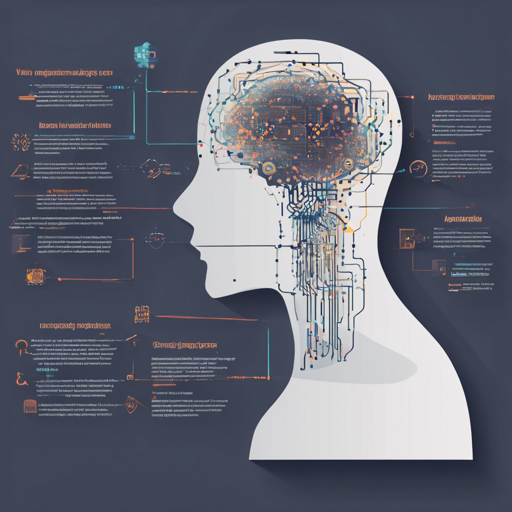In the fast-paced world of AI development, understanding and implementing advanced models can seem daunting, especially when diving into Vision-Language frameworks. Today, we’ll explore how to implement the ScreenAI model, designed specifically for UI and infographics understanding. This guide will walk you through the installation process, show you how to use the model, and provide troubleshooting tips along the way.
Installation
Before we get into the nitty-gritty of the code, let’s set up our tools. To install the ScreenAI model, simply run the following command:
pip3 install screenaiUsage
Once the installation is complete, you can start using the ScreenAI model by writing a concise script. Here’s how you can do it:
import torch
from screenai.main import ScreenAI
# Create a tensor for the image
image = torch.rand(1, 3, 224, 224)
# Create a tensor for the text
text = torch.randn(1, 1, 512)
# Create an instance of the ScreenAI model with specified parameters
model = ScreenAI(
patch_size=16,
image_size=224,
dim=512,
depth=6,
heads=8,
vit_depth=4,
multi_modal_encoder_depth=4,
llm_decoder_depth=4,
mm_encoder_ff_mult=4,
)
# Perform forward pass of the model with the given text and image tensors
out = model(text, image)
# Print the shape of the output tensor
print(out)
Understanding the Code: An Analogy
Consider building a personalized music playlist:
- Image and Text Inputs: Imagine adding a single song (the text tensor) and album cover (the image tensor) as ingredients to your playlist.
- Model Creation: Here, you’re setting up your music player (the ScreenAI model). You decide on the capacity, genre preferences (like patch sizes and dimensions), and tuning (depth and heads), tailoring it for optimal music experience.
- Forward Pass: This process is akin to hitting play on your playlist; the music starts flowing, merging into a seamless auditory experience (the model’s output).
Troubleshooting
If you encounter any issues while implementing the ScreenAI model, consider the following troubleshooting ideas:
- Ensure you have the proper version of PyTorch installed that supports the operations you’re trying to execute.
- Check whether your input tensors (image and text) are correctly sized and formatted.
- If you receive errors related to model parameters, revisit the specifications of your model instance to ensure they are correct.
- For more insights, updates, or to collaborate on AI development projects, stay connected with fxis.ai.
Conclusion
Implementing the ScreenAI model provides a magnificent opportunity to dive into the realm of vision-language processing. By following the above steps, you can seamlessly integrate this model into your projects and harness its capabilities for UI and infographic understanding.
At fxis.ai, we believe that such advancements are crucial for the future of AI, as they enable more comprehensive and effective solutions. Our team is continually exploring new methodologies to push the envelope in artificial intelligence, ensuring that our clients benefit from the latest technological innovations.