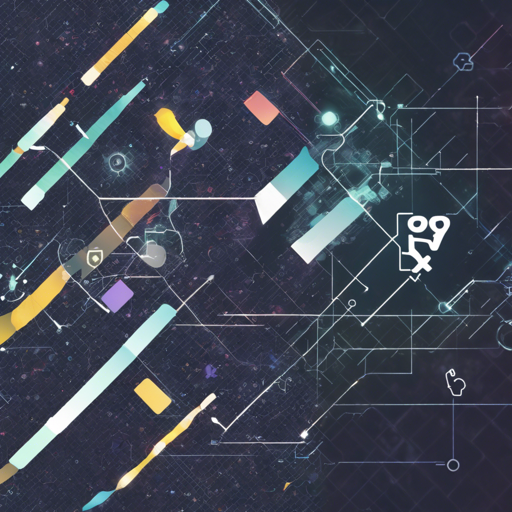In this guide, we’ll take you through the process of implementing YOLOv8 (You Only Look Once version 8), an advanced object detection system, using the Open Neural Network Exchange (ONNX). With YOLOv8, you can efficiently detect objects in images and videos. Let’s break it down step by step!
Understanding the Setup
Think of YOLOv8 as a celebrity scanner at a glamorous event, where the scanner’s job is to quickly identify all the guests (objects) as they walk by. The accuracy of the scanner depends significantly on how well it is set up initially. For this process, we need to ensure we provide it with the right input but without padding, to maintain the accuracy of detection based on aspect ratios.
Requirements
- Ensure you have the correct libraries by inspecting the
requirements.txtfile. - If you possess a NVIDIA GPU, install
onnxruntime-gpu. For other setups, simply useonnxruntime.
Installation Steps
Here is how you can set up the environment for YOLOv8 object detection:
shell
git clone https://github.com/ibaiGorordo/ONNX-YOLOv8-Object-Detection.git
cd ONNX-YOLOv8-Object-Detection
pip install -r requirements.txt
Install ONNX Runtime
To install the ONNX Runtime specific to your hardware, use the following commands:
- For Nvidia GPU computers:
pip install onnxruntime-gpu - For other devices:
pip install onnxruntime
Converting the ONNX Model
To convert the YOLOv8 model to ONNX format, we’ll utilize a Google Colab notebook for convenience. Follow this link to get started: Open In Colab. First, ensure you have ultralytics installed:
pip install ultralyticsThen, run the following code snippet to perform the conversion:
python
from ultralytics import YOLO
model = YOLO('yolov8m.pt')
model.export(format='onnx', imgsz=[480,640])
Using the YOLOv8 Model
The original YOLOv8 model can be found in the following repository: YOLOv8 Repository. The license for these models is GPL-3.0: License.
Examples of Running Inference
- To run image inference:
python image_object_detection.py - For webcam inference:
python webcam_object_detection.py - To process video, run:
python video_object_detection.py - Check out this video for a detailed demonstration: YOLOv8 Detection Video.
Troubleshooting
If you encounter any issues during installation or running the models, consider the following tips:
- Make sure that your Python environment is correctly set up and matches the dependencies listed in
requirements.txt. - If you are using a GPU and facing installation issues, verify that your NVIDIA drivers are up to date.
- For further assistance or updates, stay connected with fxis.ai.
Conclusion
At fxis.ai, we believe that such advancements are crucial for the future of AI, as they enable more comprehensive and effective solutions. Our team is continually exploring new methodologies to push the envelope in artificial intelligence, ensuring that our clients benefit from the latest technological innovations.