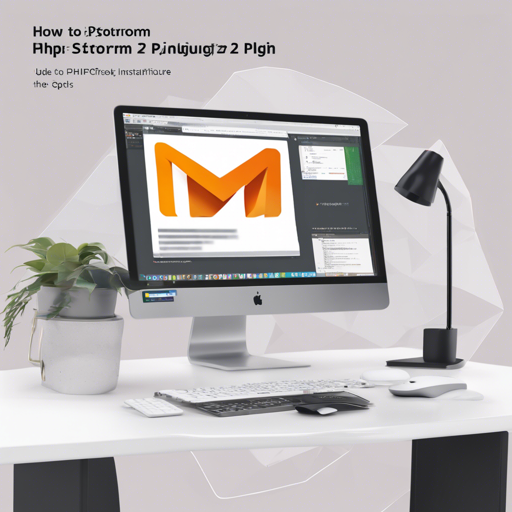If you’re a developer working with Magento, integrating PhpStorm with the Magento 2 plugin will enhance your development experience significantly. This article walks you through the installation and configuration of the PhpStorm Magento 2 plugin, making sure you can navigate XML files, manage plugins, and utilize GitHub resources with ease.
Installation Steps
- Open PhpStorm IDE and go to Settings > Preferences.
- Navigate to Plugins.
- Click on Browse repositories… and search for Magento PhpStorm.
- Install the plugin and then restart PhpStorm.
- Again, go to Settings > Preferences > Languages > Frameworks > PHP > Frameworks > Magento.
- Check Enable and click the OK button.
Compatibility
This plugin works with:
- PhpStorm: 2023.1
- JRE: 17
Features of the PhpStorm Magento 2 Plugin
This plugin offers a range of features to streamline your Magento development:
- Smart code completion and references for XML and JavaScript files.
- Navigation to configuration references within class or interface scopes.
- Methods generation for plugin classes.
- Inspection of plugin declarations.
- Navigation and completion for RequireJS and MFTF references.
- GraphQL navigation with line markers.
- XML configuration inspections.
Setting Up Your Development Environment
Here’s a stepwise guide for setting up your development environment:
- Clone the repository you wish to work on.
- Open the project folder in IntelliJ Ultimate using the open action button.
- Ensure you are using the latest develop branch (e.g., 5.4.0-develop).
- Right-click on build.gradle and select Import Gradle project (make sure you have the Gradle plugin installed).
- Verify if the right SDK version (Java 11) is set for both the project and the Gradle plugin.
- In the right sidebar, navigate to the Gradle section and find magento-2-php-storm-plugin Tasks – Intellij.
- Click Run magento-2-php-storm-plugin. A new instance of IntelliJ with the installed plugin should launch. Ensure the plugin is enabled in IntelliJ settings and that indexing is complete.
Contributing to the Plugin
If you wish to contribute to the Magento PhpStorm plugin, follow these steps:
- Check the Community Backlog. Issues marked “Ready for Development” or “Good First Issue” are ideal starting points.
- If you find something that needs attention, create a new issue, whether it’s a bug report, enhancement, or a proposal for a new feature.
- Your issue will be reviewed and moved to the “Ready for Grooming” column for discussion.
- Refer to the Contributing Guide for comprehensive details.
Creating a Sandbox for Development
To set up a sandbox for a more isolated development environment, follow these steps:
- Create a new folder for your sandbox.
- Copy composer.json and composer.lock files into the sandbox folder.
- Within the sandbox folder, create the app/code and vendor/magento directories.
- Add relevant Magento modules to the vendor/magento folder (keeping it minimal will help reduce reindexing time).
- (Optional) Configure PHP and XML file templates in your IDE for standard headers.
Troubleshooting Tips
If you encounter issues while installing or using the Magento PhpStorm plugin, consider the following troubleshooting tips:
- Ensure your PhpStorm version is compatible with the plugin.
- Check if you have the right JRE installed.
- Verify that your Gradle setup is correct and that you’re on the latest development branch.
- Restart PhpStorm or your development environment if any changes are made after installation.
- If the problem persists, refer to the issue tracker for solutions or open a new ticket.
For more insights, updates, or to collaborate on AI development projects, stay connected with fxis.ai.
Conclusion
Equipping yourself with the PhpStorm Magento 2 plugin allows for a more seamless Magento development experience. The features it offers, combined with the powerful IDE capabilities, enhance your efficiency and code quality. Enjoy your developing journey!
At fxis.ai, we believe that such advancements are crucial for the future of AI, as they enable more comprehensive and effective solutions. Our team is continually exploring new methodologies to push the envelope in artificial intelligence, ensuring that our clients benefit from the latest technological innovations.