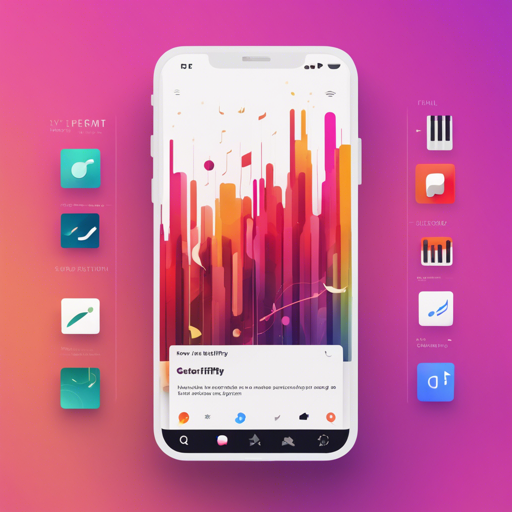Are you looking to enhance your Spotify experience with a sleek and modern interface? If so, the Spicetify Fluent Theme inspired by Microsoft’s Fluent Design System is the perfect solution! This theme not only beautifies your Spotify environment but also embraces the elegant design principles that fluent systems portray. Let’s dive into how you can set this up step-by-step!
Dependencies
Before we begin the installation process, ensure you have the following dependencies in place:
- Spicetify version 2.7.0 or newer (it’s best to use the latest version).
- Segoe UI font family, which is pre-installed on Windows Vista and newer versions (note that older versions may work, but they aren’t officially supported).
Installation Steps
For Windows Users (Using PowerShell)
Follow these steps to install the theme via PowerShell:
Invoke-WebRequest -UseBasicParsing https://raw.githubusercontent.com/williamckhas/spicetify-fluent/master/install.ps1 | Invoke-ExpressionFor Linux/macOS Users (Using Bash)
If you’re using Linux or macOS, here’s how to proceed:
curl -fsSL https://raw.githubusercontent.com/williamckhas/spicetify-fluent/master/install.sh | shInstalling via Spicetify Marketplace
You can also install the Spicetify Fluent theme directly from the Spicetify Marketplace:
- First, install the spicetify-marketplace by following its installation instructions.
- Once installed, simply look for and choose the theme from within the Marketplace Button.
Important Configuration
To ensure that your sidebar playlists display correctly, it’s essential to add the following lines to the Patch section of your config-xpui.ini file:
[Patch]
xpui.js_find_8008 = ,(w+=)32
xpui.js_repl_8008 = ,$156Customization Options
The Spicetify Fluent Theme provides various color schemes to choose from. The available options are light, dark, dracula, and comfy. You can change your scheme with the following command:
spicetify config color_scheme scheme_name
spicetify applyAdditional customization options include:
- Change the accent color in the theme folder’s
color.inifile. - If using Windows, you can hide the window controls by adding
--transparent-window-controlsafterSpotify.exein your Spotify shortcut. - Utilize Sidebar config in the Spotify profile menu to toggle visibility and stickiness of icons like “Liked Songs” and “My Episodes”.
Troubleshooting
If you run into any issues during the installation or customization process, consider the following troubleshooting tips:
- Ensure that you have compatible versions of Spicetify and Segoe UI installed.
- Double-check the configuration entries in your
config-xpui.inifile to verify that there are no typos or formatting errors. - Restart Spotify after making changes to ensure they take effect.
If these solutions don’t resolve your concerns, feel free to explore the Spicetify GitHub repository for further documentation and community assistance.
For more insights, updates, or to collaborate on AI development projects, stay connected with fxis.ai.
Conclusion
At fxis.ai, we believe that such advancements are crucial for the future of AI, as they enable more comprehensive and effective solutions. Our team is continually exploring new methodologies to push the envelope in artificial intelligence, ensuring that our clients benefit from the latest technological innovations.