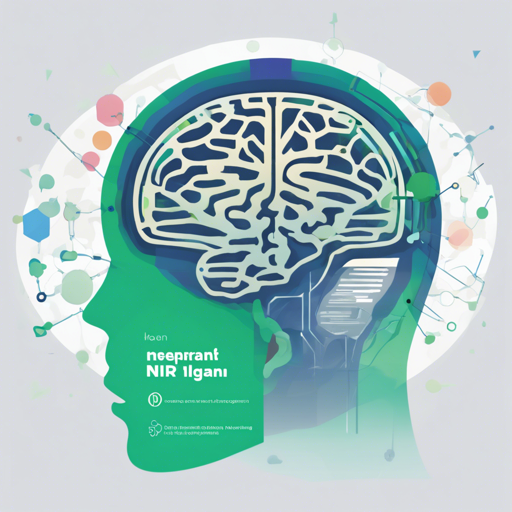Welcome to this guide on Nilearn, an incredible Python library that facilitates sophisticated analyses of brain volumes using statistical and machine-learning tools. Whether you’re a researcher or a student, Nilearn makes it easier to delve into the world of neuroscience. In this guide, we’ll cover everything from installation to troubleshooting.
Step 1: Setting Up a Virtual Environment
Before installing Nilearn, it’s advisable to set up a virtual environment to encapsulate your dependencies. Think of a virtual environment like a separate workspace for your projects, preventing any potential conflicts between packages.
Using venv
If you choose to use Python’s built-in venv, follow these commands in your terminal:
python3 -m venv path_to_new_env
source path_to_new_env/bin/activate
For Windows users, use:
path_to_new_env\Scripts\activate.bat
Using conda
Alternatively, if you’re using conda, the commands are as follows:
conda create -n nilearn python=3.9
conda activate nilearn
Step 2: Installing Nilearn
Once your virtual environment is ready, you can install Nilearn. Just execute the following command:
python -m pip install -U nilearn
Step 3: Checking Your Installation
To ensure that everything is properly set up, try importing Nilearn in a Python session:
import nilearn
If no error appears, congratulations! You’ve successfully installed Nilearn and you’re ready to start exploring.
Understanding the Core Functionality: An Analogy
Think of Nilearn as a specialized toolbox for analyzing brain data, similar to a chef’s collection of unique kitchen gadgets. Just like a chef uses specific knives for different types of vegetables, Nilearn provides you with tailored statistical and machine-learning tools designed for handling brain volumetric data. Without Nilearn, analyzing data could be likened to cooking without the right tools – it can be messy, inefficient, and frustrating!
Using Nilearn’s Online Drop-In Hours
The Nilearn community values engagement and support. They hold weekly online drop-in hours every Wednesday from 4 PM to 5 PM UTC. It’s the perfect opportunity to seek help or pose questions regarding your use of Nilearn. Join the discussions via Jitsi Meet.
Troubleshooting Tips
If you encounter any issues while installing or using Nilearn, here are a few troubleshooting ideas:
- Check Python Version: Ensure you are using Python 3.9 or later as required by Nilearn.
- Verify Virtual Environment: Double-check that you are operating within your activated virtual environment.
- Dependency Issues: If you face issues related to dependencies, make sure you’re installing necessary packages like matplotlib or pytest if required.
- Installation Errors: Review any error messages you receive—they often provide hints about what’s going wrong.
For more insights, updates, or to collaborate on AI development projects, stay connected with fxis.ai.
Additional Resources
For more detailed instructions on dependencies or contributions, you can visit the official development guide. Also, don’t forget to check out the GitHub repository for the source code.
At fxis.ai, we believe that such advancements are crucial for the future of AI, as they enable more comprehensive and effective solutions. Our team is continually exploring new methodologies to push the envelope in artificial intelligence, ensuring that our clients benefit from the latest technological innovations.