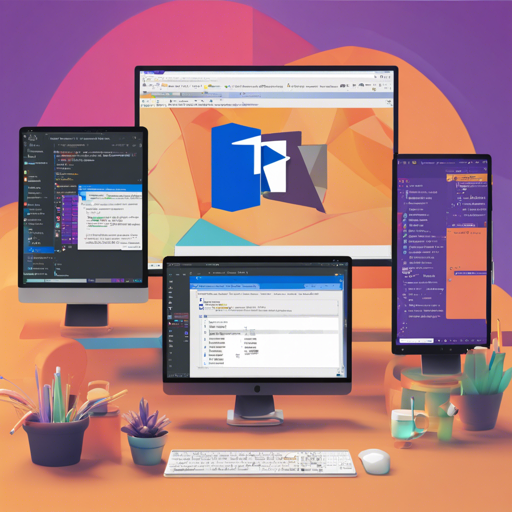If you’re looking to enhance your development experience with the Dart programming language and Flutter mobile apps, you’re in the right place! Dart Code extends Visual Studio Code (VS Code) with a slew of features tailored to streamline the editing, refactoring, running, and reloading processes of your applications. Let’s dive into how you can install and utilize it effectively!
Installation Steps
Getting started with Dart Code is as easy as pie! Follow these steps to install it:
- Open Visual Studio Code.
- Navigate to the Extensions view by clicking on the Extensions icon in the Activity Bar on the side of the window.
- Search for “Dart Code” in the Extensions Marketplace.
- Click on the install button next to the Dart Code extension.
- Alternatively, you can also install Dart Code directly from the Visual Studio Code Marketplace.
Key Features of Dart Code
Dart Code comes packed with features designed to boost your productivity. Here are some highlights:
- Edit and Debug Flutter mobile apps (launch with F5 or use the Debug menu).
- Automatic hot reloads for Flutter projects, making it easier to see changes instantly.
- Quickly switch between devices when working on Flutter apps.
- Notifications for new stable Dart SDK releases and easy SDK integration.
- Syntax highlighting, code completion, and snippet support for efficient coding.
- Real-time error detection and a host of useful refactorings.
- Convenient commands for managing packages.
Troubleshooting Common Issues
While Dart Code is designed to work smoothly, you might encounter some issues. Here are a few troubleshooting ideas:
- Common Installation Problems: Ensure that your Visual Studio Code is updated to the latest version. If the extension fails to install, try restarting VS Code or reinstalling it.
- Debugging Issues: Check your launch configuration to ensure it is properly set up for your Dart or Flutter app. You can modify it from the `.vscode/launch.json` file.
- Flutter Hot Reload Not Working: Verify that you have a Flutter app running and that you’re saving changes correctly to trigger hot reload.
For more insights, updates, or to collaborate on AI development projects, stay connected with fxis.ai.
Understanding Key Code Concepts
Let’s illustrate the addition of features through an interesting analogy: Imagine that building a Flutter app with Dart is like cooking a multi-course meal. Each feature of Dart Code enhances your kitchen with tools and ingredients that help you cook faster and more efficiently.
For instance, automatic hot reload is akin to having a microwave—you can check your dish (app) without waiting for a long cooking time. Debugging tools allow you to taste your food (code) throughout the cooking process to ensure everything is coming together just right, while quick-switch device features help you prepare the meal in different styles (iOS or Android).
Conclusion
With Dart Code, you transform your VS Code into a powerful environment capable of handling complex Dart and Flutter applications efficiently. Whether you are a novice or seasoned developer, the set of features and tooling available through Dart Code will significantly enhance your workflow and productivity.
At fxis.ai, we believe that such advancements are crucial for the future of AI, as they enable more comprehensive and effective solutions. Our team is continually exploring new methodologies to push the envelope in artificial intelligence, ensuring that our clients benefit from the latest technological innovations.