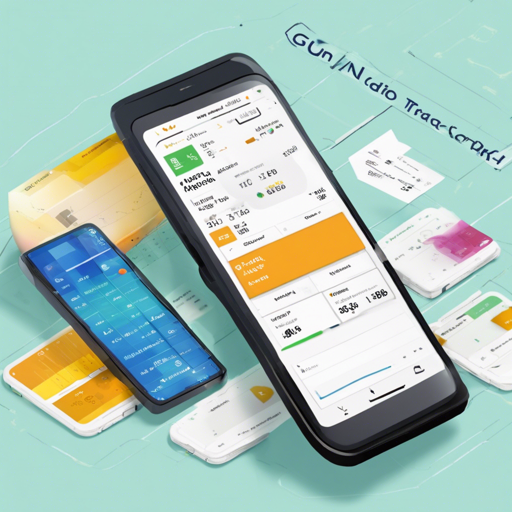If you’re looking for an efficient way to track your expenses while on the move, GnuCash Android is your go-to companion app for GnuCash desktop. This article will guide you through the installation process, features, and troubleshooting tips to help you make the most of this application.
Introduction to GnuCash Android
GnuCash Android is an expense tracker designed for Android devices, allowing users to record transactions seamlessly and later sync the data with GnuCash on desktop. Whether you’re tracking daily expenses or need to manage your budget, this app has you covered.
Key Features of GnuCash Android
- Easy-to-Use Interface: Navigating through your finances has never been simpler.
- Chart of Accounts: Manage your accounts hierarchically, grouping similar types together under a master account.
- Split Transactions: Record complex transactions that involve multiple components such as taxes and fees.
- Double Entry System: Every entry balances out, ensuring your financial records are accurate.
- Account Types: Categorize your cash flow for clearer profit and loss statements.
- Scheduled Transactions: Automate regular entries to save time.
- Export Options: Easily export your data to various formats or sync with services like DropBox and Google Drive.
- Reporting: Visualize your financial data with reports and charts.
How to Install GnuCash Android
There are multiple ways to install GnuCash Android. You can choose from the following methods:
1. Install from the App Store
Download the app directly from the Google Play Store by clicking here.

2. Download from GitHub
If you prefer, you can download the .apk file from GitHub Releases.
3. Build It Yourself
If you have the Android SDK set up, you can build the app manually.
With Gradle
Ensure you have the Android SDK installed. Set the ANDROID_HOME environment variable:
export ANDROID_HOME=/home/user/tools/android-sdkIn your project folder, run:
./gradlew build installDevelopmentDebugWith Android Studio
1. Install Android Studio v2.+ along with Gradle v3.4.1.
2. Open Android Studio and follow these steps:
- File → Import Project
- Select the build.gradle file in your project directory.
- Click OK, and let Gradle do its magic.
Support and Community
If you need support, consider joining the Google+ Community where users share tips and best practices.
Troubleshooting Tips
Here are some common issues and their solutions for GnuCash Android users:
- App Crashes on Startup: Ensure your device meets the minimum system requirements (Android 4.4 KitKat and above).
- Transactions Not Syncing: Check your internet connection and ensure that you are logged into your sync service.
- Data Export Issues: Confirm that you’ve selected the correct file format and destination for your exported data.
- General Performance Issues: Consider clearing the app cache or reinstalling the app if you experience slowness.
For more insights, updates, or to collaborate on AI development projects, stay connected with fxis.ai.
Contributing to GnuCash Android
Your contributions are welcome! You can participate by:
- Submitting pull requests for bug fixes or new features.
- Providing translations or improving existing translations through CrowdIn.
- Reviewing issues on the bug tracker.
At fxis.ai, we believe that such advancements are crucial for the future of AI, as they enable more comprehensive and effective solutions. Our team is continually exploring new methodologies to push the envelope in artificial intelligence, ensuring that our clients benefit from the latest technological innovations.
Conclusion
GnuCash Android offers a wealth of features to help you manage your finances effectively on-the-go. Whether you use the app store, GitHub, or build from source, you’re equipped to track and manage your expenses effortlessly. Happy tracking!