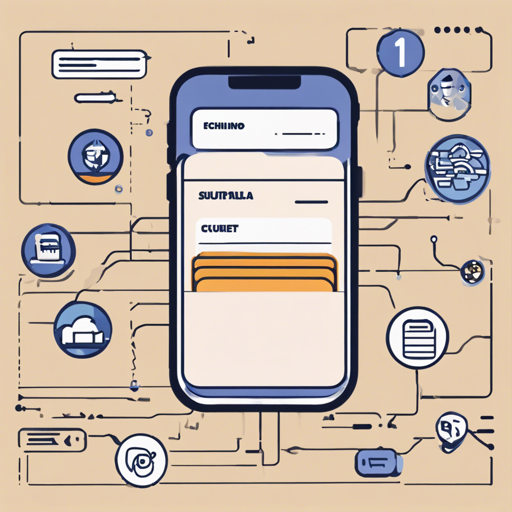Suiet is a flexible and user-friendly wallet designed to accommodate the needs of everyone. If you’re eager to dive into the world of Suiet, keep reading! This guide will walk you through the installation and usage process step by step.
Getting Started
Prepare the Environment
- Ensure you have Node.js installed along with npm.
- Clone the Suiet main repository by running the following command:
- Install the dependencies by running:
bash
git clone git@github.com:suiet/suiet.git
bash
npm install
Run App in Your Browser
To run Suiet in your browser, execute the following command at the root path of the project:
bash
npm start
After executing this, load the extension from the dist/packages/chrome/dist folder in Chrome. For detailed guidance, you can check the Chrome Extension documentation.
Getting Started with the App
Prepare the Environment for the App
To set up the environment for the Chrome Extension, follow the steps outlined in the Getting Started section. Additionally, you will need to install the dependencies for the app workspace:
bash
cd packages/expo
npm install
Get Development Build of the App
To run the app on your phone, you need a development build. An automatic build is available on GitHub Actions:
- Download the latest build from the GitHub Actions page.
- After obtaining the
.ipaand.apkfiles from the artifacts, install the app on your phone. - For Android, installation can be done directly with the
.apkfile. However, for iOS, you must be a member of the Suiet Team to install the.ipa, as it’s associated with a developer account.
(Optional) Build the App Yourself
If you prefer to build the app yourself instead of using the automatic build, follow these steps:
- Set up a development environment for Expo by following the Expo documentation.
- Build the app with the following commands:
- For Android:
- For iOS:
bash
eas build -p android --local --profile=development
bash
eas build -p ios --local --profile=development
Run the App on Your Phone
After acquiring the development build, start the development server with:
bash
cd packages/expo
npm run start
Finally, scan the QR code displayed in the terminal using your phone’s camera to launch the app.
Develop the App
You are welcome to use previous development builds until changes are made to native packages. Any modifications to the JavaScript or TypeScript code will take effect immediately, creating a seamless development experience similar to React Native. Always remember to test your app on both Android and iOS devices before committing changes.
Troubleshooting
If you encounter any challenges during the installation or usage of Suiet, here are a few troubleshooting ideas:
- Ensure that your
Node.jsandnpmversions are up to date. - If cloning the repository fails, check your internet connection and repository access.
- For issues related to installation of the app on iOS, confirm your membership status with the Suiet Team. This is a restriction related to developer account settings.
- Should there be any errors while running the development server, ensure port availability and check your terminal for any warnings or errors.
For more insights, updates, or to collaborate on AI development projects, stay connected with fxis.ai.
Conclusion
At fxis.ai, we believe that such advancements are crucial for the future of AI, as they enable more comprehensive and effective solutions. Our team is continually exploring new methodologies to push the envelope in artificial intelligence, ensuring that our clients benefit from the latest technological innovations.