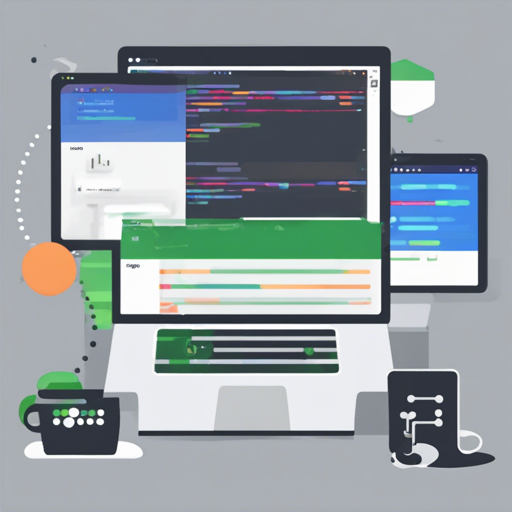The Mongo Plugin for IntelliJ IDEA version 0.12.2 brings a world of MongoDB servers right into your fingertips, creating a seamless integration with database collections, a Query Runner, and a Shell console. Whether you’re a seasoned developer or a newcomer, this blog will help you navigate the installation and configuration of this powerful plugin.
Plugin Compatibility
This plugin is compatible with IntelliJ IDEA version 2019 and above. It requires JRE 1.8 and MongoDB version 3 to operate smoothly.
How to Install the Plugin
- Open your IntelliJ IDEA.
- Go to the Plugins section.
- Search for “Mongo Plugin” and download it directly from your IDE.
Configuration Steps
Once installed, follow these configuration steps to get started:
- Open the Mongo explorer panel. You will notice a user-friendly interface dedicated to managing your MongoDB servers.
- To use the Mongo shell directly from the plugin:
- Click on the wrench icon.
- Set the path in the corresponding field. Alternatively, you can use the Terminal plugin.
- Add a new server:
- Click on the [+] icon located on the upper toolbar.
- Enter the label, server info, and any required database access details.
- If your server requires authentication, switch to the Authentication tab and input your credentials.
- For SSH tunneling, fill in the required settings in the SSH tab.
- Finally, click the **Test Connection** button to ensure everything is configured correctly.
Using the Mongo Explorer
The Mongo Explorer is an intuitive interface enabling you to explore databases and collections efficiently:
- A tree view displays your servers and their databases along with their collections.
- To view the content of a database or collection, simply double-click on it.
- To clear a collection or database, right-click and select **Drop collection/database**. Exercise caution — this should not be done in a production environment.
- Selecting a collection allows you to import JSON data by right-clicking and selecting **Import data**.
- Newly introduced features include the ability to track stats for databases and collections.
Document Manipulation
Editing documents is straightforward:
- Double-clicking the **ObjectId** allows you to edit the document.
- To delete a key, right-click and choose **Delete this**.
- To add a key or value, right-click and select **Add a Key** or **Add a Value** and fill in the dialog.
- For deletion, right-click on the ObjectId of the selected document and select **Delete**.
Querying Data
Querying in the Mongo Plugin is akin to sending a carefully crafted message in a bottle, where the ocean symbolizes your database:
Just as you’d want to ensure the bottle is sealed tight, ensure your queries are constructed properly to retrieve only the data you need. Using the query panel, you can type filters in JSON format:
{ name: "foo" }For aggregate queries, your pipeline should resemble a collection of tasks, each stage dependent on the last, accurately reflecting the data transformation process.
Troubleshooting Ideas
If you encounter issues during installation or usage:
- Check your version compatibility — ensure you’re using IntelliJ IDEA 2019+ along with required Mongo and JRE versions.
- Confirm paths set in configuration steps are correct.
- Make sure your firewall is not blocking the connection to your MongoDB server.
For more insights, updates, or to collaborate on AI development projects, stay connected with fxis.ai.
Conclusion
At fxis.ai, we believe that such advancements are crucial for the future of AI, as they enable more comprehensive and effective solutions. Our team is continually exploring new methodologies to push the envelope in artificial intelligence, ensuring that our clients benefit from the latest technological innovations.