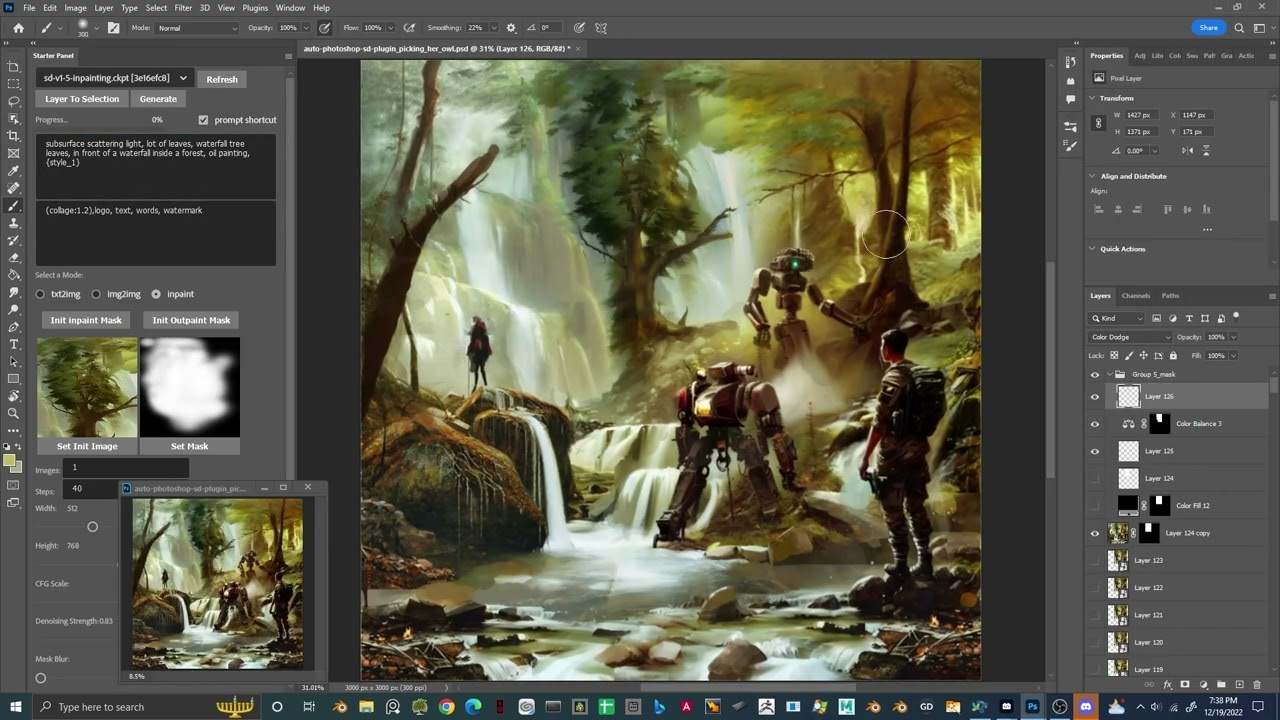With the Auto-Photoshop-StableDiffusion-Plugin, you can seamlessly access the powerful capabilities of Automatic1111’s Stable Diffusion directly within Photoshop. Say goodbye to toggling between applications!
Table of Contents
Demo:
How to Install
Follow these simple steps to get started with the Auto-Photoshop-StableDiffusion-Plugin.
Method 1: One Click Installer
- Download the .ccx file.
- Run the .ccx file. That’s it! You will have access to all stable diffusion modes like txt2img, img2img, inpainting, and outpainting.
- As a crucial step, install the Auto-Photoshop-SD Extension from the Automatic1111 extension tab to use mask expansion and mask blur. This will enhance your results significantly.
Check out the tutorials to master the tool.
Method 2: The Unzip Method
- Download the .zip file.
- Unzip it into a folder with the same name and move the folder to the Photoshop Plugin directory.
- As in Method 1, install the Auto-Photoshop-SD Extension from the Automatic1111 extension tab.
Method 3: The UXP Method (for Developers/Programmers Only)
Here are some steps for developers. For artists, the one-click installer is highly recommended.
- Download the plugin using
git clone https://github.com/AbdullahAlfaraj/Auto-Photoshop-StableDiffusion-Plugin.git - Navigate to the plugin directory in a command window and run
npm installto install dependencies. - Build the plugin by running
npm run watchand then executingstart_server.bat. - Adjust the configuration in webui-user.bat as instructed in the documentation.
- Run Photoshop and enable Developer Mode in Preferences.
- Use Adobe UXP Developer Tool to load the plugin as outlined in the instructions.
FAQ and Known Issues
What Photoshop version do I need to run the plugin?
The minimum Photoshop version required is Photoshop v24.
Troubleshooting
Here are some common issues you might face:
- Plugin Load Failed: If you encounter this issue, ensure that Photoshop is running prior to loading the plugin.
- No application are connected to the service: Start Photoshop, then restart the UXP and load the plugin again.
- Exception in ASGI application – Expecting value: line 1 column 1: This typically indicates a version mismatch between the plugin and the Automatic1111 backend. Ensure both are updated.
- No Generations and Plugin Server doesn’t send messages: This typically indicates that the remote server does not have API access enabled. Verify through the respective URL.
- No GPU Options: For those without GPU, consider using the Stable Horde for distributed processing, or check out the Colab for cloud solutions.
For more insights, updates, or to collaborate on AI development projects, stay connected with fxis.ai.
At fxis.ai, we believe that such advancements are crucial for the future of AI, as they enable more comprehensive and effective solutions. Our team is continually exploring new methodologies to push the envelope in artificial intelligence, ensuring that our clients benefit from the latest technological innovations.