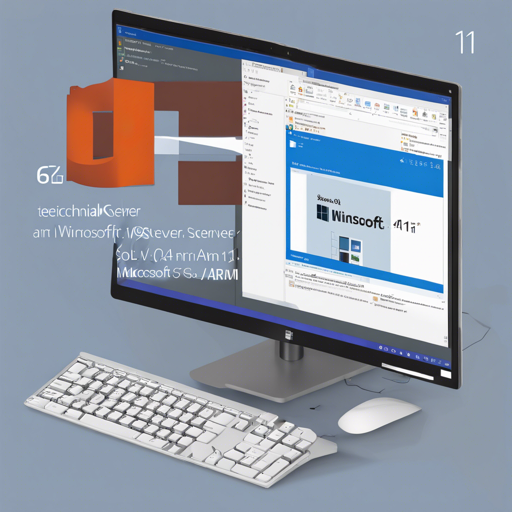Installing Microsoft SQL Server on an ARM64 system can be a little tricky, especially considering the features that may not work properly. However, with this guide, we’ll walk you through the steps to successfully install the unofficial installers of Microsoft SQL Server on your Windows 11 ARM64 machine.
Steps to Install Microsoft SQL Server
- Download the Installers: Start by navigating to the Releases section on the project’s GitHub page. Here, you can find the unofficial installers available for different versions of SQL Server.
-
Select the Version: Choose the SQL Server version you want to install from the supported editions:
- Microsoft SQL 2019 Express
- Microsoft SQL 2019 Developer
- Microsoft SQL 2022 Express
- Microsoft SQL 2022 Developer
- Download Scripts: Visit the srcScripts to find the installation scripts. Select the corresponding *.bat file for the version you wish to install.
-
Run the Installer: Place the downloaded *.bat file into a folder where you have write permissions, like
C:\Temp. Then, run it as an administrator or grant UAC elevation.
What to Expect After Installation
Upon successful installation, SQL Server is by default configured to allow login via the BUILTIN\Administrators user group and supports Windows Authentication mode. Make sure to run SQL Server Management Studio (SSMS) as an administrator to avoid any login issues.
Features Not Working on ARM64
While SQL Server installations on ARM64 provide essential functionalities, be aware of the following limitations:
- Filestream is not available due to the lack of a compatible system driver.
- Azure Attestation services cannot be started.
- The 64-bit SQL Configuration Manager is not operational; adjustments must be made through the Windows registry instead.
Troubleshooting Common Issues
If you face issues during installation or while logging into from SQL Management Studio, consider the following:
- Ensure you have downloaded the correct version of SQL Server for your system.
- Double-check your permissions; the installation script needs to be executed with administrative privileges.
- If you’re unable to log in after installation, ensure you’re running SQL Management Studio as an administrator.
For more insights, updates, or to collaborate on AI development projects, stay connected with fxis.ai.
Conclusion
Installing SQL Server on an ARM64 platform can be a smooth process if you follow these steps closely. Remember to be aware of the limitations specific to the ARM architecture, and with these guidelines, you should be set up for successful database management.
At fxis.ai, we believe that such advancements are crucial for the future of AI, as they enable more comprehensive and effective solutions. Our team is continually exploring new methodologies to push the envelope in artificial intelligence, ensuring that our clients benefit from the latest technological innovations.