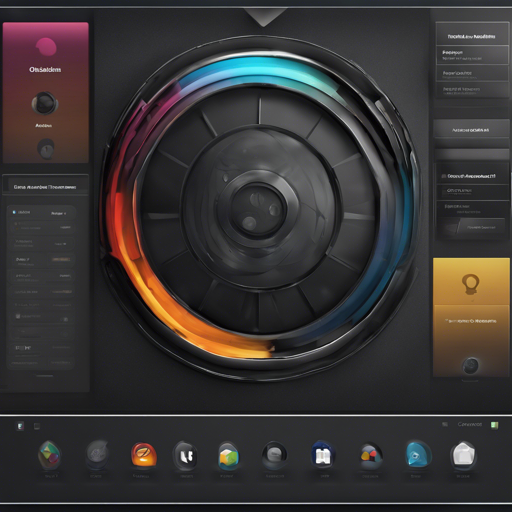The Obsidian Adwaita Theme beautifully blends the aesthetic of Gnome with Obsidian, giving it a more native feel on Gnome Desktop Environments like Ubuntu or Fedora. This guide will walk you through the installation process and help you customize your experience. Let’s dive in!
Why Choose the Adwaita Theme?
Imagine you’ve just moved into a new house that has all the charm but does not quite feel like home. Now, picture adding furniture and décor that matches your style — this is what the Adwaita theme does for your Obsidian setup. It transforms your workspace into a visually appealing, cohesive environment that integrates seamlessly with Gnome.
Features of the Obsidian Adwaita Theme
- Window Buttons
- Tabs
- Icons
- Dark and Light Theme (Switchable under Settings)
- Customizable Colors and Fonts
- Support for Style Settings Plugin
Installation Steps
You have three options to install the Adwaita theme: via the Obsidian Community Theme Store, Automatic installation, or Manual installation. Choose the one that suits you best!
1. Obsidian Community Theme Store
- In Obsidian, navigate to Settings > Options > Appearance > Themes.
- Search for “Adwaita”.
- Click Install and set it as your theme.
- Optionally, install the Obsidian Style Settings Plugin for further customization.
2. Automatic Installation
- Install just.
- Set the OBSIDIAN_HOME environment variable to your vault path.
- Run just install.
- Go to Settings > Options > Appearance > Themes and select the Adwaita theme.
- Optionally, install the Obsidian Style Settings Plugin for customization.
3. Manual Installation
- Create a .obsidian/themes/Adwaita directory in your Obsidian vault.
- Copy theme.css and manifest.json to the created Adwaita folder.
- Select the Adwaita theme in Settings > Options > Appearance > Themes.
- Optionally, install the Obsidian Style Settings Plugin for customization.
Troubleshooting
If you run into issues during installation, here are a few troubleshooting tips:
- Ensure that all file paths are correct and that you’ve created the necessary directories.
- Check that the just tool is properly installed and configured.
- If the theme does not appear or looks distorted, try restarting Obsidian.
- For specific problems, visit the Style Settings GitHub page for support.
For more insights, updates, or to collaborate on AI development projects, stay connected with fxis.ai.
Conclusion
By following this comprehensive guide, you should now have the Obsidian Adwaita Theme installed and ready to enrich your user experience. At fxis.ai, we believe that such advancements are crucial for the future of AI, as they enable more comprehensive and effective solutions. Our team is continually exploring new methodologies to push the envelope in artificial intelligence, ensuring that our clients benefit from the latest technological innovations.