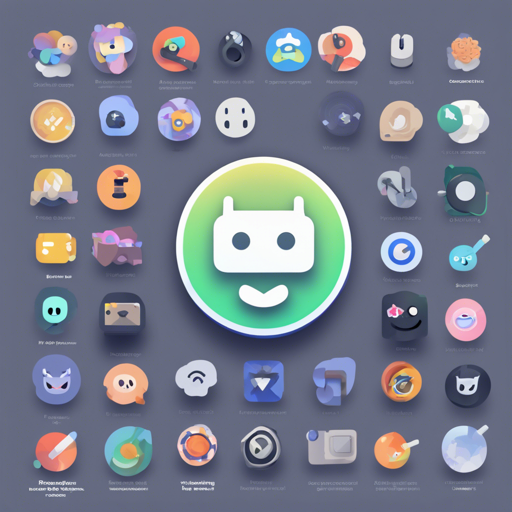Are you looking to customize your Discord experience with some stylish themes? You’ve come to the right place! In this article, we will guide you through installing themes using four popular methods: BetterDiscord, Vencord, Stylus, and Replugged. Let’s dive into the stylish world of Discord theming!
1. Installing Themes with BetterDiscord
BetterDiscord offers an easy way to enhance your Discord interface. Follow these steps:
- Download the theme: Get your desired theme from BetterDiscord.
- Open themes folder: Navigate to BetterDiscord in user settings (CTRL + ,), select “Themes,” and hit the “Open Themes Folder” button.
- Drag and drop: Simply drag the downloaded theme file into the opened themes folder.
2. Installing Themes with Vencord
Vencord also facilitates theme installations in two ways. Here’s how:
From URL
- Go to user settings (CTRL + ,).
- Select the Vencord category, go to the “Themes” tab, and click on “Online Themes.”
- In the input field, paste the following URL: this link. (If you already have URLs here, remember to place a comma before pasting the new one.)
From .theme.css File
- Download the theme from BetterDiscord.
- Open your themes folder under the Vencord category in user settings (CTRL + ,), select “Themes,” then press “Open Themes Folder.”
- Drag the .theme.css file into that folder.
3. Installing Themes with Stylus
For those who prefer browser extensions, Stylus is a fantastic option.
- Install Stylus: Get the browser extension suitable for your browser:
- Once installed, open this link in a new browser tab.
- Press the “Install Style” button to apply the theme.
4. Installing Themes with Replugged
Replugged is another great alternative for applying themes on Discord.
- Head over to the Replugged website here.
- This particular version of the theme is maintained by FedeIlLeone, so if you encounter any issues, report them in their repository.
- Directly install the theme using this link.
Troubleshooting Tips
If you encounter problems like an area being unthemed, make sure to report it in an issue on the respective theme’s repository. Here are a few general troubleshooting ideas:
- Ensure that you have followed all steps accurately.
- Check if the theme file is compatible with your Discord version.
- Revisit the URLs you’ve entered, making sure they are correct and accessible.
- If you’re still facing issues, feel free to join our support server for assistance.
For more insights, updates, or to collaborate on AI development projects, stay connected with fxis.ai.
Conclusion
And there you have it! With these methods, you can easily install and customize Discord themes to your liking, enhancing your chatting experience with style. Remember, our digital worlds don’t have to be mundane; a touch of creativity goes a long way in making every interaction enjoyable.
At fxis.ai, we believe that such advancements are crucial for the future of AI, as they enable more comprehensive and effective solutions. Our team is continually exploring new methodologies to push the envelope in artificial intelligence, ensuring that our clients benefit from the latest technological innovations.