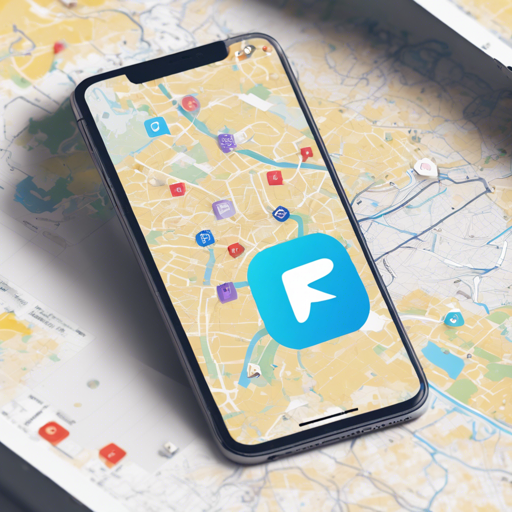Welcome to a guide that simplifies the process of integrating AMap in your Flutter applications using the amap_map_fluttify package. Whether you’re a novice or a seasoned developer, this step-by-step tutorial will walk you through everything you need, just like a friendly guide on a camping trip!
Getting Started with Amap Map Fluttify
To dive into the world of maps with Flutter, follow these steps:
Step 1: Add Dependencies
First, you need to specify the dependencies in your Flutter project. Open your pubspec.yaml file and make sure to add:
dependencies:
flutter:
sdk: flutter
amap_map_fluttify: ^1.0.0Step 2: Configure Android
To set up AMap for Android, make the following changes in the app/build.gradle file:
android {
signingConfigs {
release {
keyAlias 'amap_map_test'
keyPassword 'amap_map_test'
storeFile file('amap_map_test.jks')
storePassword 'amap_map_test'
}
}
buildTypes {
debug {
signingConfig signingConfigs.release
}
profile {
signingConfig signingConfigs.release
}
release {
signingConfig signingConfigs.release
}
}
}Step 3: Configure iOS
For iOS, modify the Info.plist as follows:
io.flutter.embedded_views_preview
YES
NSLocationWhenInUseUsageDescription
Your location is needed to check POIs.
LSApplicationQueriesSchemes
iosamap
amapuri
Using AMap
Once your project is set, you can use AMap in your Dart files. Here’s how to import the package:
import 'package:amap_map_fluttify/amap_map_fluttify.dart';Now, you are all set to start using the AMap features. Think of it like unlocking a treasure chest full of maps and directions, ready to explore!
Troubleshooting Common Issues
Every camping trip can have its hiccups. Here’s how to tackle some common issues you might face:
- Missing API Key: Ensure that you have your AMap API key configured correctly in your
app/build.gradleand have added the necessary permissions. - Map Not Displaying: Check if you have registered your app with AMap. If not, it won’t display the map.
- Gradle Sync Issues: Ensure your Flutter and Dart SDKs are up-to-date.
For more insights, updates, or to collaborate on AI development projects, stay connected with fxis.ai.
With these guidelines, you should be well on your way to harnessing the power of maps in your Flutter application. Happy coding!
Final Thoughts
At fxis.ai, we believe that such advancements are crucial for the future of AI, as they enable more comprehensive and effective solutions. Our team is continually exploring new methodologies to push the envelope in artificial intelligence, ensuring that our clients benefit from the latest technological innovations.