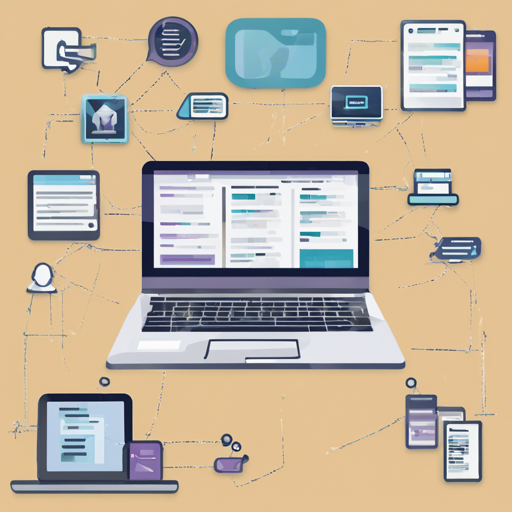In today’s digital world, user experience is paramount. One of the ways to enhance experience is by incorporating useful features in text fields, such as limiting input length. The Bootstrap MaxLength plugin is a powerful tool that helps you manage this effortlessly. This blog post will guide you through integrating this plugin into your project.
What is Bootstrap MaxLength?
The Bootstrap MaxLength plugin enables you to add an indicator for maximum text length in your input fields, seamlessly integrating with Twitter Bootstrap styles. By visually informing users about character limits, you enhance usability and prevent submission errors.
Setting Up Bootstrap MaxLength
Follow these simple steps to implement the Bootstrap MaxLength plugin:
- Ensure you have included jQuery and Bootstrap in your project.
- Add the MaxLength plugin script to your HTML file.
- Prepare your input fields with the appropriate attributes.
Basic Implementation
To set up the plugin, you could start with a simple configuration:
$([maxlength]).maxlength();
This code initializes the MaxLength plugin for elements marked with the maxlength attribute. It doesn’t require much setup, making it beginner-friendly!
Customizing MaxLength Options
The plugin allows customization of various options to suit your project needs. Here are some sample options:
$(input.className).maxlength({
alwaysShow: true,
threshold: 10,
warningClass: 'label label-info',
limitReachedClass: 'label label-warning',
placement: 'top',
preText: 'Used ',
separator: ' of ',
postText: ' chars.'
});
Understanding the Options Using an Analogy
Think of the MaxLength plugin as a helpful librarian in a library. When you approach the librarian (input field) to borrow a book (enter text), they first let you know how many books you can take (maximum character limit). As you start picking books (typing), they provide you updates on how many you’ve chosen and how many you can still select (character count indicator). If you exceed the limit, the librarian gives you a gentle warning, ensuring you don’t overburden yourself.
Handling Events
The plugin can trigger various events to enhance functionality:
- maxlength.reposition: Triggers re-positioning of indicators when needed.
- maxlength.shown: Activated when the indicator becomes visible.
- maxlength.hidden: Activated when the indicator is concealed.
Troubleshooting
If you encounter issues while using the Bootstrap MaxLength plugin, here are a few troubleshooting steps to consider:
- Ensure jQuery and Bootstrap are correctly included in your project.
- Verify that the appropriate class names and options have been set in your initialization code.
- Inspect the browser console for any JavaScript errors that might be causing issues.
For more insights, updates, or to collaborate on AI development projects, stay connected with fxis.ai.
Validation Before Form Submission
Before submitting a form, it’s essential to validate the input. Here’s how to do that:
$(form).on('submit', function (e) {
$('.form-control').each(function () {
if ($(this).hasClass('overmax')) {
alert('Prevent submit here');
e.preventDefault();
return false;
}
});
});
By incorporating this validation, you ensure that any input exceeding the character limit will not be submitted, enhancing the integrity of your data.
Conclusion
Integrating the Bootstrap MaxLength plugin can dramatically improve your web forms’ usability by notifying users about character limits. Simple implementation and customization options make it an essential tool for developers looking to optimize user experience.
At fxis.ai, we believe that such advancements are crucial for the future of AI, as they enable more comprehensive and effective solutions. Our team is continually exploring new methodologies to push the envelope in artificial intelligence, ensuring that our clients benefit from the latest technological innovations.