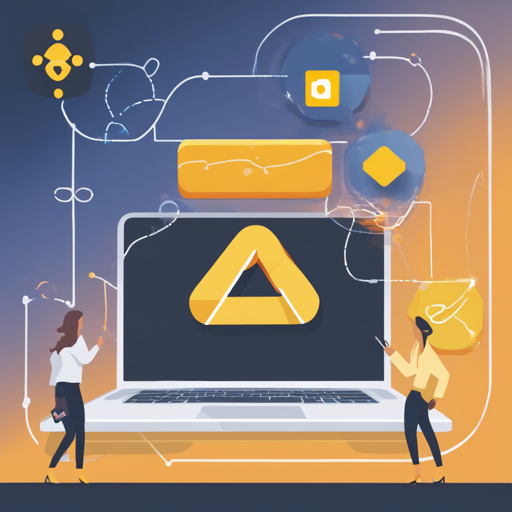In this article, we will explore how to seamlessly integrate Firebase Authentication into your React application. We’ll cover everything from setup to implementation, with a user-friendly approach that includes troubleshooting tips along the way.
Getting Started with Firebase and React
Before jumping into the code, ensure you have your Firebase project ready. If you haven’t created it yet, visit Firebase’s official site to start. Once done, you’ll need to configure a few essential elements.
Installation Steps
- Clone the repository:
git clone git@github.com:the-road-to-react-with-firebasereact-firebase-authentication.gitcd react-firebase-authenticationnpm installnpm startFirebase Configuration
Next, you need to input your Firebase configuration. You can find this in your Firebase project dashboard. Make sure to copy it into one of these files:
src/components/Firebase/firebase.js.env.env.development.env.production
Your .env files should look somewhat like this:
REACT_APP_API_KEY=AIzaSyBtxZ3phPeXcsZsRTySIXa7n33NtQR
REACT_APP_AUTH_DOMAIN=react-firebase-s2233d64f8.firebaseapp.com
REACT_APP_DATABASE_URL=https://react-firebase-s2233d64f8.firebaseio.com
REACT_APP_PROJECT_ID=react-firebase-s2233d64f8
REACT_APP_STORAGE_BUCKET=react-firebase-s2233d64f8.appspot.com
REACT_APP_MESSAGING_SENDER_ID=701928454501Implementing Authentication Features
Now that the basic setup is complete, let’s activate several important features of Firebase Authentication:
Activate Sign-In Methods
In your Firebase console, enable these sign-in methods:
Activate Verification E-Mail
Add a redirect URL for after email verification in the same files mentioned earlier. Here’s what you will do:
- For development:
REACT_APP_CONFIRMATION_EMAIL_REDIRECT=http://localhost:3000 - For production:
REACT_APP_CONFIRMATION_EMAIL_REDIRECT=https://mydomain.com
Understanding Security Rules
Think of Firebase security rules like a gated community. Only residents (authenticated users) can access certain areas (data). The code provided creates roles and permissions, ensuring only authorized users can view or create content based on their roles. Here’s how it breaks down:
rules:
.read: false,
.write: false,
users:
$uid:
.read: $uid === auth.uid
.write: $uid === auth.uid
...
messages:
.indexOn: [createdAt],
$uid:
.read: auth != null,
.write: auth != nullTroubleshooting Common Issues
If you encounter any roadblocks during your setup, here are several troubleshooting tips:
- Ensure you’ve correctly copied and pasted your Firebase configuration.
- Check if you allowed sign-in methods in the Firebase console.
- Review your defined security rules – incorrect rules can lead to permissions errors.
- Make sure your
.envfiles are correctly set without syntax errors. - Finally, if you’re stuck, visit this troubleshooting guide to explore more solutions and fixes.
For more insights, updates, or to collaborate on AI development projects, stay connected with fxis.ai.
Conclusion
By following the steps outlined above, you should now have Firebase Authentication integrated with your React application. Remember that your app feels and reacts to user inputs just like a lively conversation. With Firebase, you can now handle user identities securely and smoothly.
At fxis.ai, we believe that such advancements are crucial for the future of AI, as they enable more comprehensive and effective solutions. Our team is continually exploring new methodologies to push the envelope in artificial intelligence, ensuring that our clients benefit from the latest technological innovations.