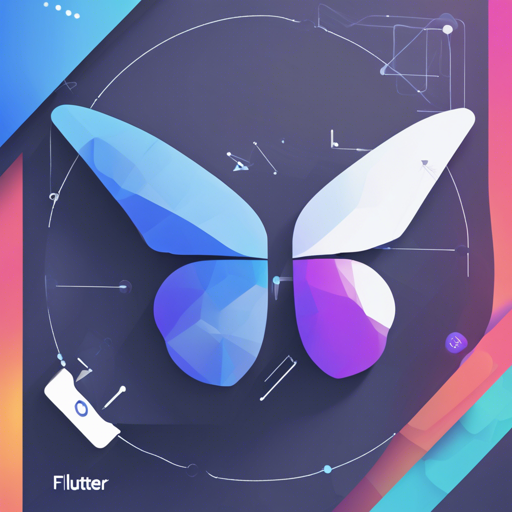If you’re developing a Flutter application and want to handle multimedia processing, you might consider using the FFmpeg plugin for Flutter, known as flutter_ffmpeg. This powerful plugin supports both iOS and Android, allowing you to process audio and video files efficiently. However, it is crucial to note that this library is no longer maintained and has been superseded by FFmpegKit. Below is a comprehensive guide to help you integrate and use flutter_ffmpeg.
1. Features of Flutter FFmpeg
- Based on MobileFFmpeg
- Includes both FFmpeg and FFprobe
- Supports multiplatform environments, specifically Android (API Level 16+) and iOS (SDK 9.3+)
- Featured with various architectures
- Concurrent execution capability
- Additional support for a range of external libraries such as fontconfig, freetype, and libvpx
2. Installation Steps
To get started, you need to add flutter_ffmpeg as a dependency in your pubspec.yaml file:
dependencies:
flutter_ffmpeg: ^0.4.22.1 Selecting the Right Package
flutter_ffmpeg provides multiple packages, each containing specific encoders. To encode certain formats (e.g., mp3, h264), you must select the right package that includes the required libraries. Ensure that the selected package suits your encoding needs.
2.2 Integrating into Existing Applications
If you aim to add flutter_ffmpeg to an existing application, refer to the Add-to-App guide to correctly integrate into your Flutter app.
3. Using Flutter FFmpeg
The plugin allows you to execute both synchronous and asynchronous FFmpeg commands, similar to giving instructions to a chef.
Imagine a chef (FFmpeg) performing various cooking tasks (media processing). You can either hand them a direct instruction (synchronous) or provide the ingredients in a bag (asynchronous). The pivotal part is that the chef will return either a well-cooked dish (success), or you may need to re-check the instructions if anything goes wrong (error handling).
3.1 Executing Commands
Here’s how to execute a command:
import 'package:flutter_ffmpeg/flutter_ffmpeg.dart';
final FlutterFFmpeg _flutterFFmpeg = new FlutterFFmpeg();
_flutterFFmpeg.execute("-i input.mp4 -c:v mpeg4 output.mp4").then((rc) => print("FFmpeg process exited with rc $rc"));
3.2 Stopping Operations
Should the chef (FFmpeg) need to stop cooking before serving, you can manage ongoing operations as well:
_flutterFFmpeg.cancel(); // Stops all executions
_flutterFFmpeg.cancelExecution(executionId); // Stops a specific execution4. Troubleshooting
Common pitfalls include ensuring compatibility with iOS deployment targets. If you encounter build failures related to deployment targets, ensure that:
- The iOS deployment target is set to at least 11.0 for Main releases and 9.3 for LTS releases.
- You have included the following in your
Podfile:
platform :ios, '11.0'If you receive errors about missing libraries or JNI being unable to load, confirm that you have specified the correct Maven repositories in your build.gradle file.
For more insights, updates, or to collaborate on AI development projects, stay connected with fxis.ai.
5. Conclusion
Integrating Flutter FFmpeg into your application can significantly enhance your multimedia processing capability. Remember to keep the architecture, libraries, and command execution methods in mind for smooth operation.
At fxis.ai, we believe that such advancements are crucial for the future of AI, as they enable more comprehensive and effective solutions. Our team is continually exploring new methodologies to push the envelope in artificial intelligence, ensuring that our clients benefit from the latest technological innovations.