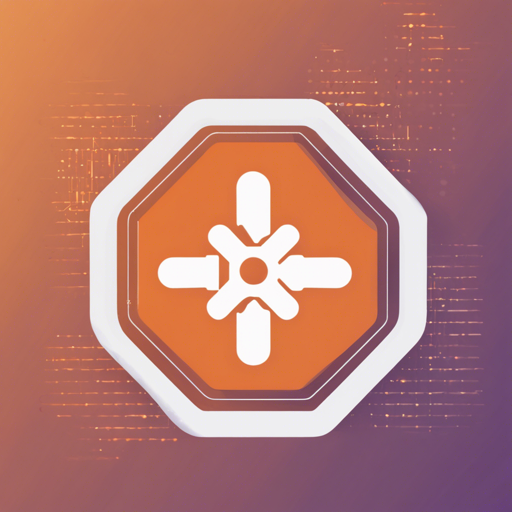Welcome to the guide on leveraging the power of TensorFlow Lite with your React Native applications. This high-performance library allows you to run machine learning models efficiently in mobile apps, giving your users cutting-edge features that can learn and adapt. Let’s dive into how to install and use this tool with a simple, user-friendly approach!
Installation Steps
To get started, follow these straightforward instructions:
- Add the npm package:
yarn add react-native-fast-tflite - Configure Metro: Open your
metro.config.jsfile and addtfliteas a supported asset extension:module.exports = { ... resolver: { assetExts: ['tflite', ...], }, } - (Optional) Enable GPU Delegate: If you desire faster computation, check the section below on Using GPU Delegates.
- Run your app:
yarn android npx pod-install yarn ios
Usage of TensorFlow Lite Models
Now that you have the library installed, let’s see how to load and run your TensorFlow Lite models:
Find Your Model
Search for a TensorFlow Lite (.tflite) model on tfhub.dev. Drag the model into your app’s asset folder (e.g. src/assets/my-model.tflite).
Loading Models
You can load models in two ways:
- Option A: Using a Standalone Function
const model = await loadTensorflowModel(require('./assets/my-model.tflite')) - Option B: Using a Hook in a Function Component
const plugin = useTensorflowModel(require('./assets/my-model.tflite'))
Calling the Model
To execute the model, you need to provide input data and handle the output data:
const inputData = ...;
const outputData = await model.run(inputData);
console.log(outputData);Understanding Input and Output Data
TensorFlow uses _tensors_ as the input and output formats. The Lite version is designed for efficient memory use, so you are responsible for interpreting the raw data. Use Netron to inspect your model.
Integrating with VisionCamera
To use your model with a VisionCamera, resize your frame accordingly and process it:
const resized = resize(frame, {
width: 192,
height: 192,
pixelFormat: rgb,
dataType: uint8,
});
const outputs = model.runSync([resized]);Troubleshooting Tips
If you encounter any issues during integration, here are some troubleshooting ideas:
- Ensure that the path to your model file is correct.
- Check your asset extensions in the
metro.config.jsfile. - Verify that the React Native environment is correctly set up and all dependencies are installed.
- For more insights, updates, or to collaborate on AI development projects, stay connected with fxis.ai.
Conclusion
At fxis.ai, we believe that such advancements are crucial for the future of AI, as they enable more comprehensive and effective solutions. Our team is continually exploring new methodologies to push the envelope in artificial intelligence, ensuring that our clients benefit from the latest technological innovations.