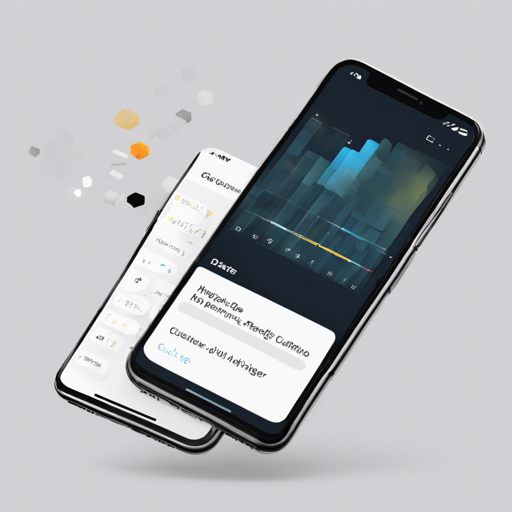The Flutter Cupertino Date Picker is a delightful way to enhance your Dart application by allowing users to select dates and times easily. In this guide, we’ll walk through the necessary steps to integrate this widget into your Flutter project. So, roll up your sleeves, and let’s get started!
1. Depend on the Package
To include the Flutter Cupertino Date Picker in your project, you first need to add it as a dependency in your `pubspec.yaml` file:
dependencies:
flutter_cupertino_date_picker: ^1.0.26+22. Install the Package
After adding the dependency, you need to run the following command in your terminal to install it:
$ flutter packages get3. Import the Package
To use the Cupertino Date Picker in your Dart code, you must import it. Add the following line to your Dart file:
import 'package:flutter_cupertino_date_picker/flutter_cupertino_date_picker.dart';4. Displaying the Date Picker
You can display the date picker either in a bottom sheet or as a widget. Let’s explore these two methods.
Bottom Sheet Date Picker
To present the date picker as a bottom sheet, use the following function:
DatePicker.showDatePicker(
BuildContext context,
DateTime minDateTime,
DateTime maxDateTime,
DateTime initialDateTime,
String dateFormat,
{DateTimePickerLocale locale = DATETIME_PICKER_LOCALE_DEFAULT,
DateTimePickerMode pickerMode = DateTimePickerMode.date,
DatePickerTheme pickerTheme = DatePickerTheme.Default,
DateVoidCallback onCancel,
DateVoidCallback onClose,
DateValueCallback onChange,
DateValueCallback onConfirm,});
Analogous Explanation
Think of integrating a date picker like setting up a beautiful café. You need to establish the right framework (installation and import). Next, choose how you want to serve coffee (bottom sheet or widget). Finally, you pick the right ambiance (theme and locale) to enhance the overall experience for your guests. Just like the perfect cup of coffee, the details in the date picker make all the difference.
5. Supported Locales
The date picker comes with support for various languages, enhancing its international usability:
- en_us: English (United States) (Default locale)
- ar: Arabic
- es: Spanish
- fr: French
- …and many more!
6. Customizing the Date Time Picker Theme
You can customize the appearance of the date picker by modifying the theme parameters:
const DateTimePickerTheme(
this.backgroundColor,
this.cancelTextStyle,
this.confirmTextStyle,
this.cancel,
this.confirm,
this.title,
{this.showTitle = true,
this.pickerHeight,
this.titleHeight,
this.itemHeight,
this.itemTextStyle,});Troubleshooting Tips
Common Issues and Solutions
- Issue: The date picker is not displaying correctly.
- Solution: Ensure you have correctly included the package in your `pubspec.yaml` file and run `flutter packages get`.
- Issue: Locale not applying correctly.
- Solution: Check that you have correctly set the locale in the date picker function.
- Issue: The date format is incorrect.
- Solution: Verify the format string matches the desired display pattern.
For more insights, updates, or to collaborate on AI development projects, stay connected with fxis.ai.
Conclusion
With the Flutter Cupertino Date Picker, you can elevate the user experience in your apps significantly. From easy date selection to internationalization, this widget has the tools you need to meet diverse user needs.
At fxis.ai, we believe that such advancements are crucial for the future of AI, as they enable more comprehensive and effective solutions. Our team is continually exploring new methodologies to push the envelope in artificial intelligence, ensuring that our clients benefit from the latest technological innovations.