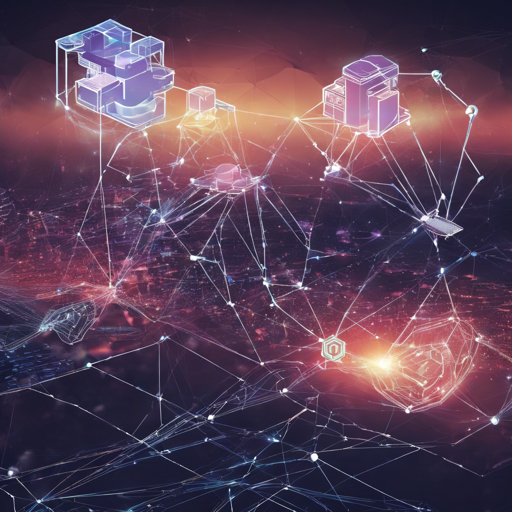Welcome to the world of NEAR Protocol, where launching nodes is like setting up your very own digital garden! In this guide, we’ll walk through how to launch NEAR Betanet and Testnet nodes using Nearup, ensuring you’re well-equipped to grow your blockchain expertise. Whether you’re preparing for deployment or just curious to experiment, we’ve got you covered!
1. Prepare Your Environment
Before diving into the installation, ensure you have Python 3 and pip3 installed on your system. If you’re on Ubuntu, you can easily do this with the following commands:
sudo apt update
sudo apt install python3 python3-pip python3-devDon’t forget to upgrade pip if you encounter permission errors. Run:
pip3 install --upgrade pip2. Installing Nearup
Now that we’re set up, let’s install Nearup. Make sure to use the –user flag:
pip3 install --user nearupAfter the installation, check if Nearup is in your path:
which nearupIf the command returns nothing, add Nearup to your $PATH by modifying your ~/.profile or ~/.bashrc. You can do so with these commands:
USER_BASE_BIN=$(python3 -m site --user-base)/bin
export PATH=$USER_BASE_BIN:$PATH3. Upgrading Nearup
If you’ve previously installed Nearup and want the latest features, upgrading is simple:
pip3 install --user --upgrade nearup4. Getting Started
Let’s get into the fun part—running your nodes!
Using the Official Binary
The safest bet for server operations is using the official binary:
nearup run betanet --interactiveChange betanet for testnet if you wish to explore different networks.
Using a Locally Compiled Binary
If security is paramount for you, or if you’re developing something special, compile nearcore first:
nearup run betanet --binary-path /path/to/nearcore/target/debugSpawn a Local Network
To create a mini-network on your machine, compile nearcore, then run:
nearup run localnet --binary-path /path/to/nearcore/target/debugThis will spawn four nodes validating in one shard, giving you a feel of a live ecosystem! Access a node’s status at:
5. Operating Your Nodes
Stopping Nodes
Need a break? You can stop a running node or all nodes with:
nearup stopAdditional Options
For more help, try:
nearup run betanet --help6. Running with Docker
If you prefer Docker, here’s how to spin up Nearup containers!
Building the Docker Image
docker build . -t nearupnearprotocolPulling the Docker Image
If building seems daunting, you can always pull the latest version from Docker Hub:
docker pull nearupnearprotocolRunning Nearup with Docker
To run the Nearup image without losing data, you need to mount your ~/.near folder:
docker run -v $HOME/.near:/root/.near -p 3030:3030 --name nearup nearupnearprotocol run betanetRunning in Detached Mode
For a non-blocking approach, add -d:
docker run -v $HOME/.near:/root/.near -p 3030:3030 -d --name nearup nearupnearprotocol run betanetChecking Container Status
You can verify if your container is active by running:
docker psExecute Nearup Commands in Container
To issue commands like logs or stop, use:
docker exec nearup nearup logsStopping the Docker Container
Wrap it up with:
docker kill nearup7. Development
If you’re aiming to contribute, build a development image:
docker build . -t nearupnearprotocol:devTroubleshooting
If you encounter issues, consider the following troubleshooting steps:
- Check if Python and pip are properly installed.
- Ensure your PATH is correctly set to include Nearup.
- Verify your network connection for installation errors.
- Consult the help command for specific usage errors: nearup run betanet –help.
For more insights, updates, or to collaborate on AI development projects, stay connected with fxis.ai.
Conclusion
At fxis.ai, we believe that such advancements are crucial for the future of AI, as they enable more comprehensive and effective solutions. Our team is continually exploring new methodologies to push the envelope in artificial intelligence, ensuring that our clients benefit from the latest technological innovations.
Now you’re set to launch NEAR nodes like a pro. Happy coding!