Working with Java projects can be a delightful experience if you have the right tools in place. Visual Studio Code (VS Code) offers a superb extension for managing Java projects that enhances productivity and provides a range of features. This article is your guide on how to effectively leverage this extension for your Java projects.
Overview of the Extension
The lightweight extension for Java project management integrates seamlessly with Language Support for Java by Red Hat. Here are some of the key features:
- Intuitive Project View
- Easy Creation of Java Projects
- Effortless Exporting of JAR Files
- Manage Dependencies Efficiently
Setting Up Your Java Project
To get started managing your Java projects, follow these simple steps:
1. Install the Required Software
First, ensure that you have the following:
- VS Code (version 1.83.1 or higher)
- Language Support for Java by Red Hat
2. Project View
After installation, the project view will allow you to manage your Java projects conveniently. Here’s what it looks like:
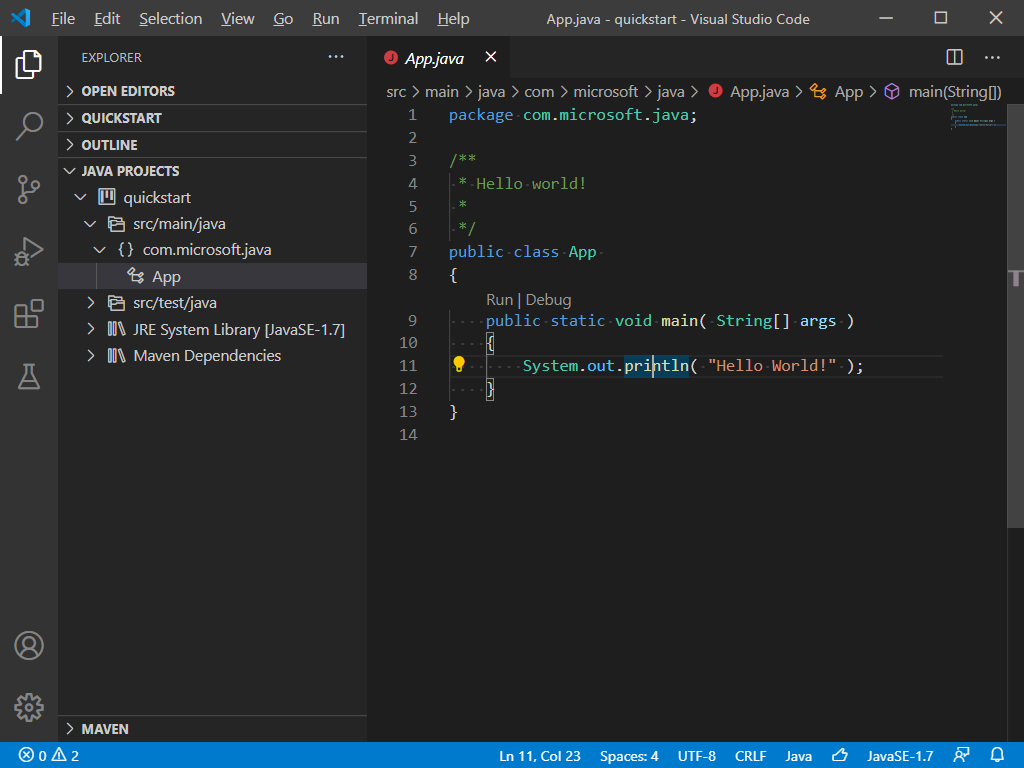3. Creating Java Projects
To create a new Java project, simply navigate to the create project option:
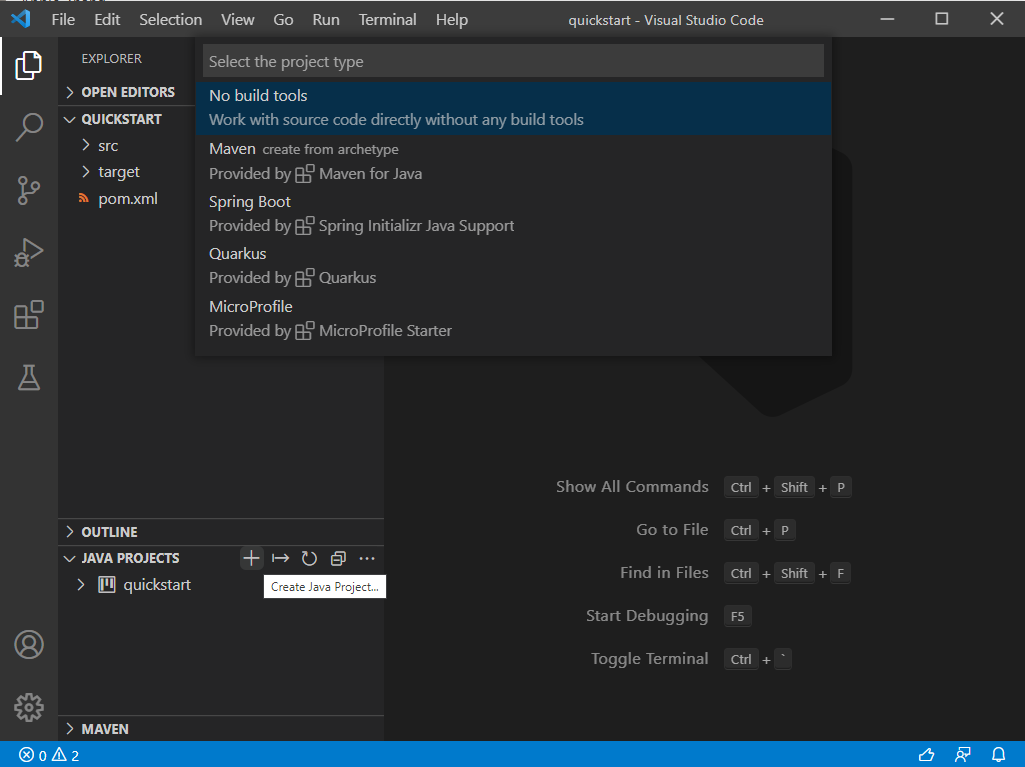4. Exporting JAR Files
Exporting your project as a JAR file can be done with ease, keeping in mind that for Spring Boot projects, you should use the build tool like:
mvn packagePicture this: exporting a JAR file is like wrapping a gift. You meticulously organize the contents (your project files) and seal them tightly in a beautiful box (the JAR file) so they can be delivered to recipients (end-users) without losing any of their value.
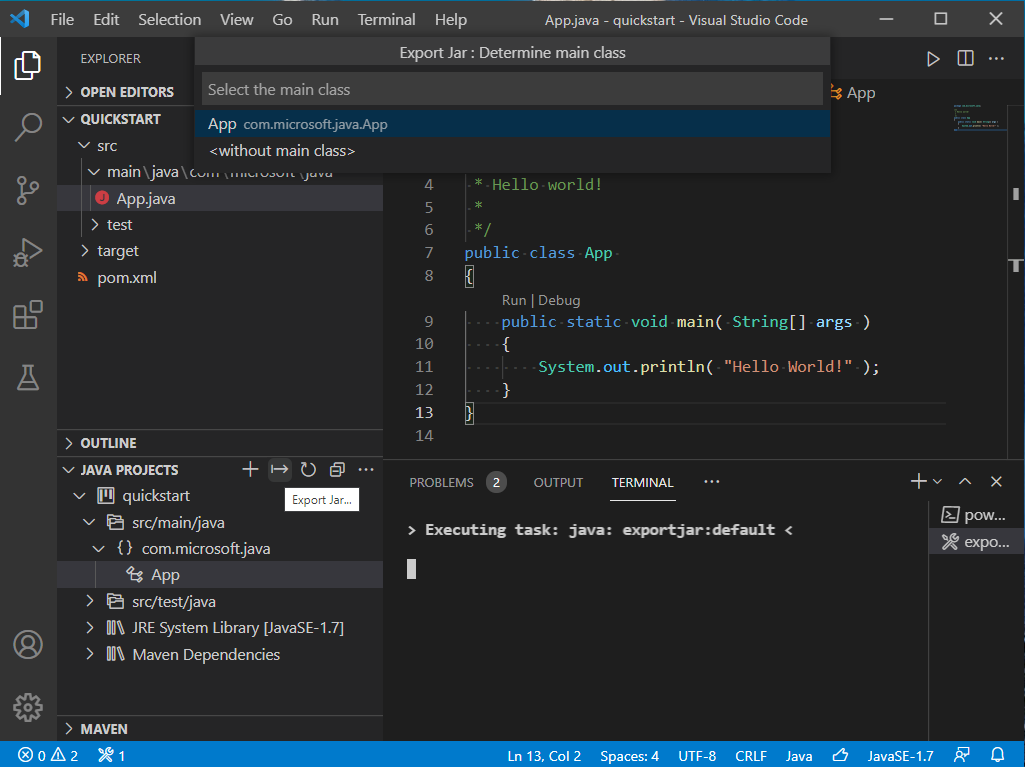5. Managing Dependencies
You can manage JAR file dependencies directly from the Java Projects view. To add a library, navigate to the Referenced Libraries node and click the + icon:
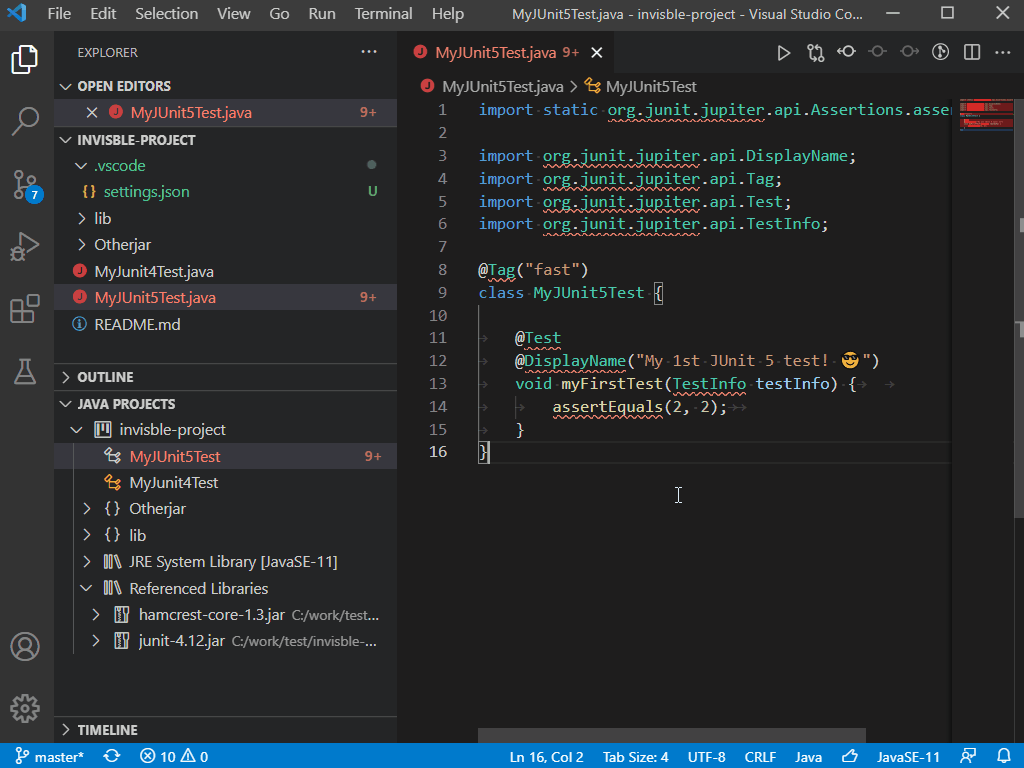Moreover, you can fine-tune your library settings directly within the settings.json file:
json
java.project.referencedLibraries: [
library***.jar,
home/username/lib/foo.jar
]
This will allow you to specify which libraries you want to include or exclude, offering you precise control over your project’s dependencies.
Troubleshooting Common Issues
If you encounter any issues while managing your Java projects, consider the following troubleshooting ideas:
- Ensure that your VS Code is up to date with version 1.83.1 or higher.
- Check that Language Support for Java by Red Hat is installed correctly.
- Review your settings.json file for any misconfigurations.
- Restart VS Code if changes do not appear as expected.
For more insights, updates, or to collaborate on AI development projects, stay connected with fxis.ai.
Additional Settings
There are several settings to customize your Java project experience:
| Setting Name | Description | Default Value |
|---|---|---|
| java.dependency.showMembers | Show the members in the Java Projects explorer. | false |
| java.dependency.syncWithFolderExplorer | Link Java Projects Explorer with the active editor. | true |
| java.dependency.autoRefresh | Automatically sync changes from editor to the Java Projects explorer. | true |
| java.dependency.refreshDelay | The delay time (ms) for auto refresh when changes are detected. | 2000ms |
| java.dependency.packagePresentation | How to display packages: flat or hierarchical. | flat |
Conclusion
With these tools at your fingertips, managing Java projects in Visual Studio Code becomes seamless and efficient. The integration of project views, creation tools, dependency management, and robust configuration options truly transforms your workflow.
At fxis.ai, we believe that such advancements are crucial for the future of AI, as they enable more comprehensive and effective solutions. Our team is continually exploring new methodologies to push the envelope in artificial intelligence, ensuring that our clients benefit from the latest technological innovations.

