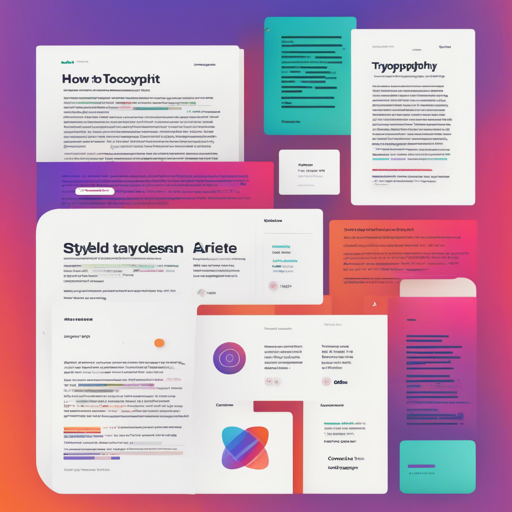Managing typographic styles within your React applications can often feel like trying to juggle while riding a unicycle. With styled-typography, chaos can become harmony as it provides a manageable, scalable, and accessible way of implementing various typographic styles using styled-components. In this blog, we’ll explore how to seamlessly integrate these components into your application.
What is Styled-Typography?
Styled-typography is a compact set of components designed for better management of typographic styles within your React app. It emerged from years of experience in handling extensive single-page applications and design systems. This approach is flexible enough for extensive customization while still being simple to use, boasting a small API. It has no dependencies and requires styled-components v4 or above.
Getting Started
To kick things off, you need to have a ThemeProvider deeply connected to your React app.
import React from 'react';
import { ThemeProvider } from 'styled-components';
export const App = ({ children }) => (
{children}
);Configuring Typography
You can customize your typographic setup by passing various configuration options. This small snippet customizes just a few while keeping the rest at their default values:
import React from 'react';
import { ThemeProvider } from 'styled-components';
const typographyTheme = {
fontSizes: ['2.369rem', '1.777rem', '1.333rem', '1rem', '0.75rem', '10px'],
bodyFontFamily: 'Source Code Pro, Input, monospace',
headingFontFamily: 'SF Display, Helvetica Neue, Circular, sans-serif'
};
export const App = ({ children }) => (
{children}
);Understanding Components
Styled-typography includes several key components to facilitate your app’s typography needs: GlobalTypeStyles, Text, Heading, Span, and Link.
GlobalTypeStyles
This component conveniently applies global type styles to your app, particularly when using Span or Link outside of Text or Heading:
import React from 'react';
import { ThemeProvider } from 'styled-components';
import { GlobalTypeStyles } from 'styled-typography';
export const App = ({ children }) => (
{children}
);Text
The Text component resolves by default to a p element, accepting props like:
import React from 'react';
import { Text, FontWeight, FontStyle } from 'styled-typography';
export const HelloWorld = ({ className }) => (
Hello, World!
);Heading
Heading resolves to a div and comes with ARIA attributes to ensure accessibility.
import React from 'react';
import { Heading, FontWeight, FontStyle } from 'styled-typography';
export const HelloWorld = ({ className }) => (
Hello, World!
);Span and Link Components
Both Span and Link are straightforward components that resolve to their respective DOM elements, offering flexibility for desired typographic styles.
Options Galore!
- fontSizes: Control font sizes for different levels.
- bodyFontFamily: Set the default font family for text elements.
- bodySize: Manage default font-size levels.
- bodyWeight: Adjust the font weight with various available options.
- headingFontFamily: Specify the font family for heading elements.
- And many more!
Troubleshooting Tips
If you encounter issues, here are some tips:
- Verify that
styled-componentsis installed and updated to version 4 or higher. - Ensure the
ThemeProviderwraps your component tree correctly. - Double-check your configuration options for any typos or missing values.
For more insights, updates, or to collaborate on AI development projects, stay connected with fxis.ai.
Conclusion
At fxis.ai, we believe that such advancements are crucial for the future of AI, as they enable more comprehensive and effective solutions. Our team is continually exploring new methodologies to push the envelope in artificial intelligence, ensuring that our clients benefit from the latest technological innovations.
With styled-typography, adding typographic styles to your React app is now smoother than ever! Embrace scalability and simplicity, and keep your typography both accessible and aesthetically pleasing!