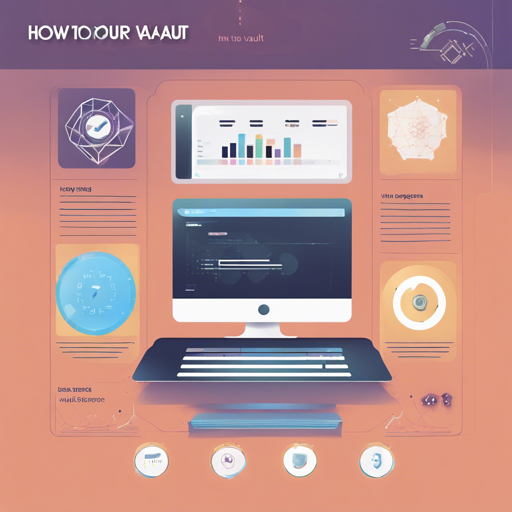Welcome to the world of Vault-UI, a beautiful web application that makes managing your Hashicorp Vault a breeze! Whether you’re deploying on a desktop or running a web app, this guide will walk you through the installation, configuration, and usage of Vault-UI.
Features of Vault-UI
- Easy deployment as a web application.
- Desktop version available for Mac, Linux, and Windows.
- Material UI design enhances user experience.
- Integrated JSON editor for easy management.
- Developed using React for better performance.
Installation
Desktop Version
Vault-UI Desktop can be installed on the following operating systems:
- Windows
- MacOS
- Linux (32bit and 64bit AppImage)
Simply download the latest version from the release page and install it on your system to run the software.
Web Version
To deploy Vault-UI as a shared web application for your organization, use the Docker images that are automatically built from an automated build on Docker Hub. It is recommended to use versioned images in production. To run the latest Docker image, use the following command:
docker run -d -p 8000:8000 --name vault-ui djenriquez/vault-uiAdvanced Configuration Options
Connection and authentication can be configured by clicking on the configuration cog on the login page. However, you can also set these parameters using environment variables. Here’s how!
docker run -d -p 8000:8000 -e VAULT_URL_DEFAULT=http://vault.server.org:8200 -e VAULT_AUTH_DEFAULT=GITHUB --name vault-ui djenriquez/vault-uiThe supported environment variables include:
- PORT: Sets the port for Vault-UI to listen on (Default is 8000).
- CUSTOM_CA_CERT: Pass a self-signed certificate for trust.
- NODE_TLS_REJECT_UNAUTHORIZED: Disable TLS server-side validation.
- VAULT_URL_DEFAULT: Defines the default Vault endpoint (must include protocol).
- VAULT_AUTH_DEFAULT: Sets the default authentication method.
Using Vault-UI
Once installed, you’ll need to configure a basic policy for Vault-UI users. Here’s an analogy to help you understand configurations:
Think of managing Vault-UI like tending to a garden. Your garden (Vault-UI) needs a policy (soil) that is rich in nutrients (permissions) for your plants (users) to grow. If the soil is lacking, your plants won’t flourish (the user won’t be able to utilize Vault-UI efficiently).
Setting User Permissions
It is essential for your user token to have a basic set of permissions. These include:
json
path "auth/token/lookup-self"
capabilities: ["read"]
path "sys/capabilities-self"
capabilities: ["update"]
path "sys/mounts"
capabilities: ["read"]
path "sys/auth"
capabilities: ["read"]
Managing Secrets
Vault-UI uses the josdejong JSON editor for managing secrets and policies. This makes it easier to enforce schema validation, ensuring that your JSON syntax is impeccable.
Token Management
Users can create and revoke tokens as well as manage token roles, requiring specific permissions to access this feature.
json
path "auth/token/accessors"
capabilities: ["sudo", "list"]
path "auth/token/lookup-accessor/*"
capabilities: ["read"]
Troubleshooting
If you encounter any issues while setting up or using Vault-UI, consider the following troubleshooting ideas:
- Ensure your Docker container is running properly.
- Verify that your environment variables are spelled correctly.
- Check the user permissions set in your Vault-UI policies.
- Restart the application if changes were made to configuration settings.
For more insights, updates, or to collaborate on AI development projects, stay connected with fxis.ai.
Final Thoughts
At fxis.ai, we believe that such advancements are crucial for the future of AI, as they enable more comprehensive and effective solutions. Our team is continually exploring new methodologies to push the envelope in artificial intelligence, ensuring that our clients benefit from the latest technological innovations.