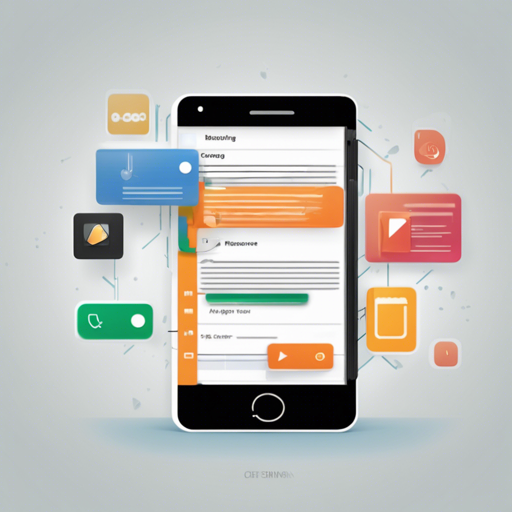Have you ever wanted to enhance your app experience by allowing users to access web content without leaving your application? The Cordova InAppBrowser plugin is your solution! This plugin enables you to open a web browser view within your app, helping users interact with online resources seamlessly.
Getting Started with Cordova InAppBrowser
The InAppBrowser is like a magic window to the web. When you create it, it’s a controlled environment that keeps your users engaged within your app rather than flipping between apps or browsers. Let’s walk through the steps to set it up.
Installation
Start by installing the plugin. Here’s the command you need:
cordova plugin add cordova-plugin-inappbrowserUsage
To use InAppBrowser, you can call the open method similar to how you would use window.open. Here’s a simple analogy:
- Think of your app as a café.
- Customers (users) can come in and order beverages (web pages).
- Instead of having them go out to another café (browser), you create an extra room in your café (InAppBrowser) where they can enjoy their drinks (web pages) without stepping outside.
This is how you can open a URL in InAppBrowser:
var ref = cordova.InAppBrowser.open('https://apache.org', '_blank', 'location=yes');In this code, we’re sending a customer (user request) to a new room (InAppBrowser instance), making sure to keep the location bar visible for easy navigation.
Handling Different Scenarios
Here are some key examples of how you might use InAppBrowser:
// Opening a URL in the InAppBrowser
var ref = cordova.InAppBrowser.open('https://apache.org', '_blank', 'location=yes');document.addEventListener('deviceready', function() {
window.open = cordova.InAppBrowser.open;
}, false);Configuration Options
You can customize your InAppBrowser experience using options. For example, you can hide the location bar or adjust the style of the status bar:
var ref = cordova.InAppBrowser.open('https://apache.org', '_blank', 'location=no');
Troubleshooting Tips
Here’s what you might encounter while using InAppBrowser and a few troubleshooting steps:
- Issue: The InAppBrowser does not open on iOS.
- Solution: Make sure your URL is whitelisted. iOS restricts non-whitelisted URLs.
- Issue: JavaScript errors while loading pages.
- Solution: Check if the URL is accessible, or debug the script you’re injecting.
For more insights, updates, or to collaborate on AI development projects, stay connected with fxis.ai.
Wrapping Up
Now that you have a grasp on how to use the InAppBrowser plugin, you can start integrating web content into your app without losing user engagement. At fxis.ai, we believe that such advancements are crucial for the future of AI, as they enable more comprehensive and effective solutions. Our team is continually exploring new methodologies to push the envelope in artificial intelligence, ensuring that our clients benefit from the latest technological innovations.