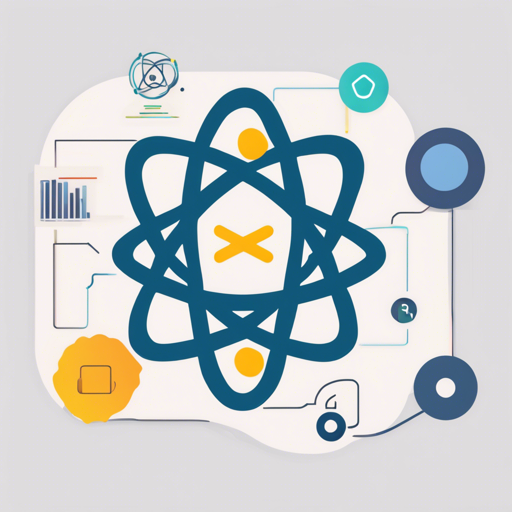If you are looking to jumpstart a web application using the powerful trio of React, Redux, and Firebase, you’ve landed at the right place! This guide will walk you through setting up a React-Redux-Firebase boilerplate, although it’s worth noting that this project is deprecated and not maintained anymore. Let’s dive right into it!
What is this Boilerplate?
This boilerplate serves as a template to quickly spin up your applications using Firebase along with a suite of modern web development technologies, including Webpack for building bundles, hot reloading for a smooth development experience, routing for navigation, and SASS for styling your components.
Quick Start Guide
Follow the steps below to get your React-Redux-Firebase boilerplate running:
- Clone the boilerplate repository:
git clone https://github.com/btomashvili/react-redux-firebase-boilerplate.gitcd react-redux-firebase-boilerplatenpm installnpm run devConfiguring Firebase Settings
Before you can fully utilize the boilerplate, you need to set up a Firebase application and copy the settings into the project. Here’s how to do this:
- Create your Firebase application by referring to the setup guide available here.
- Once your application is set up, copy the Firebase configuration settings.
- Open the
config.jsfile in your project and fill in the Firebase configuration:
module.exports = {
FIREBASE_CONFIG: {
apiKey: '',
authDomain: '',
databaseURL: '',
storageBucket: '',
},
};Available Commands
You have several commands at your disposal to help manage your application:
npm run dev: Starts the development server with Webpack Dev Server at localhost:3000.npm run build: Tests and builds the application to the.distdirectory.npm start: Launches the production-ready app from.distat localhost:8080.npm run lint: Runs ESLint checks on the.srcdirectory to maintain code quality.
Visualizing Your Setup
Want to see what your application looks like? Check out this DEMO: Live Demo.

Troubleshooting Tips
Setting up development environments can sometimes lead to hiccups. Here are some troubleshooting ideas:
- If you encounter permission errors during installation, try running the commands with elevated privileges.
- Ensure you have the latest version of Node.js installed. You can check your version using
node -v. - If you experience issues with the Firebase configuration, double-check that you have copied the API keys correctly, and that your Firebase app is set to accept requests from the domain you are testing from.
- For more insights, updates, or to collaborate on AI development projects, stay connected with fxis.ai.
At fxis.ai, we believe that such advancements are crucial for the future of AI, as they enable more comprehensive and effective solutions. Our team is continually exploring new methodologies to push the envelope in artificial intelligence, ensuring that our clients benefit from the latest technological innovations.