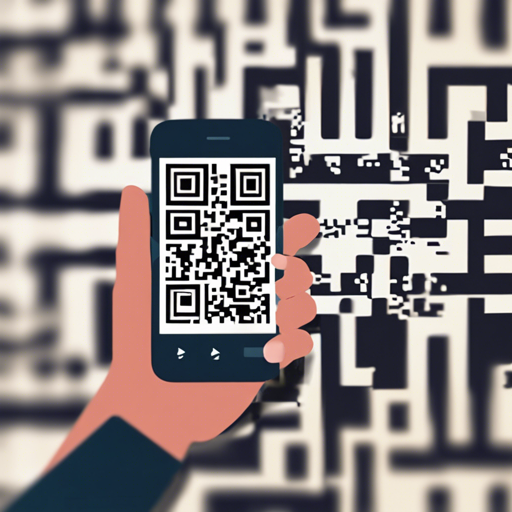Welcome to the world of barcode scanning! If you’re looking to incorporate QR code or barcode reading capabilities into your Flutter app, you’re in the right place. This guide will walk you through using the QR Mobile Vision plugin, which leverages Firebase’s ML Kit to read barcodes seamlessly on both Android and iOS devices.
Setting Up Your Environment
Before diving into the specifics, ensure that you have installed Flutter and have set up your project. Once that’s ready, follow these steps:
- Include the `qr_mobile_vision` package in your pubspec.yaml file:
dependencies: qr_mobile_vision: ^latest_version - Run
flutter pub getto install the package.
Configuring Your Android App
When it comes to scanning barcodes, we have two models to choose from. The built-in model is recommended for better scanning capabilities. Follow these steps to configure it:
- Open your app’s build.gradle file and ensure it includes:
implementation 'com.google.mlkit:barcode-scanning:16.1.4'<meta-data
android:name="com.google.mlkit.vision.DEPENDENCIES"
android:value="barcode" />Configuration for iOS
ML Kit is only available as a 64-bit binary, meaning older iOS devices (32-bit) won’t be compatible. If you’re building your app for iOS, follow these steps:
- Update your Podfile by setting the target platform:
platform :ios, '11.0'ARCHS_STANDARD_64_BITUsing QR Mobile Vision in Your App
To display the camera preview and utilize the QR scanning features, follow the steps below:
- Define the area where the camera preview should show up. It’s essential to have a constrained size for the preview:
new SizedBox(
width: 300.0,
height: 600.0,
child: new QrCamera(
qrCodeCallback: (code) {
// Your logic when a QR code is detected
},
),
)- fit: Adjust how the camera preview fits, with BoxFit.cover being the recommended option.
- notStartedBuilder: A widget to display while the camera is loading.
- onError: Callback for error handling.
Understanding the Logic Like a Real-World Analogy
Imagine you are setting up a photo booth for a party. You need to decide where the booth will be placed (camera preview area), ensure it’s at the right height and size (constrained dimensions), and prepare how guests (QR codes) will interact with it (callback logic). When a guest arrives, you want to instantly capture their image (scan the QR code). The configurations you set in your Flutter app are akin to arranging the booth in such a way that it captures everyone perfectly, regardless of how they approach (different orientations and sizes of the camera preview).
Troubleshooting
Here are a few common issues you may encounter while setting this up:
- If your camera preview isn’t displaying correctly, ensure you have wrapped it in a
SizedBoxorContainerfor proper constraints. - Make sure you have the correct permissions set in your Android and iOS settings to access the camera.
- If you receive errors about the iOS build, double-check your Podfile settings and ensure you’re targeting iOS 11 or later.
- If you need assistance or insight while implementing or troubleshooting, remember, for more insights, updates, or to collaborate on AI development projects, stay connected with fxis.ai.
Conclusion
Utilizing the QR Mobile Vision plugin is a straightforward approach to integrating barcode scanning capabilities into your application. Follow the steps outlined here, and you’ll be able to set up a robust barcode reader in no time!
At fxis.ai, we believe that such advancements are crucial for the future of AI, as they enable more comprehensive and effective solutions. Our team is continually exploring new methodologies to push the envelope in artificial intelligence, ensuring that our clients benefit from the latest technological innovations.