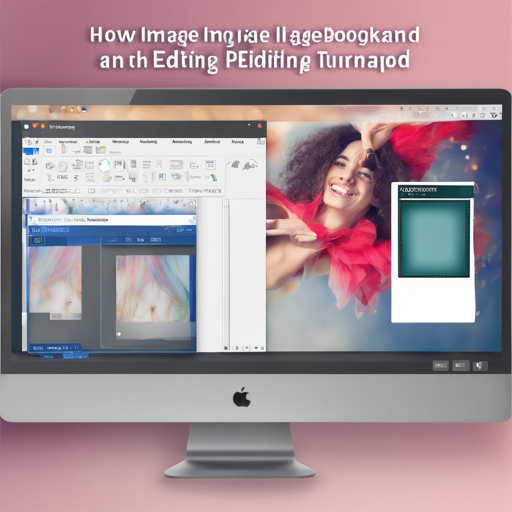Have you ever struggled to remove backgrounds from images or videos? Good news! The Transparent Background tool, powered by InSPyReNet (ACCV 2022), simplifies this process. This tool allows you to make backgrounds transparent with ease. Whether it’s for creating stunning graphics, enhancing videos, or just swapping out backgrounds, you’ll find this guide extremely user-friendly.
Getting Started with Transparent Background
Before we dive into the main usage, let’s ensure you have everything set up to remove backgrounds effectively. Here’s how to install and run the tool:
Installation
- Install the necessary dependencies:
- pytorch 1.7.1
- torchvision 0.8.2
- opencv-python 4.6.0.66
- timm 0.6.11
- tqdm 4.64.1
- kornia 0.5.4
- gdown 4.5.4
- pyvirtualcam (optional for webcam support)
- Install the tool with the following command:
pip install --extra-index-url https://download.pytorch.org/whl/cu118 transparent-backgroundpip install transparent-background[webcam]How to Use the Tool
Once you have everything installed, using the Transparent Background tool can be quite straightforward.
Using the GUI
After installation, you can run the graphical user interface (GUI) for a user-friendly experience:
transparent-background-guiUsing the Command Line
If you prefer command line usage, you can execute the following commands:
transparent-background --source [SOURCE]Replace [SOURCE] with the path to your image or video file. You can specify various options like:
- –dest [DEST]: Specify the destination folder where the processed image will be saved.
- –threshold [THRESHOLD]: Set a threshold value for processing.
- –type [TYPE]: Choose output types such as rgba, map, green, white, and more.
You can even process webcams and multiple files at once!
Using Python API
For developers wishing to integrate this tool into their projects, here’s a brief example:
import cv2
import numpy as np
from PIL import Image
from transparent_background import Remover
# Load model
remover = Remover()
# Process image
img = Image.open("samples/aeroplane.jpg").convert("RGB")
out = remover.process(img)
out.save("output.png") # save result
Troubleshooting
Despite the ease of use, you might encounter some issues:
- If the package doesn’t work properly with small images without using the
--fastargument, download this checkpoint. - Webcam support is currently unstable. If you’re facing issues, try installing with the webcam option:
pip install transparent-background[webcam]Conclusion
The Transparent Background tool is an asset for anyone dealing with image or video editing. Whether for personal use or professional projects, its functionalities are robust enough to suit a range of needs. At fxis.ai, we believe that such advancements are crucial for the future of AI, as they enable more comprehensive and effective solutions. Our team is continually exploring new methodologies to push the envelope in artificial intelligence, ensuring that our clients benefit from the latest technological innovations.