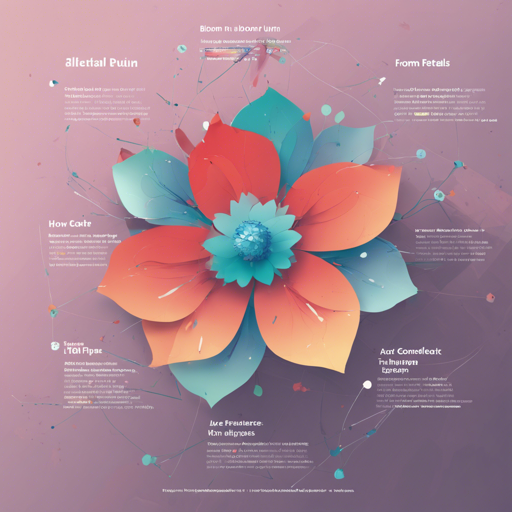In the world of AI, the ability to run complex models at home is a game changer. Today, we’ll explore how to utilize the BLOOM model in conjunction with the Petals framework. Imagine BLOOM as a cookbook full of delicious recipes, and Petals as the kitchen where all the cooking magic happens. This guide will take you through the steps required to set this up, ensuring that you can whip up your AI creations effortlessly!
Getting Started
Before we dive into the cooking (or coding!) process, ensure that you have the following prerequisites ready:
- Python installed on your machine.
- The ability to install packages via pip.
- An internet connection to download the necessary resources.
Step 1: Install Petals
First things first, we need to gather our ingredients. For this, you will want to check the Petals repository. Follow the installation instructions provided there to successfully set up Petals on your local machine.
Step 2: Load the BLOOM Model
Once Petals is ready and waiting, it’s time to access our main dish—the BLOOM model. Here’s a code snippet to get you going:
from petals import DistributedBloomForCausalLM
model = DistributedBloomForCausalLM.from_pretrained("bigsciencebloom-petals")In the above code, we’re importing our model from the Petals library and loading the specific BLOOM variant that we want to work with. It’s like taking our favorite recipe from the cookbook!
Step 3: Generating Text with BLOOM
Now that we have our model ready, it’s time to start cooking! Here’s a snippet that demonstrates how to generate text:
inputs = tokenizer("A cat sat", return_tensors='pt')
outputs = model.generate(inputs, max_new_tokens=5)
print(tokenizer.decode(outputs[0])) # e.g., A cat sat on a mat...Here, we are providing an input prompt—”A cat sat”—and generating text based on that prompt. The model appends additional tokens to complete the thought, similar to how a chef adds spices to enhance the flavor of a dish.
Step 4: Serving the Model
Finally, once you’ve cooked up something delicious, it’s time to serve it. Use the following command in your terminal:
bash
python -m petals.cli.run_server bigsciencebloom-petalsThis starts the server to make your model accessible and ready for use, as if you are setting the table for your guests. Now they can enjoy the delicious results of your hard work!
Troubleshooting Tips
If you encounter any challenges along the way, here are a few troubleshooting ideas:
- Ensure your Python version is compatible with the libraries you are installing.
- Check your internet connection if you’re having trouble downloading the model.
- If the server does not start, verify that the Petals installation was successful and try running the command again.
For more insights, updates, or to collaborate on AI development projects, stay connected with fxis.ai.
Final Thoughts
At fxis.ai, we believe that such advancements are crucial for the future of AI, as they enable more comprehensive and effective solutions. Our team is continually exploring new methodologies to push the envelope in artificial intelligence, ensuring that our clients benefit from the latest technological innovations.