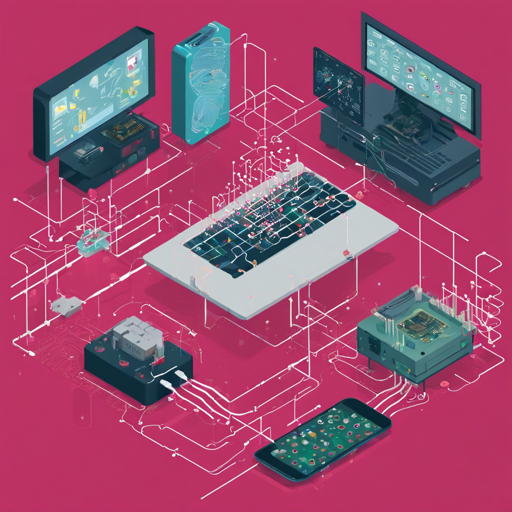Welcome to our guide on transforming your Raspberry Pi or other edge devices into intelligent gateways that leverage deep learning! This project provides a robust solution for executing AI applications locally, eliminating the need for constant internet connectivity. Whether you’re monitoring a location with a camera or processing images, this guide will walk you through every step you need to take.
What is BerryNet?
BerryNet allows edge devices to function as intelligent gateways running deep learning locally. Imagine having a smart assistant right in your pocket that not only understands the environment through visual data but also makes decisions without relying on cloud computing. The data captured is analyzed on the device itself, making it efficient and cost-effective.
Getting Started with Installation
You have two ways to install BerryNet: using a pre-built image or building from source. For a quickstart, follow these instructions:
- Clone the repository: git clone https://github.com/DT42/BerryNet.git
- Navigate into the directory: cd BerryNet
- Configure your setup: .configure
Starting and Stopping BerryNet
Manage BerryNet components using supervisor for efficiency:
# Check status of BerryNet components
$ sudo supervisorctl status all
# Stop Camera client
$ sudo supervisorctl stop camera
# Restart all components
$ sudo supervisorctl restart all
# Show last stderr logs of camera client
$ sudo supervisorctl tail camera stderrTo learn about more commands, refer to the official tutorial on supervisorctl.
Understanding the Architecture
Think of BerryNet like a city where various services are interconnected:
- The camera client is like the eyes of the city, capturing images.
- The object detection engine acts like the police department, identifying and locating objects or events.
- The dashboard helps visualize data like a city hall, showing the results of what is happening in real-time.
This interconnected system allows for rapid responses to locally detected events, without needing to funnel all data to a central server.
Using the Dashboard
The Freeboard dashboard is your control center. Here’s how to set it up on a Raspberry Pi:
- In your browser, enter: http://127.0.0.1:8080
- Download the Freeboard configuration
- Load the configuration into Freeboard and in moments, you’ll see the detection results!
Troubleshooting Tips
If you run into issues during installation or operation, here are some ideas to try:
- Ensure your Raspberry Pi is connected correctly to the camera.
- Check network settings if you’re having trouble accessing the dashboard.
- Review the logs with sudo supervisorctl tail camera stderr to identify any errors.
For more insights, updates, or to collaborate on AI development projects, stay connected with fxis.ai.
Conclusion
By employing deep learning locally, you save time and resources while enhancing your device’s capabilities. This guide serves as a launching pad to explore AI on edge devices in practical and innovative ways. At fxis.ai, we believe that such advancements are crucial for the future of AI, as they enable more comprehensive and effective solutions. Our team is continually exploring new methodologies to push the envelope in artificial intelligence, ensuring that our clients benefit from the latest technological innovations.